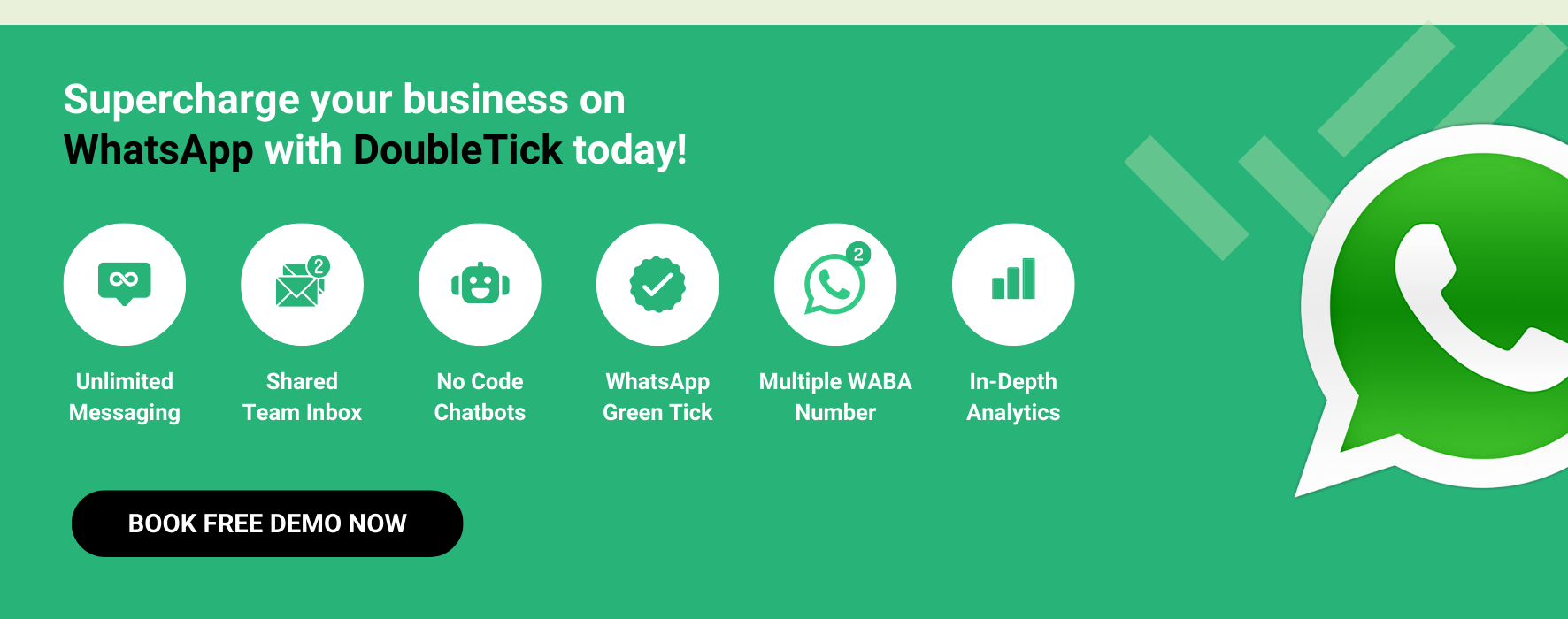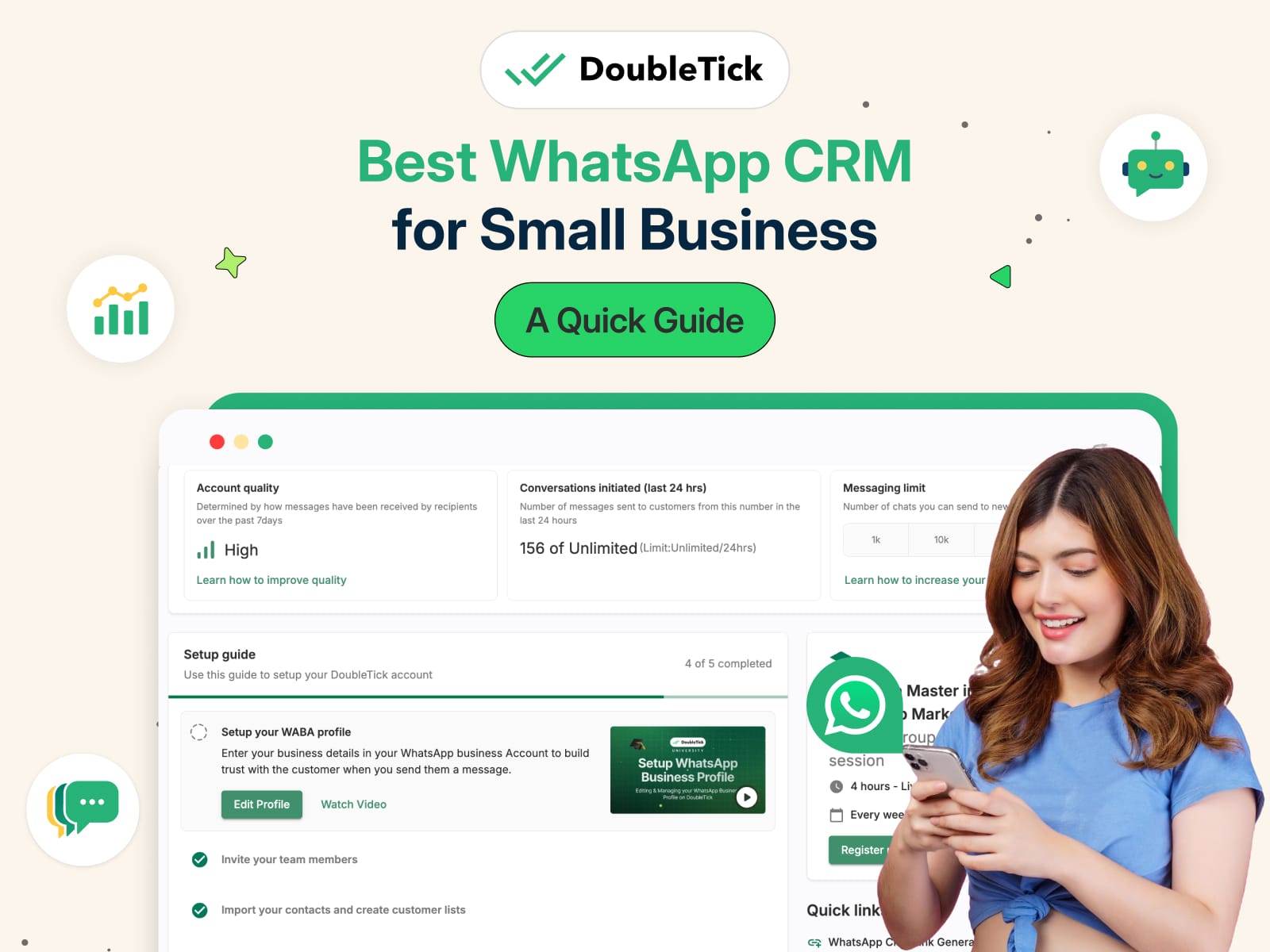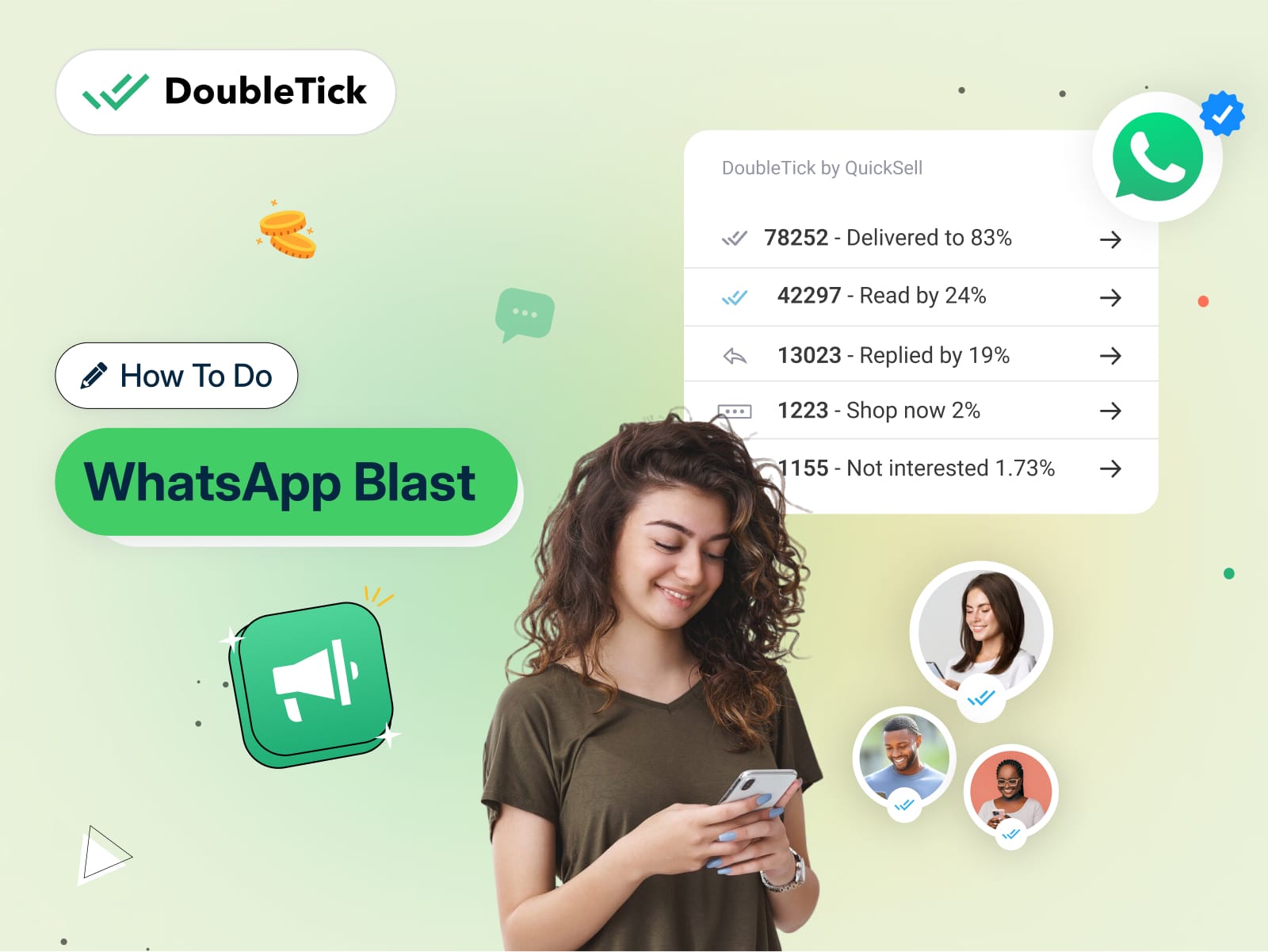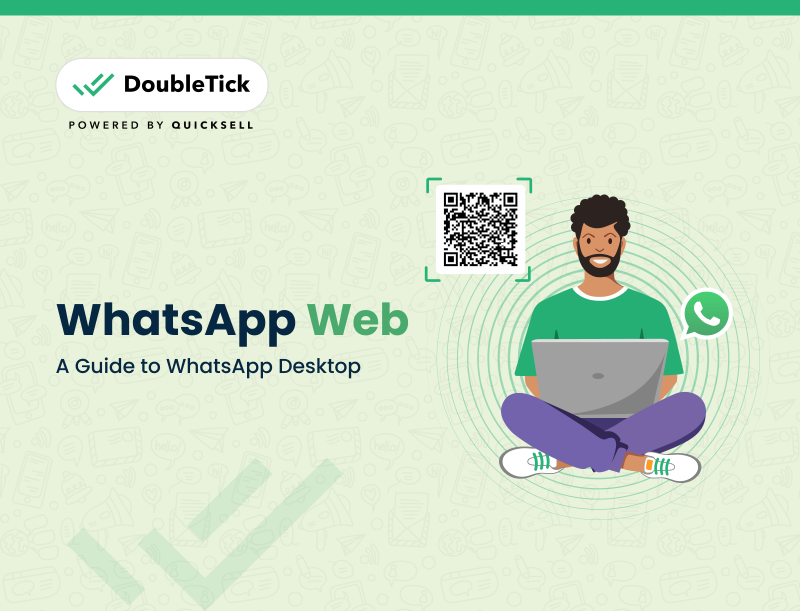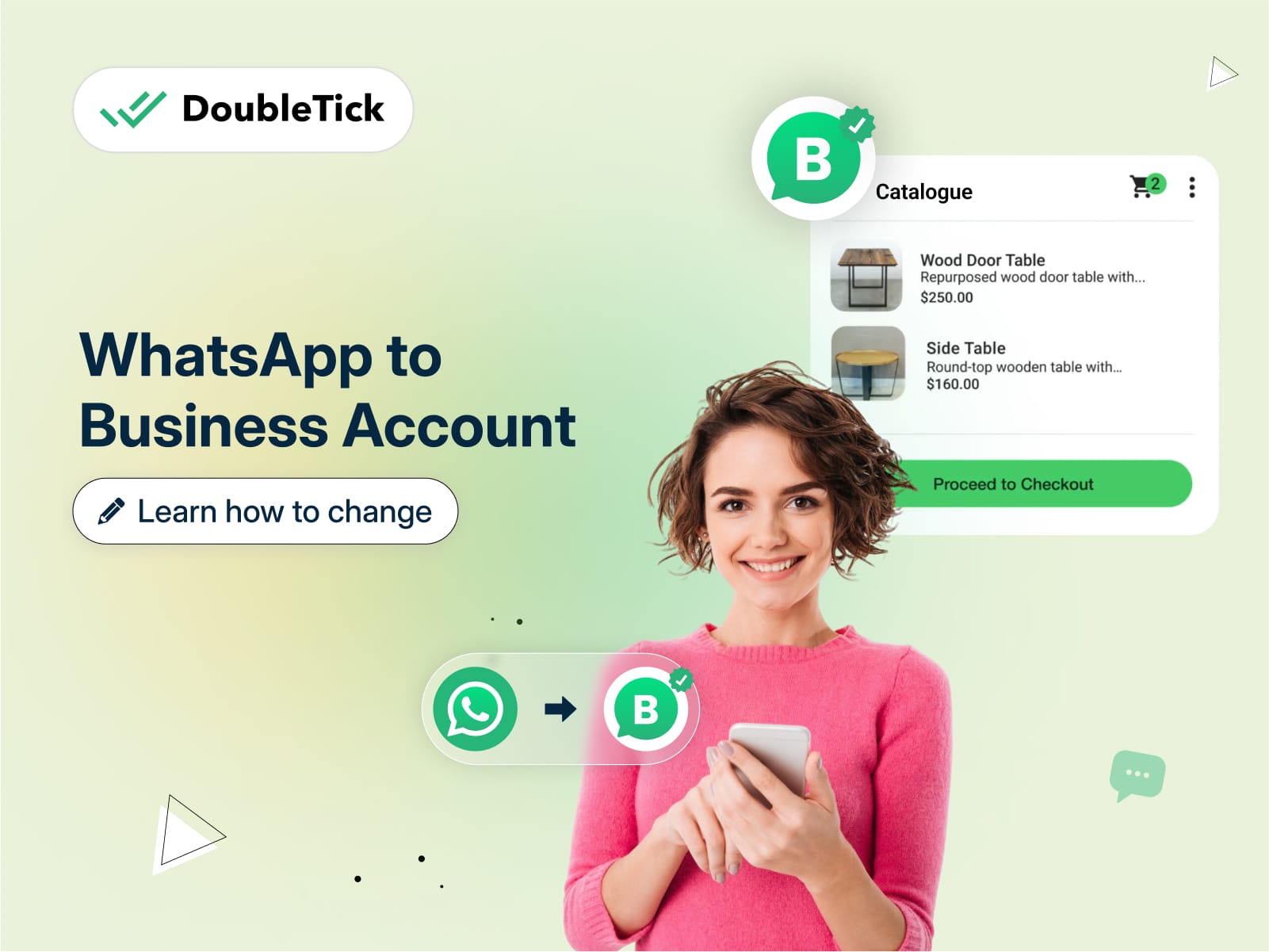
Thinking about switching your WhatsApp to a business account but not sure if it’s the right move?
Maybe you're worried about losing messages or group chats, or wondering if the switch will complicate things.
We get it!
Converting your personal WhatsApp into a business account can feel like a big step.
But here’s the good news!
It’s simpler than you think, and it comes with real benefits.
This article will walk you through everything- how to switch, what to keep in mind, and the advantages of turning your WhatsApp into a business account.
Let's get started!
Steps to Convert Existing WhatsApp to Business Account
Ready to make the switch? Follow these simple steps to convert your existing WhatsApp into a business account:
Step 1: Download the WhatsApp Business App from the App Store or Google Play.
Step 2: Open the app and agree to the terms and conditions.
Step 3: Enter the same phone number you use on your personal WhatsApp.
Step 4: Verify your number with the OTP sent to your phone.
Step 5: When prompted, backup and import your chats and contacts from your personal WhatsApp to ensure nothing gets lost.
Step 6: Set up your business profile such as adding your business name, description, website, and business hours.
And that’s it! You’ve now converted your WhatsApp into a business account. Your existing chats and contacts will remain intact, ensuring a smooth transition without disruptions.
What to Keep in Mind Before Converting WhatsApp to Business Account
Before making the switch, here are a few things you should keep in mind to avoid surprises:
Backup Your Chats
Ensure you back up all your chats to avoid losing important conversations during the switch. WhatsApp will prompt you to do this, so follow the steps carefully.
Group Admin Access Remains Intact
Don't worry! Switching to a business account won’t remove your admin access to any groups. You’ll remain a part of all the groups you're currently in.
Same Number, Different Purpose
You can use your current number for the business account, but the way you use WhatsApp might change, expect more structured communication with customers.
Message Labels and Automation Options
The business app offers features like labels and auto-replies. Think through how you can organize your messages and automate responses for smoother communication.
Profile Setup is Final
Choose your business name wisely. Once set, it cannot be changed. Double-check your name and business details before confirming.
All Chats Transfer, No Going Back
While your chats will transfer seamlessly, switching back to a personal WhatsApp account later means setting everything up from scratch. Make sure you're ready to commit.
Being aware of these details ensures a smooth transition to WhatsApp Business without any hiccups!
Reasons to Turn Your WhatsApp Account into Business Account
Should you switch from a normal WhatsApp App to a WhatsApp Business?
Well… think no more! As we have done all the research work for you and have jotted down their features and compared them in a simple tabular form below.
Features | Normal WhatsApp | WhatsApp Business |
Verified Business Account | Not Available | Available via Meta verification (Green Tick) |
Product Catalogue in Profile | Not Available | Showcase your products/services in-app |
Away & Greeting Messages | Not Available | Automate responses for when you’re unavailable or welcoming new customers |
Quick Replies | Not Available | Save time by creating reusable message templates |
Messaging Reports & Statistics | Not Available | Track and analyze message performance (e.g., delivery/read rates) |
Labels for Customer Segments | Not Available | Organize chats with coloured labels for easier tracking |
Multiple Device Support | Available (limited to WhatsApp Web) | Works across up to 4 linked devices + smartphone |
Business Profile Setup | Not Available | Add business name, address, website, and operating hours |
Automated Messaging | Limited to basic notifications | Set automated responses like greetings, away messages, and FAQs |
Rich Media Messaging | Available | Available (plus product details in chat) |
Contact Management | Basic Contact List | Advanced with labels and customer filters |
Free to Use | Yes | Yes, but API-based services may include fees |
Why Make the Switch?
With WhatsApp Business, you get tools that are designed to simplify and enhance customer communication. Features like broadcast, product catalogues, automated responses, and chat labels help you stay organized, respond faster, and offer a more professional experience to customers, all while keeping things familiar and easy to use.
Steps to Create a WhatsApp Business Account Using a New Number
Setting up a WhatsApp Business account with a new number is quick and easy. Just follow these steps, and you’ll be ready to engage with customers in no time:
Step 1: Download the WhatsApp Business App from the App Store or Google Play.
Step 2: Open the app and agree to the terms and conditions.
Step 3: Enter your new phone number (one not already linked to any existing WhatsApp account).
Step 4: Verify your number by entering the OTP sent to your phone.
Step 5: Set up your business profile by adding essential details like your business name, description, website, and business hours.
Step 6: Explore the Business Tools section to enable features like away messages, greeting messages, product catalogues, and quick replies.
And that’s it! You now have a brand-new WhatsApp Business account, ready to help you connect with customers more efficiently.
Upgrade to WhatsApp API with DoubleTick
If you're looking for the best WhatsApp marketing software that can send unlimited WhatsApp messages to your customers without getting blocked then DoubleTick is the best WhatsApp tool for you.
DoubleTick is designed to empower your sales team to sell more in less time. It's one of the best WhatsApp CRM and MarCom tools that comes with premium WhatsApp API features such as a cloud-based shared team inbox, unlimited WhatsApp broadcast messaging, dynamic catalogue sharing, an advanced Chatbot, order booking bots, and much more. An all-in-one solution, DoubleTick has everything that you've been looking for in a salesforce tool.
Here are the more reasons to love DoubleTick:
- Super intuitive, easy to use and mobile-friendly solution.
- Robust mobile app to chat with customers on the go.
- Bulk broadcast your messages and catalogue to unlimited saved and unsaved contacts.
- Automate WhatsApp marketing by scheduling your broadcast messages.
- Stay on top of your WhatsApp marketing campaign with real-time analytics and detailed reports to identify customer interests, and optimize communication and timing to fine-tune your approach.
- Monitor agents' and customers' chat responses with performance metrics from the analytics dashboard.
- Single WhatsApp number for your entire company with a cloud-based team inbox and role-based access to route and assign customer conversations to the right agent automatically.
- Automate agent workflows by directly assigning incoming customer chats as per agent's availability.
- End-to-end automated catalogue sharing and order booking via AI-powered commerce BOT.
- WhatsApp automation via AI-powered active chatbot that can automate lead qualification, answer customers’ queries, send automated anniversaries & birthday wishes, abandoned cart notifications, pending balance reminders, bills and all kinds of alerts to customers.
- Choose your favourite tools such as Shopify, Zapier, Pabbly, Google Sheets, WooCommerce etc. and integrate them with DoubleTick in just a few clicks.
- Effortlessly integrate DoubleTick's chat widget onto your website with just a few clicks.
- Differentiated WABA numbers cater to cross-functional teams, ensuring specialized handling of diverse business operations.
- Block unwanted messages and maintain the quality of your business interactions.
- Speed up response times by utilizing custom, pre-made chat templates for common inquiries.
- Collision detection feature that prevents duplicate responses and ensures streamlined communication by notifying agents when a colleague is already handling a chat.
- Cultivate positive customer relationships through lead nurturing via leads and chat management bots.
- Number masking so that your customer data is saved with you.
- 24/7 Customer support is available on call, WhatsApp or email.
DoubleTick is revolutionizing the way businesses use WhatsApp with its innovative mobile-focused platform, allowing you to manage your business on the go.
How to Get DoubleTick
Kindly click on the Below Banner to get a FREE DEMO to learn about our product offering, features and pricing plans.
Now transform WhatsApp into the ultimate sales engine to delight customers and drive revenue with DoubleTick!
From the Editor's Desk:
- WhatsApp CRM: How It Help Your Business in 2024?
- WhatsApp Business Payment or WhatsApp Pay: Detailed Guide
- What Are Communities in WhatsApp and How To Use It?
- How to Restore and Backup WhatsApp Messages
- How To Get Unblocked in WhatsApp
- How To Schedule Messages on WhatsApp
- 15 Best WhatsApp Marketing Software to Send Bulk WhatsApp Messages
- How to Send Bulk WhatsApp Messages in 2024 and List of The Top 15 WhatsApp Bulk Message Senders
- How to Send Bulk WhatsApp Broadcast: Ultimate Guide
- How to Create a WhatsApp Bot in Just 5 Minutes
- How to Create a WhatsApp Business Account in 2024– A Step-by-Step Guide
- A Comprehensive Guide to WhatsApp Marketing: Tips, Tricks and Strategies
- WhatsApp Automation 101: Benefits, Uses and Tools
- Decoding the Difference Between WhatsApp and WhatsApp Business
Frequently Asked Questions
Question: Will I lose my WhatsApp groups if I change to WhatsApp Business?
Answer: No, all your groups will remain intact when you switch to WhatsApp Business.
Question: Will I lose my messages if I change to WhatsApp Business?
Answer: No, as long as you back up your chats before switching, all your messages will transfer over smoothly.
Question: Which is better, WhatsApp or WhatsApp Business?
Answer: It depends on your needs. WhatsApp is great for personal use, but WhatsApp Business offers extra features like automated replies, labels, and product catalogues, making it ideal for businesses.
Question: Is WhatsApp Business free?
Answer: Yes, the WhatsApp Business app is free to download and use. However, advanced features via the WhatsApp API may come with costs.