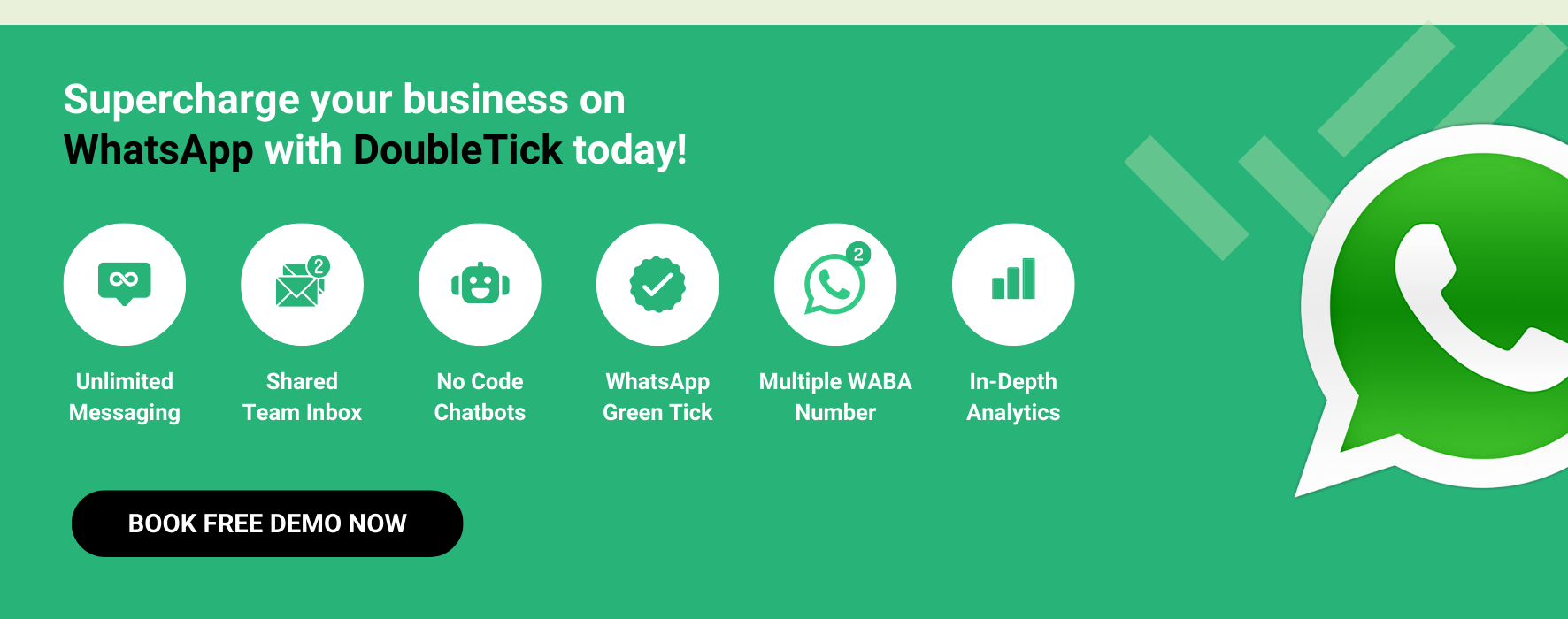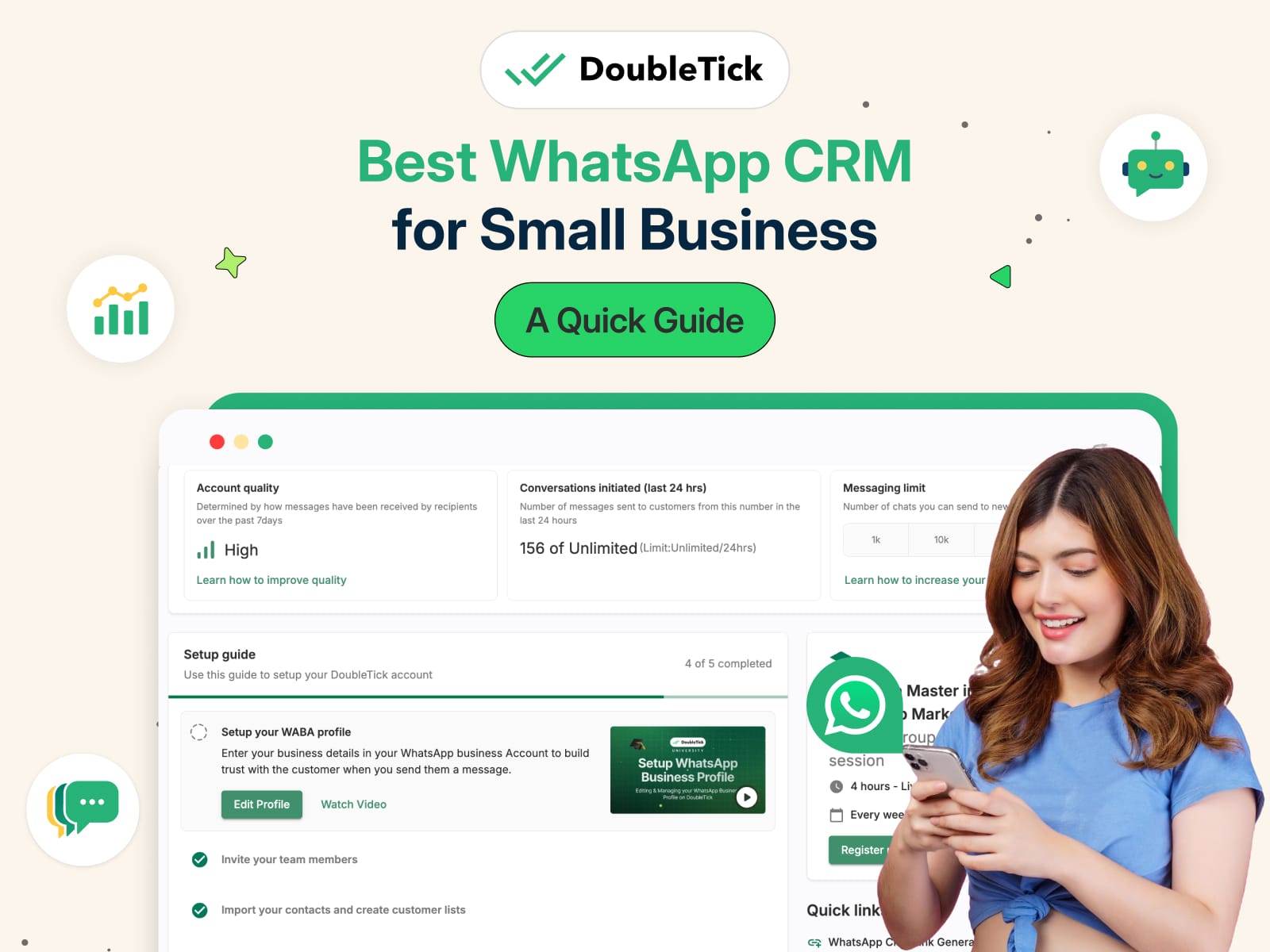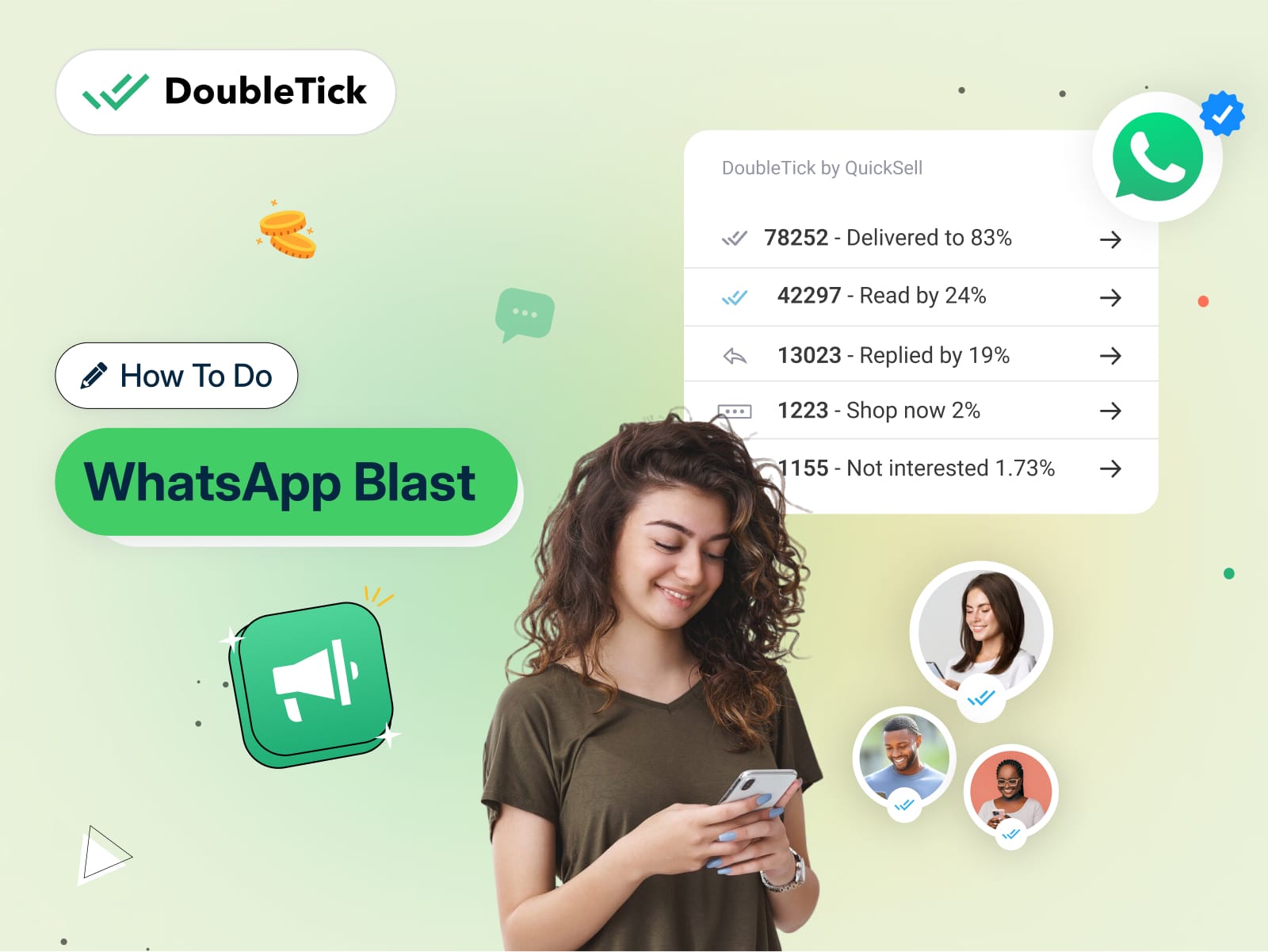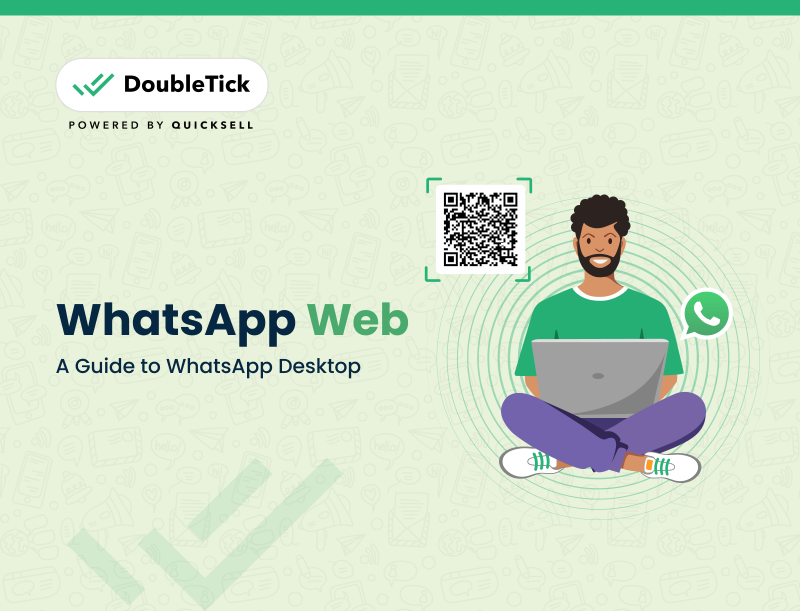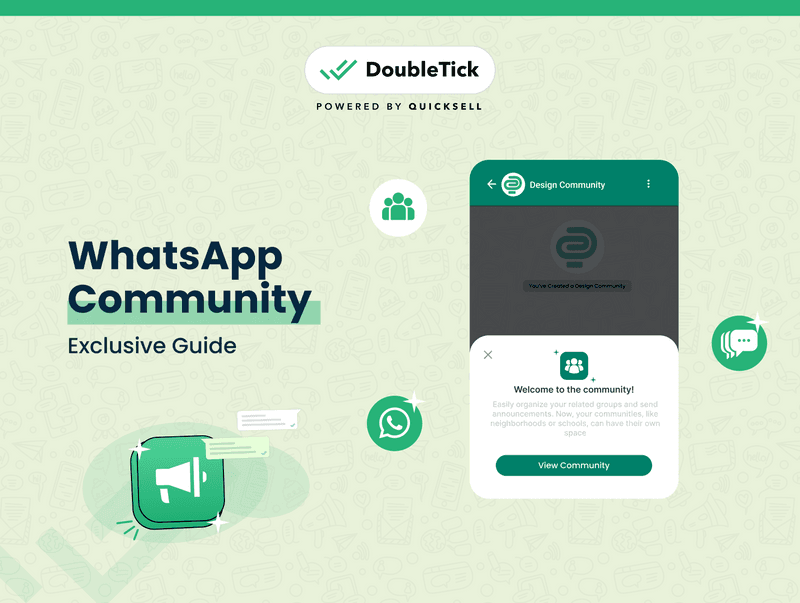
Welcome to our ultimate guide on WhatsApp Community!
If you’ve noticed a new shortcut in WhatsApp, you’re on the verge of discovering a powerful tool that can transform how you manage group interactions.
In this article, we’ll cover everything you need to know about WhatsApp Communities. Discover what are communities in WhatsApp, how they work, how to create and manage them, their features and benefits, and their key differences from groups and broadcasts.
We'll also explore how businesses can effectively use WhatsApp Communities and answer some frequently asked questions.
So, without further ado, let's get started!
What Are Communities in WhatsApp?
WhatsApp Communities bring members together in topic-based groups, providing a structured way to manage large-scale communications. Anyone can create a WhatsApp Community, either by creating new topic-based groups or adding existing WhatsApp groups.
Community admins can reach all members with important updates through the Announcement, while community members can stay connected by exploring and chatting in groups that interest them. Each community is like a supergroup, with dedicated spaces for discussing specific topics.
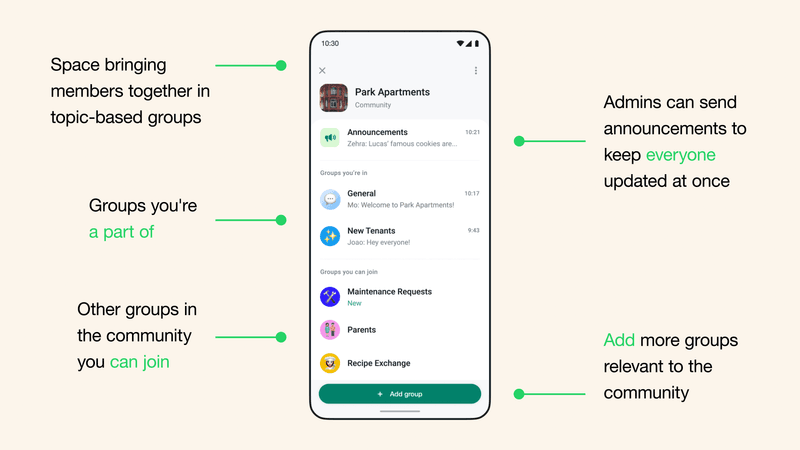
Members can receive updates and announcements sent to the entire community, and they can easily organize smaller discussion groups around specific interests. Personal messages and calls within communities are always end-to-end encrypted, ensuring privacy. No one, not even WhatsApp can view the chats and listen to the calls.
Here are some key features of WhatsApp Communities:
- Create events
- Share polls
- React to messages
- Share files
- Admin controls
- Reply to community announcements
Admins can add up to 100 groups to a community and manage up to 50 communities. They can quickly jump between different groups from the Community Info Page or use the Sub-Group Switcher. Members can suggest new groups, but admins have the final say on approvals. While members can only reply privately to admin announcements, they can participate fully in subgroup discussions.
Each community has a profile image, a description, and a list of groups that members can join upon request. Adding groups to a community doesn’t automatically enrol all members; they must request to join specific groups. Admins can remove members from individual groups, but members remain in the Announcement Group until removed by the admin.
Looking for strategies to sell on WhatsApp?
Here are some of the kickass tips on how to sell on WhatsApp easily!
How to Use Communities on WhatsApp?
Imagine having a space where you can effortlessly connect with customers, share updates, and manage internal communication—all in one place. That’s what WhatsApp Communities can offer your business.
Originally crafted for community organizations, this feature is a game-changer for businesses looking to streamline their interactions. Here’s a creative spin on how you can use community in WhatsApp.
Share Updates and Promotions
Think of WhatsApp Communities as your personal broadcast channel. With announcement groups, you can keep your audience in the loop without any distractions.
Imagine sending out a single message that reaches all your customers at once—whether it's a flash sale, a new product launch, or an important update. It's like having a megaphone for your business, ensuring your message is heard loud and clear, minus the chaos.
Boost Customer Support
Picture a space where your customers not only get support from your team but also help each other out. That's the magic of WhatsApp Communities.
You can create specialized groups for different interests, like Nutrition Tips, Weight Loss Programs, or Yoga Sessions. It's a vibrant hub where knowledge flows freely, and everyone benefits. Not only do your customers feel supported, but they also become part of a community that shares and grows together.
Improve Internal Communication
For your team, WhatsApp Communities can be a lifesaver!
Gone are the days of juggling multiple chat groups or dealing with an avalanche of messages in a single thread.
Now, you can set up dedicated groups for different departments or projects, making communication smoother and more organized. With announcement groups, your company’s leadership can share important news or updates without getting lost in the shuffle.
How Does WhatsApp Community Work?
WhatsApp Communities blend broadcast and group functionalities, allowing users to create up to 50 communities with up to 2,000 members in the common announcement group.
Admins are at the core of creating and managing communities. They can:
- Create new groups or merge existing ones to form a community.
- Remove groups or individuals from the community.
- Delete irrelevant or inappropriate messages.
- Add up to 100 groups and manage up to 2,000 members in the announcement group.
Members within communities can:
- Engage in audio calls with up to 32 members at a time.
- Share files up to 2GB in size.
- React to messages.
- Create polls.
Admins and group members have distinct roles:
- Admins: Responsible for creating, managing, and maintaining the community. They decide which groups to include, manage member access, and ensure appropriate content.
- Members: Can report abuse, block accounts, and exit communities silently without notifying other members. They participate in groups and can suggest new groups for inclusion.
WhatsApp Communities provide a structured and efficient way to manage large-scale interactions while maintaining privacy and control over communication.
Know How to Get Started with WhatsApp Marketing in Just 5mins!
What's the Difference Between WhatsApp Communities, Groups, and Broadcasts?
When deciding between WhatsApp communities, groups, and broadcasts, understanding the differences between them can make all the difference. Whether you're managing a business, coordinating a team, or staying connected with friends, it's essential to choose the tool that best fits your needs.
Here's a direct comparison to help you decide.
Feature | WhatsApp Communities | WhatsApp Groups | WhatsApp Broadcasts |
Purpose | Organizes multiple groups under one system | Facilitates collaborative conversations in a shared space | Sends the same message individually to many contacts |
Member Limit | Up to 50 groups, each with 5,000 members | Up to 1,024 members per group | 256 contacts per broadcast list |
Privacy | Members’ phone numbers visible only within groups | Members see each other's phone numbers | Recipients don’t know who else received the message |
Control | Admins manage group settings and communication | Admins manage settings, but all members can interact freely | Only the sender has control; recipients can only reply privately |
Interaction Type | Admins broadcast to groups; members can reply | All members can participate and converse | One-way communication from the sender to multiple recipients |
Special Features | Supports large calls, file sharing, polls | Allows media sharing, voice calls, group discussions | Ideal for sending promotional messages or important updates |
Choosing between WhatsApp Communities, Groups, and Broadcasts depends on whether you need organized communication (Communities), interactive engagement (Groups), or private, one-way communication (Broadcasts). Each has its unique features to suit your communication style.
How To Create a WhatsApp Community
Creating a WhatsApp Community is simple, whether you're using a smartphone or desktop.
Follow these steps based on your device:
Create a WhatsApp Community on Android
Step 1: Lunch WhatsApp and swipe right from the main screen to go to the Community tab.
Step 2: Tap on the "Start your community" option.
Step 3: Set up the community by entering the community name, description, and display picture.
Step 4: Choose to add existing groups or create new ones. If creating a new group, give it a name, add participants, and tap "Create".
Create a WhatsApp Community on iOS
Step 1: Launch WhatsApp and tap on the "Communities" tab in the middle.
Step 2: Click on the "New Community" option.
Step 3: Now enter the community name, description, and display image. Tap "Create Community".
Step 4: Add existing groups or create new ones. For new groups, provide a name, add participants, and tap "Add".
Create a WhatsApp Community on the Desktop
Step 1: Launch the WhatsApp app on your desktop.
Step 2: Click on the "Communities" tab next to your profile image.
Step 3: Now click on "New Community" and then the green arrow button.
Step 4: Set up the community by filling in the community name, description, and display image. Click the green button.
Step 5: Create a new group and add it to the community or add existing groups. Click the green button again to finalize.
Note:
- You can't currently create a community on the WhatsApp Business app.
- You can only add up to 2,000 members to new and existing communities and community Announcements.
- The community name limit is 100 characters.
Once your community is set up, you can manage it, add members, and start sending announcements to all members. Remember, only community admins can send messages to the Announcement group, ensuring important updates reach everyone effectively.
How to Manage and Add Members and Groups in Communities
Managing a WhatsApp Community is easy, and adding members or groups can be done directly from your Android, iOS, or desktop app.
Follow these steps based on your device:
Add Members to a WhatsApp Community on Android
Step 1: Launch WhatsApp and swipe right from the main screen to access the Community tab.
Step 2: Select the community where you want to add members or groups.
Step 3: Tap on Add members or Add groups
Step 4: Choose from your contacts or existing groups.
Step 5: Once selected, tap Add to include them in your community.
Add Members to a WhatsApp Community on iOS
Step 1: Launch WhatsApp and tap on the Communities tab located in the middle of the screen.
Step 2: Choose the community where you want to add new members or groups.
Step 3: Now add members by clicking on Add Members or Add Groups.
Step 4: Select the individuals or groups you want to include.
Step 5: Tap Add to finalize adding them to your community.
Add Members to a WhatsApp Community on Desktop
Step 1: Launch the WhatsApp app on your computer.
Step 2: Click on the Communities tab next to your profile.
Step 3: Select Add members or Add groups for the community you wish to update.
Step 4: Search for and select the contacts or groups to add.
Step 5: Click the Add button to include them in your community.
Note:
- You can only add up to 2,000 members in both new and existing communities.
- Members must be added to groups first before being included in the community.
- The community name limit is 100 characters.
Once you've added members or groups, you can manage communication easily, send announcements, and keep everyone updated through your WhatsApp Community.
How to Remove Members and Groups from a WhatsApp Community
It’s easy and quick to remove members or groups from your WhatsApp community. Follow these below outlined steps depending on your device:
Remove Members and Groups from a WhatsApp Community on Android
Step 1: Launch WhatsApp and swipe right from the main screen to go to the Community tab.
Step 2: Select the community from where you want to remove members or groups.
Step 3: Tap the community name at the top to open the details.
Step 4: Scroll down to the Members or Groups section, tap and hold the member or group you want to remove.
Step 5: Select remove from the community to finalize the action.
Remove Members and Groups from a WhatsApp Community on iOS
Step 1: Launch WhatsApp and tap on the Communities tab in the centre of your screen.
Step 2: Choose the community from which you want to remove members or groups.
Step 3: Tap the community name at the top to view its details.
Step 4: Scroll to the Members or Groups section, and swipe left on the member or group you want to remove.
Step 5: Finally tap Remove to confirm.
Remove Members and Groups from a WhatsApp Community on Desktop
Step 1: Launch the WhatsApp app on your computer.
Step 2: Now go to the community by clicking on the Communities tab next to your profile picture.
Step 3: Select your community and click on the community name to access details.
Step 4: In the Members or Groups section, click on the contact or group, then choose Remove from the community.
Step 5: Click Confirm to finalize the removal process.
Note:
- Once a member or group is removed, they will no longer have access to the community’s updates or announcements.
- You can always re-add them later if needed.
By removing inactive or irrelevant members or groups, you can ensure your community remains focused and organized.
How to Delete Community on WhatsApp?
Deactivating a WhatsApp Community disbands all groups and members, permanently deleting the community. The groups will continue to exist outside the community until deleted separately. There is no way to recover a community once it has been deactivated.
How to Delete WhatsApp Community on Android
Step 1: Open WhatsApp and go to the Communities tab.
Step 2: Tap on the Community name you want to deactivate.
Step 3: Tap the 3-dot menu and select "Community Info".
Step 4: Scroll up and select "Deactivate community".
Step 5: WhatsApp will warn you that this action cannot be undone. Tap "Deactivate" to confirm.
How to Delete WhatsApp Community on iOS
Step 1: Open WhatsApp and go to the Communities tab.
Step 2: Tap on the Community name you want to deactivate.
Step 3: Tap the 3-dot menu and select "Community Info".
Step 4: Scroll up and select "Deactivate community".
Step 5: WhatsApp will warn you that this action cannot be undone. Tap "Deactivate" to confirm.
How to Delete WhatsApp Community on Desktop
Step 1: Open WhatsApp and go to the Communities tab.
Step 2: Click on the Community name you want to deactivate.
Step 3: Click the down arrow icon and select "Community info".
Step 4: Select "Deactivate community".
Step 5: Read the consequences and click "Deactivate" to confirm your decision.
These steps will help you effectively deactivate a WhatsApp Community, ensuring that all groups and members are removed and the community is permanently deleted.
20 Battle-Tested Strategies to Boost Your Sales on WhatsApp
How Businesses Can Use WhatsApp Communities
WhatsApp Communities, though originally designed for collaboration among community organizations, offer several valuable applications for businesses. Here are some ways businesses can leverage this feature for marketing and internal communication:
Share Updates and Promotions
- Announcement Groups: With a large member capacity and admin-only messaging, announcement groups are ideal for sharing updates and promotions cost-free.
- Organized Communication: Small businesses can consolidate different customer segments into one Community for streamlined communication and admin cooperation.
Support Customers
- Group Assistance: Members can get help not only from admins but also from experienced community members in group chats.
- Specialized Groups: Create multiple groups with different scopes of interest (e.g., Nutrition, Weight Loss, Yoga) to provide targeted support and education.
Internal Communication
- Team Coordination: Larger companies can use Communities to create groups for different teams, avoiding the clutter of a single group or the disorganization of multiple disjointed chats.
- Announcement Group: Useful for sharing important information from directors or HR, ensuring everyone stays informed.
- Enhanced Capabilities: With improved voice calls and high-volume file sharing, WhatsApp Communities are a step closer to becoming a robust business communication tool like Slack.
Practical Use Cases for Businesses
- Large Notifications
- Alert your customer base about product issues or upcoming fixes through community-wide announcements.
- Promotions
- Notify members about promotions and discounts to increase awareness of upcoming deals, fostering brand trust and loyalty.
- Events
- Inform communities about upcoming events and gatherings, especially useful for companies operating in multiple regions.
- Launches
- Use communities to notify potentially interested users about new product launches, answer questions, and inform them about features to improve conversion chances.
- Support
- Create communities with customers across different locations to provide customer service and resolve queries efficiently.
WhatsApp Communities offer a versatile platform for businesses to enhance customer engagement, support, and communication. By leveraging these features, businesses can build stronger relationships with their audience, streamline internal communication, and drive growth through meaningful interactions.
Is WhatsApp Communities for You?
WhatsApp Communities offer a powerful way for micro and small businesses to communicate with customers and manage groups. Here’s how to determine if this feature is right for your business:
For Micro and Small Businesses
- Personal App Users: Communities are an excellent tool for chatting with customers and broadcasting messages to members via the announcement group.
- Business App Users: While the WhatsApp Business App doesn't support Communities, you can still send targeted broadcasts to up to 256 contacts at a time without requiring them to join any group.
For SMEs and Enterprises
- WhatsApp Business API: If you have a large WhatsApp audience, the best choice is to get a WhatsApp Business API account. This significantly increases your broadcast limits and allows for more extensive communication.
- Advanced Features: With DoubleTick you'll get more than just bulk WhatsApp Messaging. Take advantage of a team inbox, no-code chatbots, WhatsApp automation, real-time analytics, team productivity reports, and a lot more, enhancing your WhatsApp marketing, sales, and support efforts.
- Efficient Management: With higher broadcast limits, expect an influx of replies. DoubleTick's AI-powered chatbot helps manage multi-channel conversations and ensures consistent information sharing.
For businesses needing robust messaging and automation capabilities, DoubleTick.io provides an ideal solution. Get your WhatsApp API account today to leverage these advanced features.
Why DoubleTick?
DoubleTick is designed to empower your sales team to sell more in less time. It's one of the best WhatsApp CRM and MarCom tools that comes with premium WhatsApp API features such as a cloud-based shared team inbox, unlimited WhatsApp broadcast messaging, dynamic catalogue sharing, an advanced Chatbot, order booking bots, and much more. An all-in-one solution, DoubleTick has everything that you've been looking for in a salesforce tool.
Here are a few reasons to love DoubleTick:
- Super intuitive, easy to use and mobile-friendly solution.
- Robust mobile app to chat with customers on the go.
- Bulk broadcast your messages and catalogue to unlimited saved and unsaved contacts.
- Automate WhatsApp marketing by scheduling your broadcast messages.
- Stay on top of your WhatsApp marketing campaign with real-time analytics and detailed reports to identify customer interests, and optimize communication and timing to fine-tune your approach.
- Monitor agents' and customers' chat responses with performance metrics from the analytics dashboard.
- Single WhatsApp number for your entire company with a cloud-based team inbox and role-based access to route and assign customer conversations to the right agent automatically.
- Automate agent workflows by directly assigning incoming customer chats as per agent's availability.
- End-to-end automated catalogue sharing and order booking via AI-powered commerce BOT.
- WhatsApp automation via AI-powered active chatbot that can automate lead qualification, answer customers’ queries, send automated anniversaries & birthday wishes, abandoned cart notifications, pending balance reminders, bills and all kinds of alerts to customers.
- Choose your favourite tools such as Shopify, Zapier, Pabbly, Google Sheets, WooCommerce etc. and integrate them with DoubleTick in just a few clicks.
- Effortlessly integrate DoubleTick's chat widget onto your website with just a few clicks.
- Differentiated WABA numbers cater to cross-functional teams, ensuring specialized handling of diverse business operations.
- Block unwanted messages and maintain the quality of your business interactions.
- Speed up response times by utilizing custom, pre-made chat templates for common inquiries.
- Collision detection feature that prevents duplicate responses and ensures streamlined communication by notifying agents when a colleague is already handling a chat.
- Cultivate positive customer relationships through lead nurturing via leads and chat management bots.
- Number masking so that your customer data is saved with you.
- 24/7 Customer support is available on call, WhatsApp or email.
DoubleTick is revolutionizing the way businesses use WhatsApp API with its innovative mobile-focused platform, allowing you to manage your business on the go.
Sign up with DoubleTick Today and transform WhatsApp into the ultimate sales engine to delight customers and drive revenue.
How to Get DoubleTick
Kindly Click on the Below Banner to get a FREE DEMO to learn about our product offering, features and pricing plans.
Now transform WhatsApp into the ultimate sales engine to delight customers and drive revenue with DoubleTick!
Or Download the application from the Playstore or Appstore
How to Get DoubleTick for FREE?
Step 1: Download the DoubleTick App
Navigate to the Play Store or Apple Store and download DoubleTick. You can also download the app here:
iPhone Users: Download Here
Android Users: Download Here
Step 2: Sign Up for a Free Demo Account
Before you commit, we want you to experience the power of DoubleTick firsthand. Sign up with DoubleTick and access the platform, where you can explore and test the features of the product.
Wrapping Up!
WhatsApp Communities have transformed the way we communicate, offering a versatile platform for both businesses and social interactions. Whether you're looking to streamline your customer communication, boost internal collaboration, or create engaging spaces for specific interests, Communities provide the perfect solution.
With features like announcement groups, file sharing, and enhanced privacy controls, they cater to diverse needs while keeping conversations organized and secure.
So, why not take the leap and explore how WhatsApp Communities can elevate your communication game? Embrace this powerful tool and connect like never before!
From the Editor's Desk
10 Best AiSensy Alternatives & Competitors in 2024 (Affordable & Best)
How To Get a Verified Green Tick Badge on WhatsApp - A Step-by-Step Guide
How to Schedule WhatsApp Messages - Ultimate Guide
WhatsApp Marketing Made Easy- Learn How to Send Bulk Messages on WhatsApp
What is WhatsApp Business API (Exclusive Guide) | 2024 Edition
50+ Best WhatsApp Promotional Message Templates That Work Like a Charm
10 Best WATI Alternatives & Competitors in 2024 (Affordable & Best)
Frequently Asked Questions
Question: What are the disadvantages of WhatsApp Communities?
Answer: Here are the disadvantages of WhatsApp Communities:
- Limited to 50 groups per community
- Maximum of 5,000 members per group
- Admins must manage multiple groups individually
- Cannot create communities on the WhatsApp Business app
- Some features may overwhelm casual users
Question: Can other people see your communities on WhatsApp?
Answer: No, only members of the community and its groups can see the community. Non-members cannot view or access it.