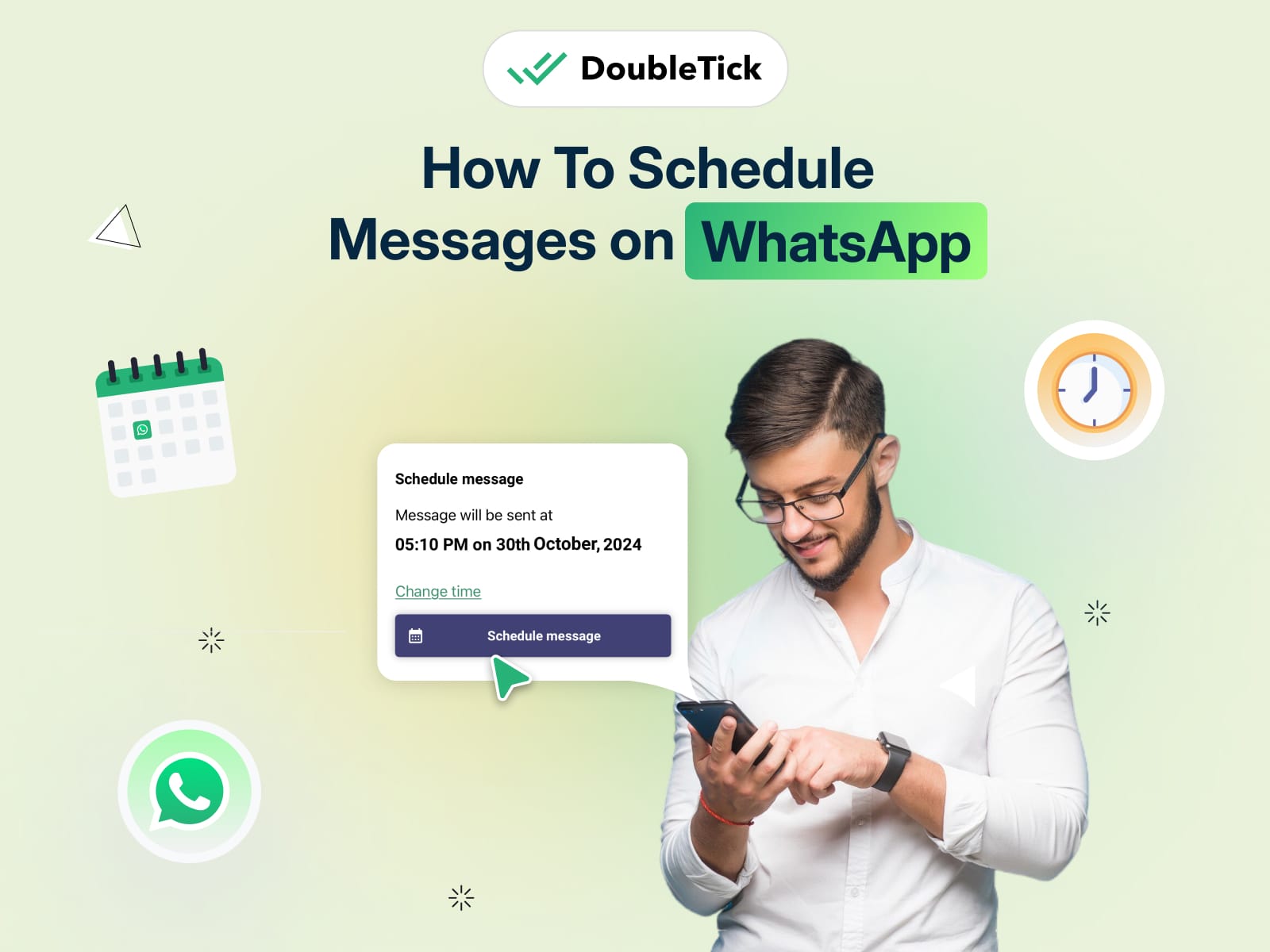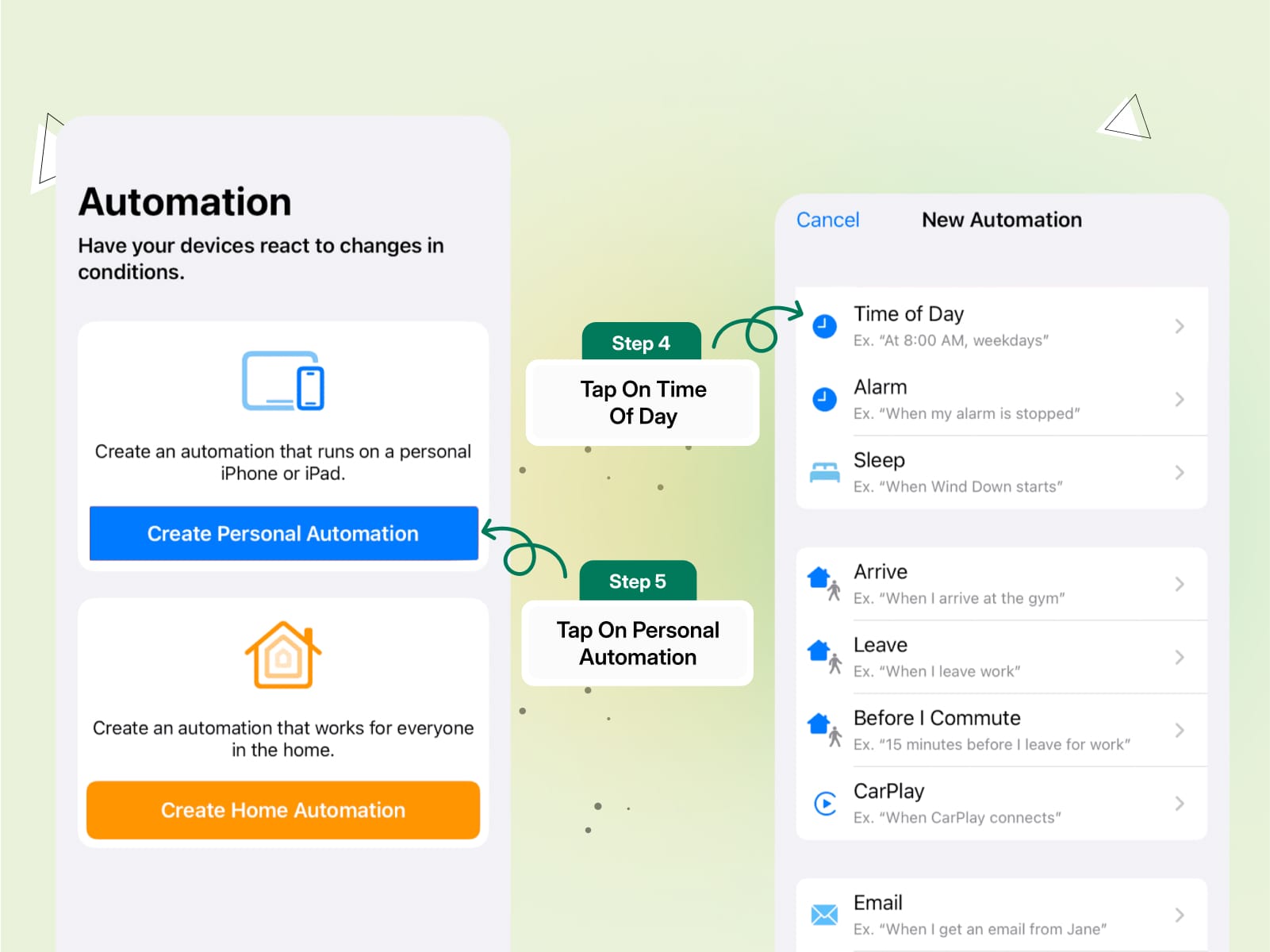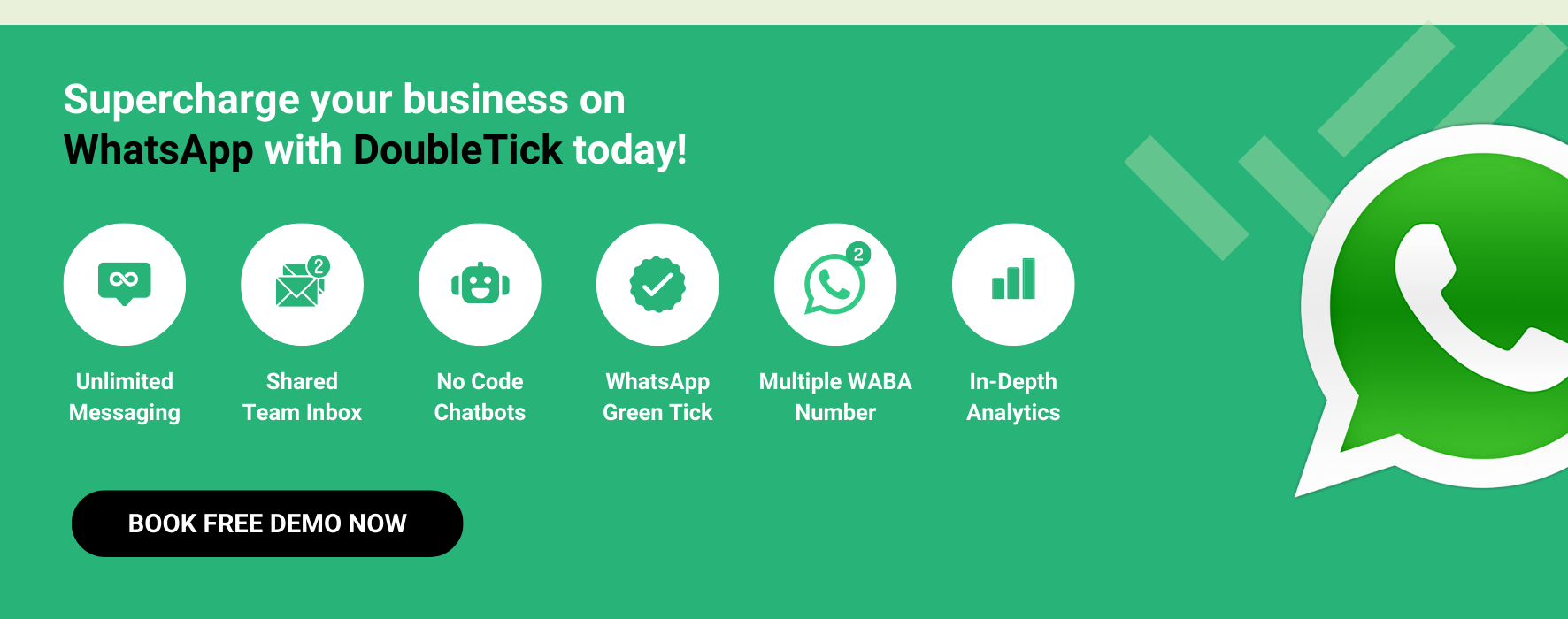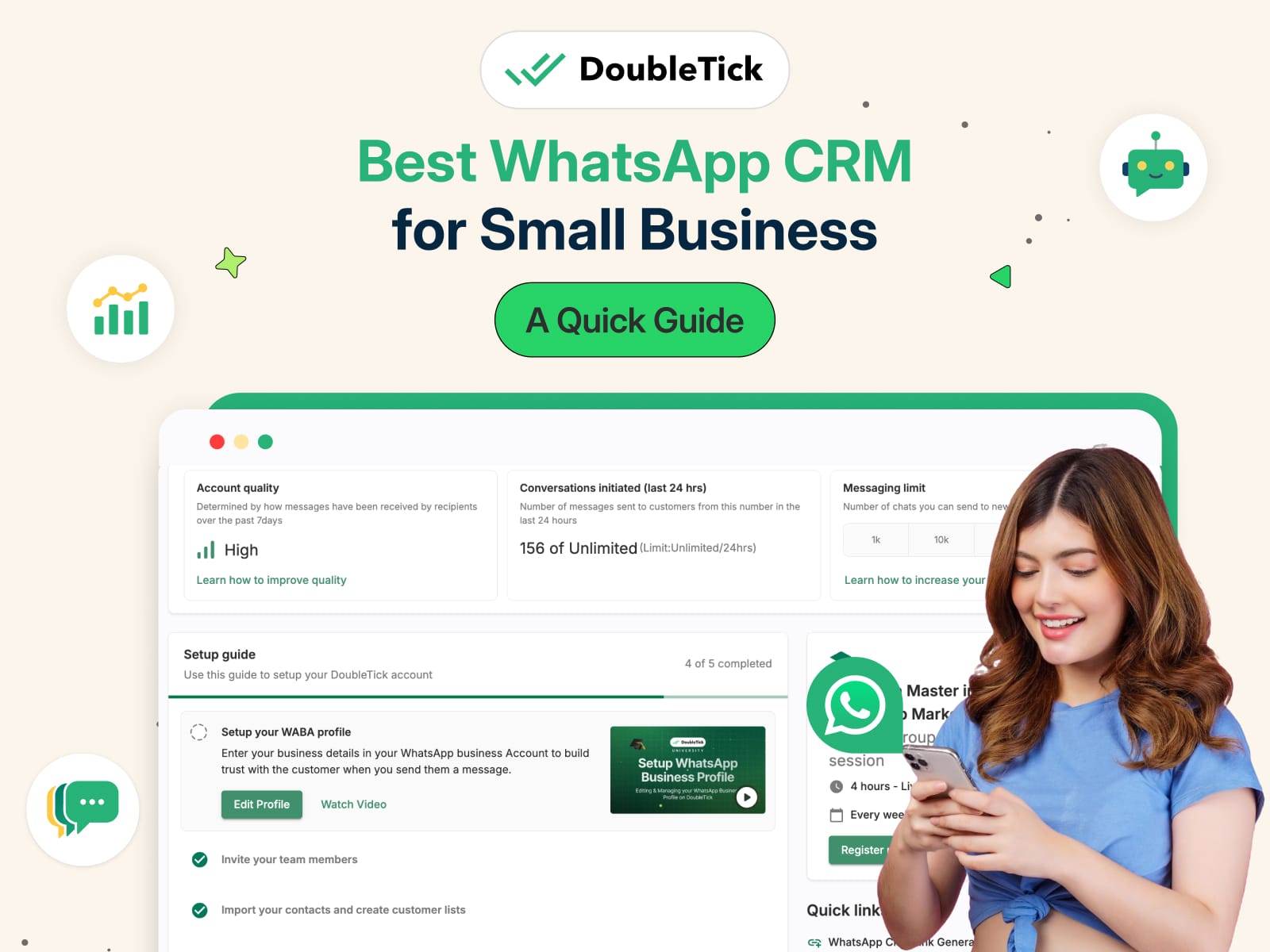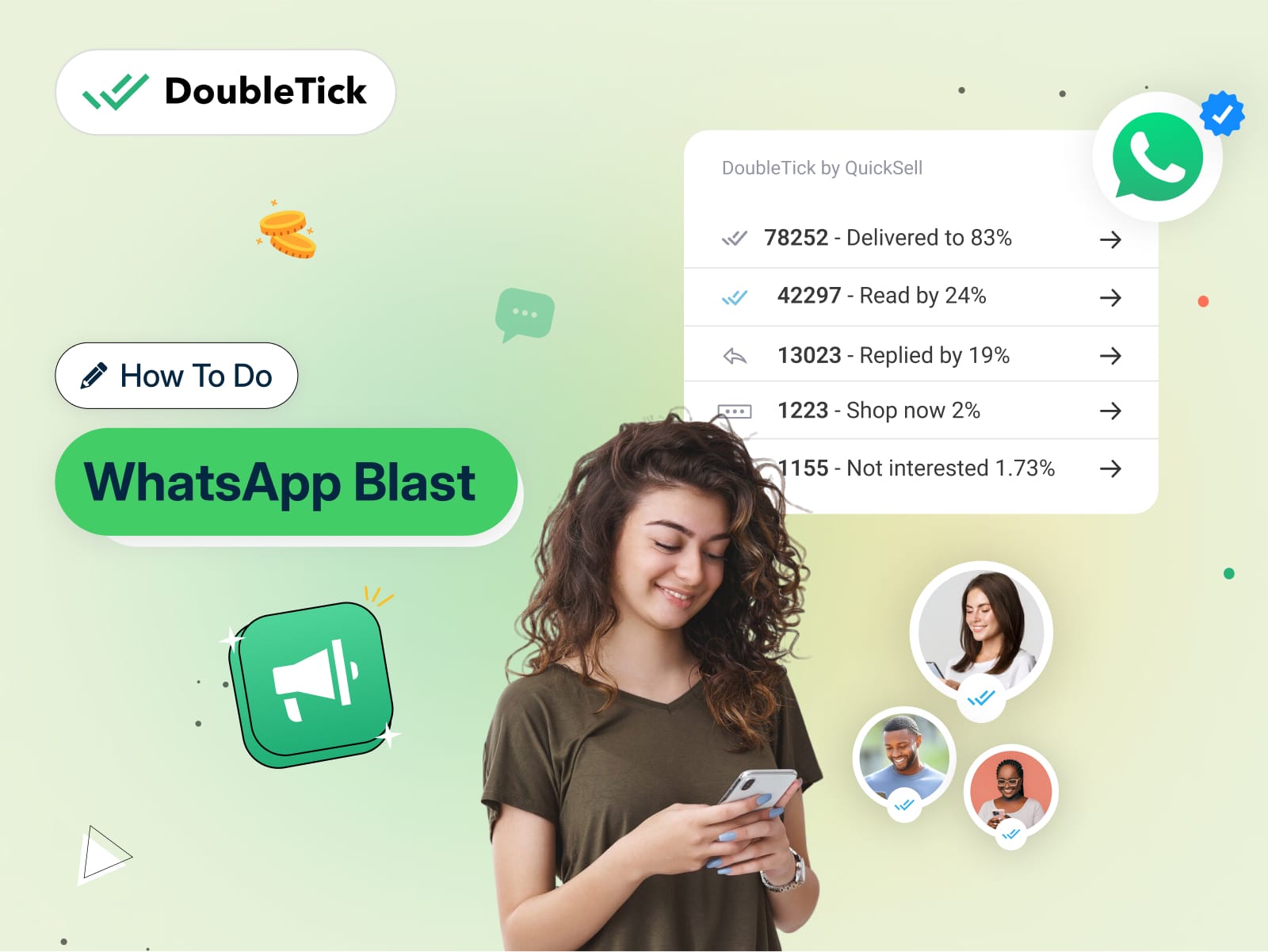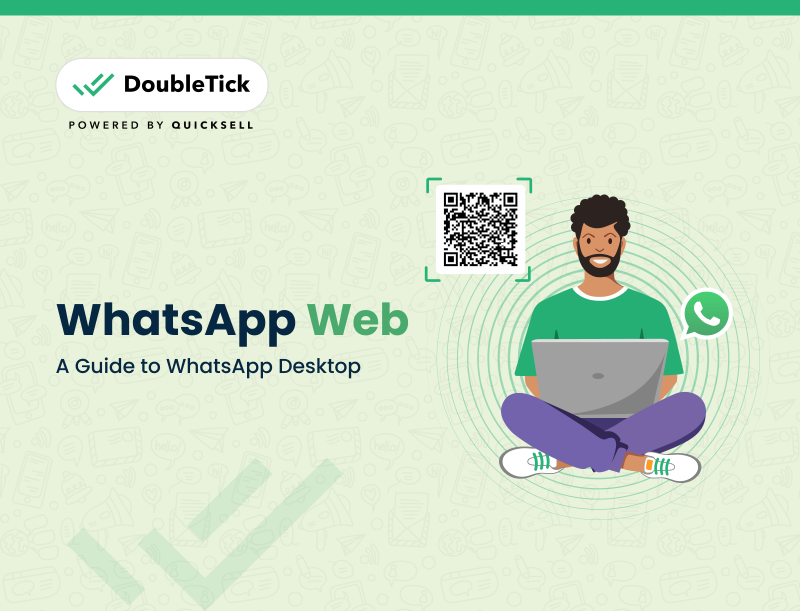Ever wished you could send a message on WhatsApp at the perfect time, even when you’re not available?
Whether it’s a birthday greeting, an appointment reminder, or a marketing message, timing can be everything.
Unfortunately, WhatsApp doesn’t offer a built-in message scheduling feature, but don’t worry- that doesn’t mean you’re out of options!
In this guide, we’ll explore how to schedule WhatsApp messages on various platforms, from Android and iPhone to WhatsApp Web and the WhatsApp Business App.
Let’s dive in!
How To Schedule WhatsApp Messages on Android?
WhatsApp doesn’t let you schedule messages irrespective of devices, however, there are various third-party apps to schedule WhatsApp messages on Android devices.
SKEDit is one of the most recommended ones as it lets you schedule SMS, Emails and Call reminders.
A quick highlight of the SKEDit app:
- Price: Free / In-app purchases
- Space required: 17 MB
- Compatibility: Android 5.0+
- Message schedule limit: Unlimited
Note: SKEDit is a third-party external tool to schedule WhatsApp messages. You are signing up and using its services at your own risk.
Steps to Schedule Messages on Android Devices
Step 1: From the playstore download SKEDit Scheduling App.
Step 2: Signup using your details and grant permission setting now. Follow the steps to grant access.
Step 3: Tap the "+" icon and select WhatsApp. Up next Enable Accessibility > SKEDit > Toggle on Service > Grant Allow.
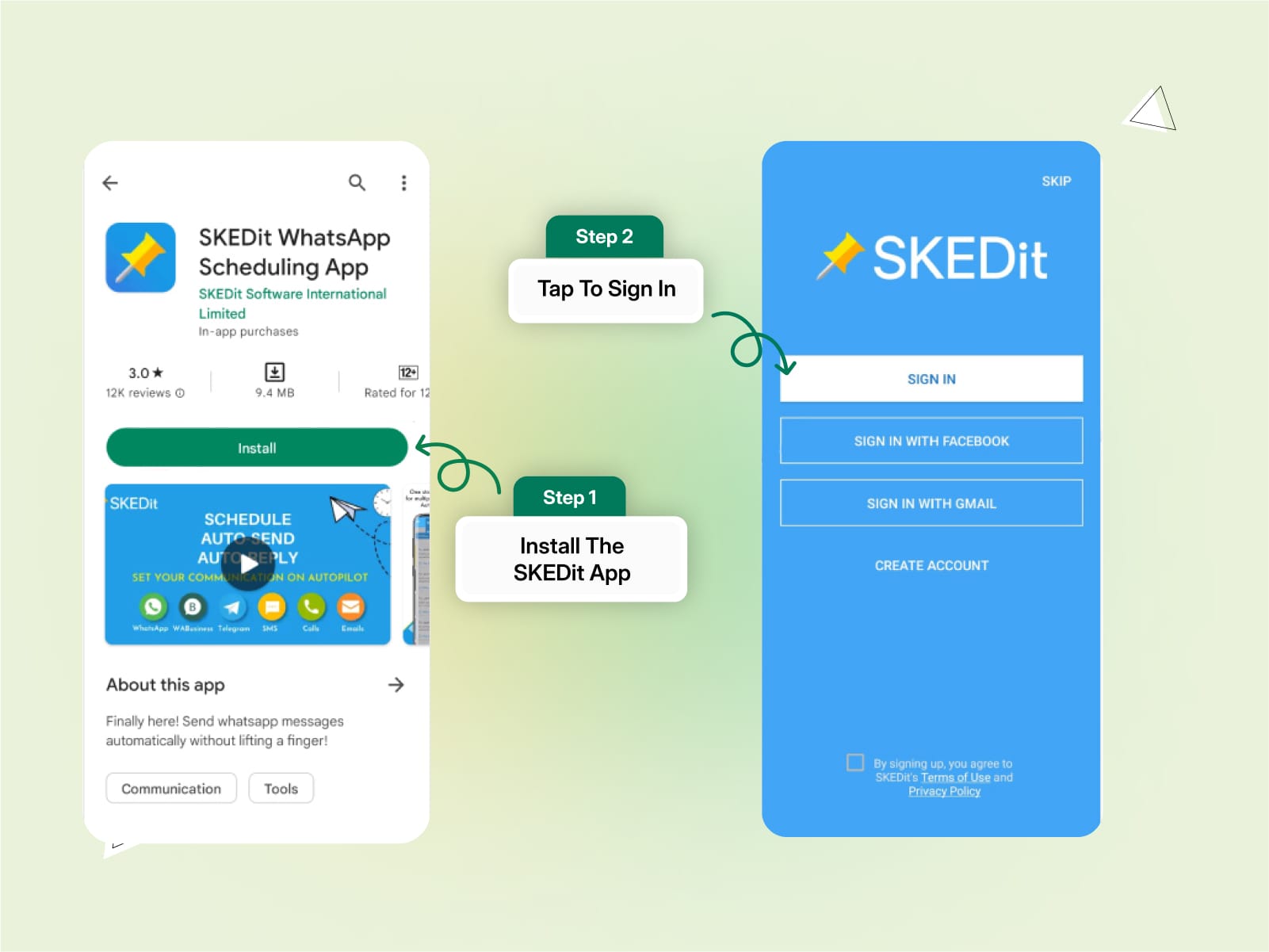
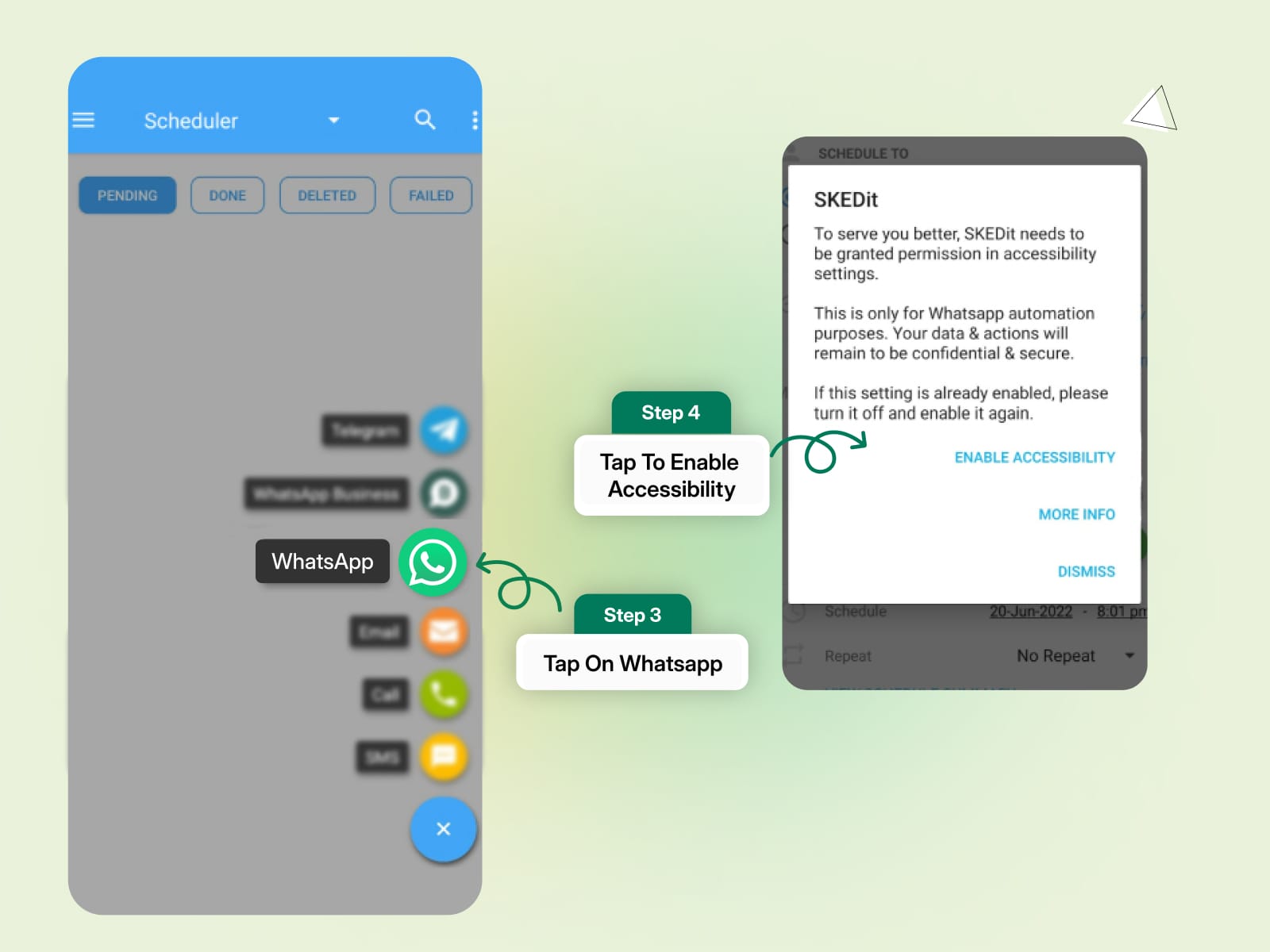
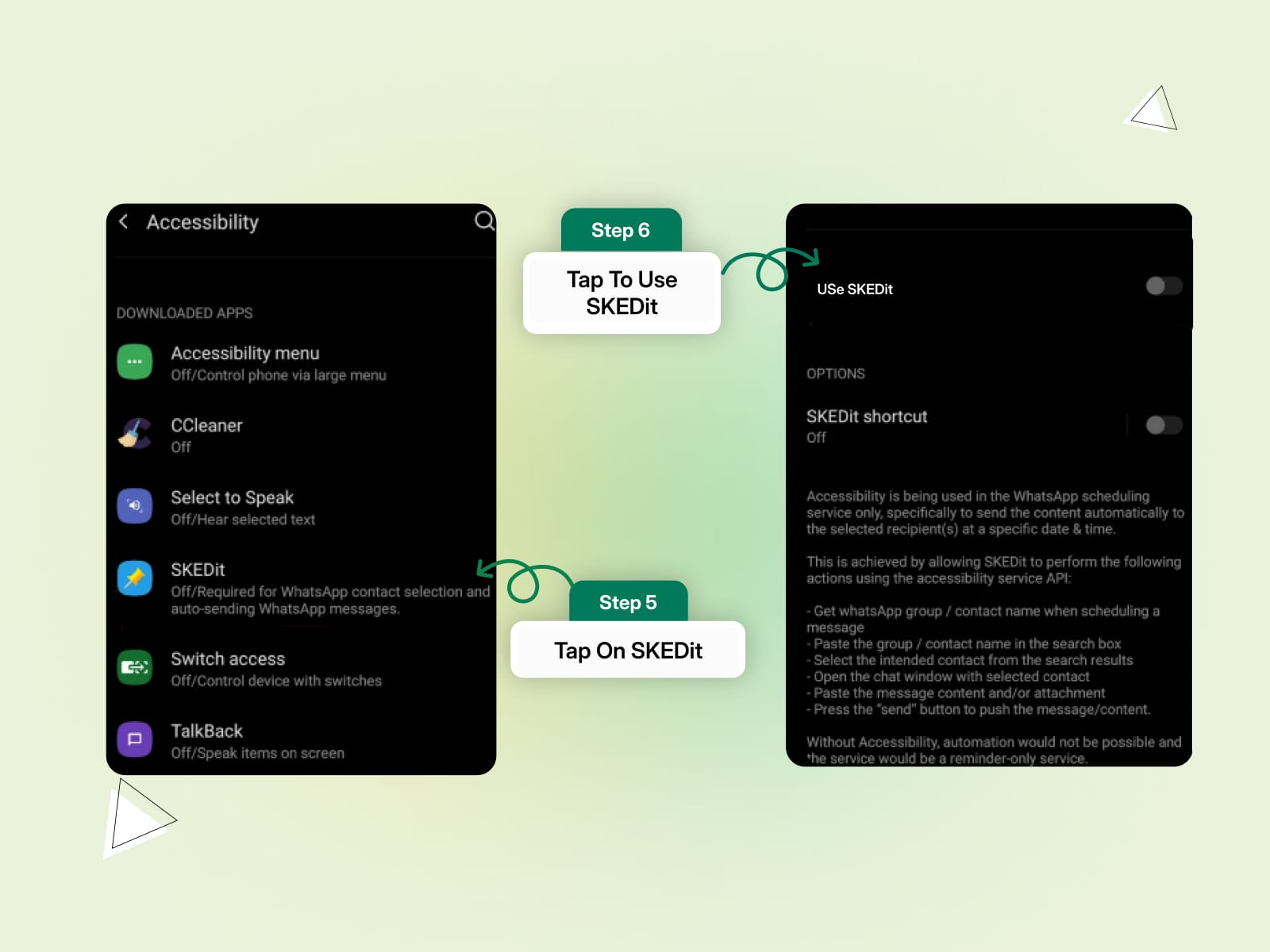
Step 4: Now add the recipient name, enter message details and set a date and time. You can also repeat the frequency of the message to daily, weekly and monthly.
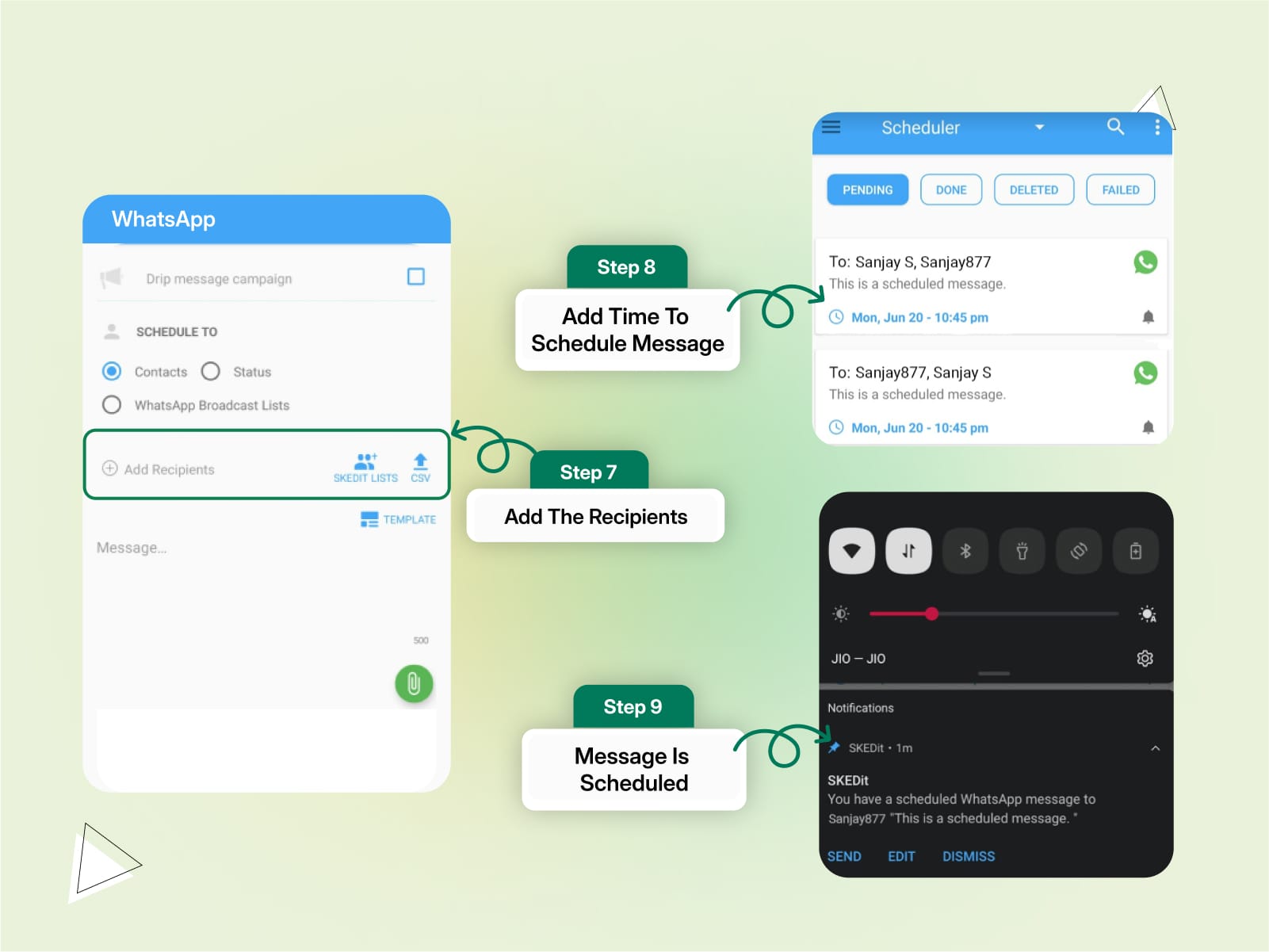
Step 5: Now draft your message and tap on the "Create" button.
Please note, you can type up to 500 characters.
Congratulations, you’ve successfully scheduled a WhatsApp message!
Note:
- You can't schedule multiple WhatsApp messages for the same time.
- Through the “Ask me before sending” option you can review your message (via a notification) before sending it to the defined recipients.
- You'll have to disable the phone screen lock in case you've disabled the “Ask me before sending” option. You may also be asked to turn off the phone battery optimisation feature.
- You can upload a CSV file having the bulk contact list to schedule messages for a large list of users. You need to have a premium account (paid) to avail this feature.
How To Schedule WhatsApp Messages on iPhone?
It's quite tricky to schedule WhatsApp messages on iPhones due to the overwhelming emphasis on security and user privacy that Apple puts on its devices. However, you can still schedule messages with the help of Siri "Shortcuts", an automation app from Apple.
Simply follow the steps listed below to get started. But first, let’s get a quick overview of the Shortcuts app:
A quick highlight of the Shortcuts app:
- Price: Free
- Space required: 142 MB
- Compatibility: iOS 12.0 +
- Message schedule limit: Up to 1 week
Steps to Schedule Messages on iPhone
Step 1: Open the Shortcuts app and tap on "Automation" situated at the bottom.
Step 2: Tap on the "+" icon and tap “Create Personal Automation”.
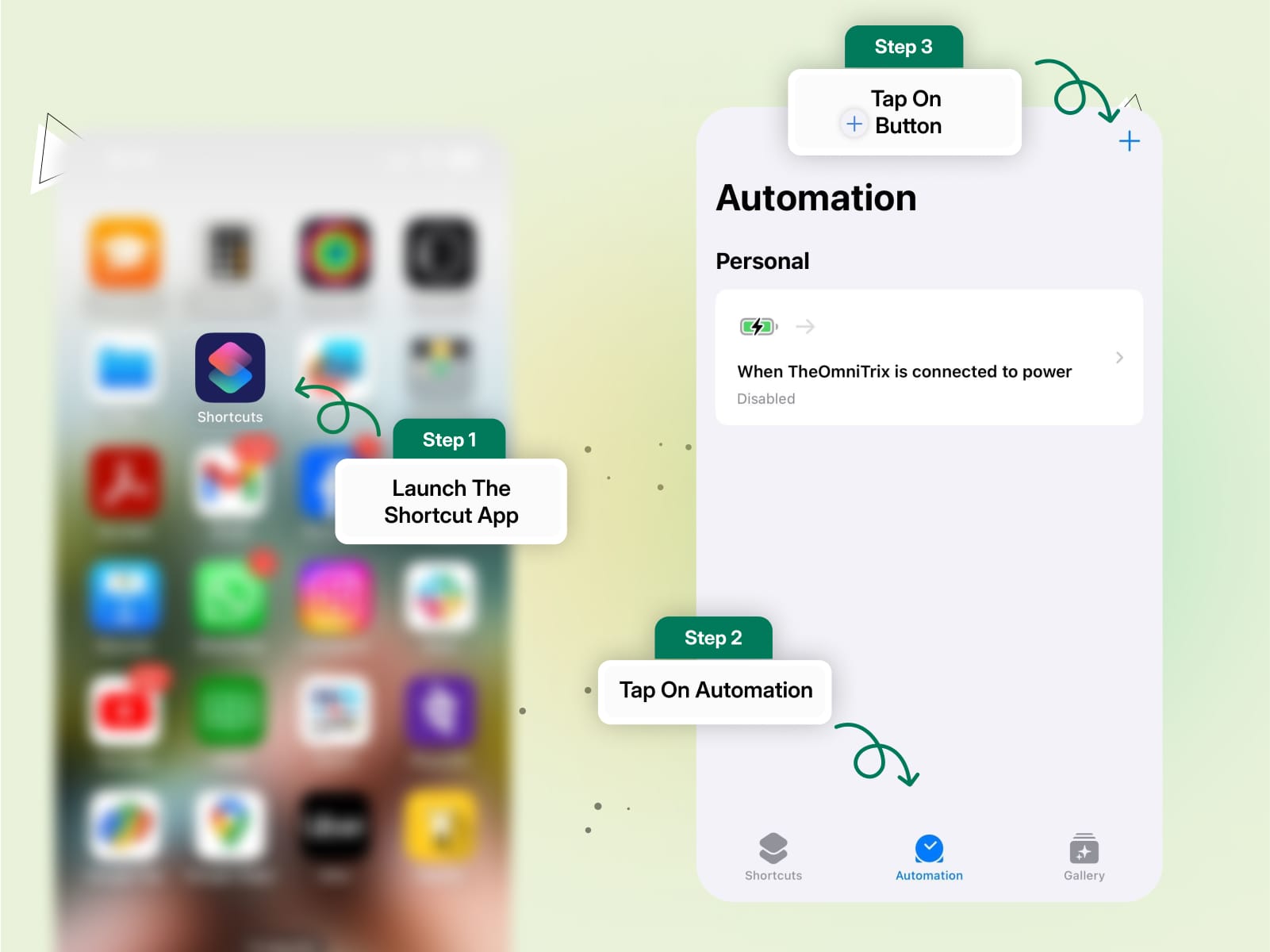
Step 3: Now select a date and time and tap on "Next".
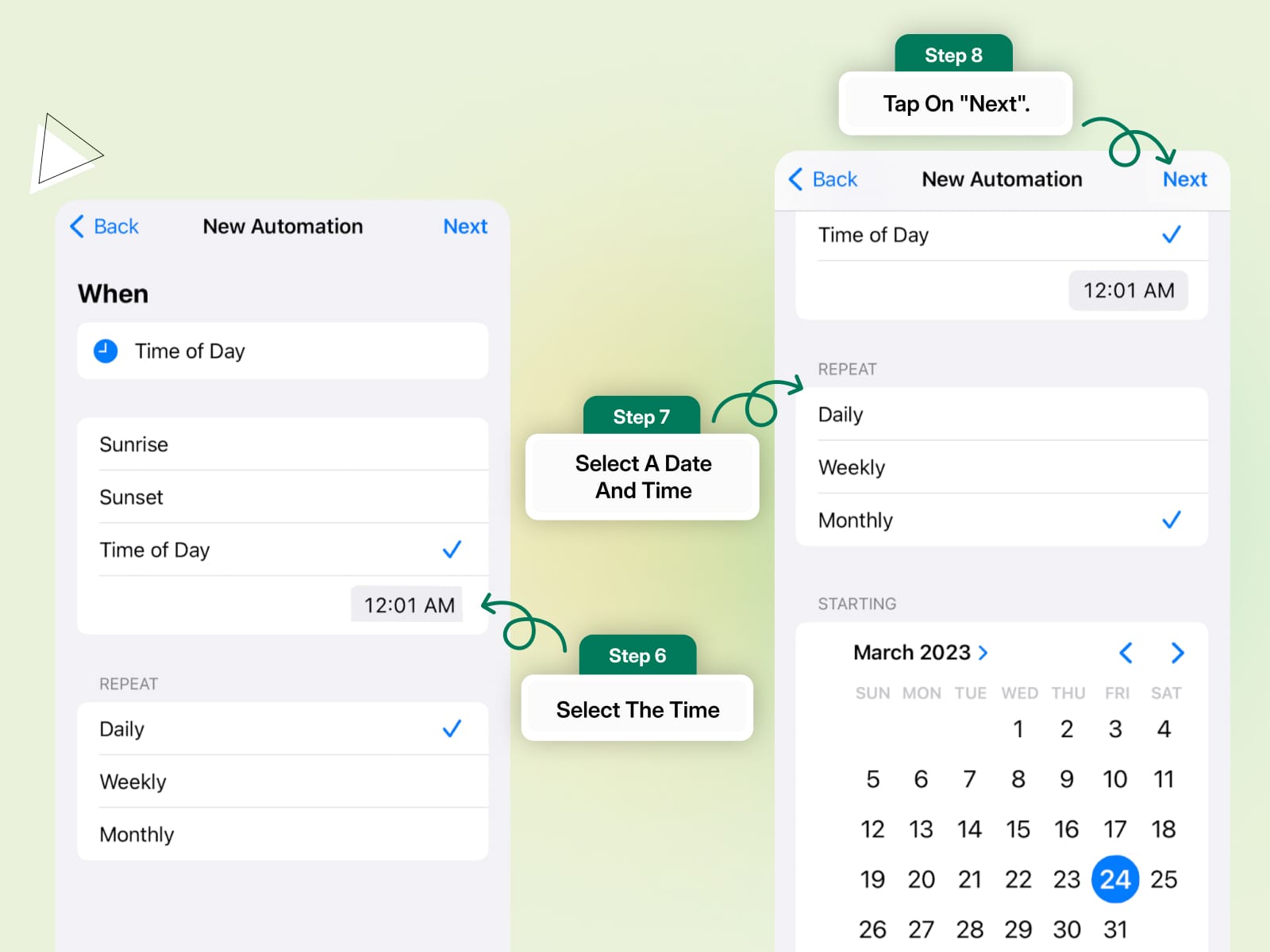
Step 4: Now tap on "Add Action" and search "Text" in the search bar. Now choose "Text" from the list of results.
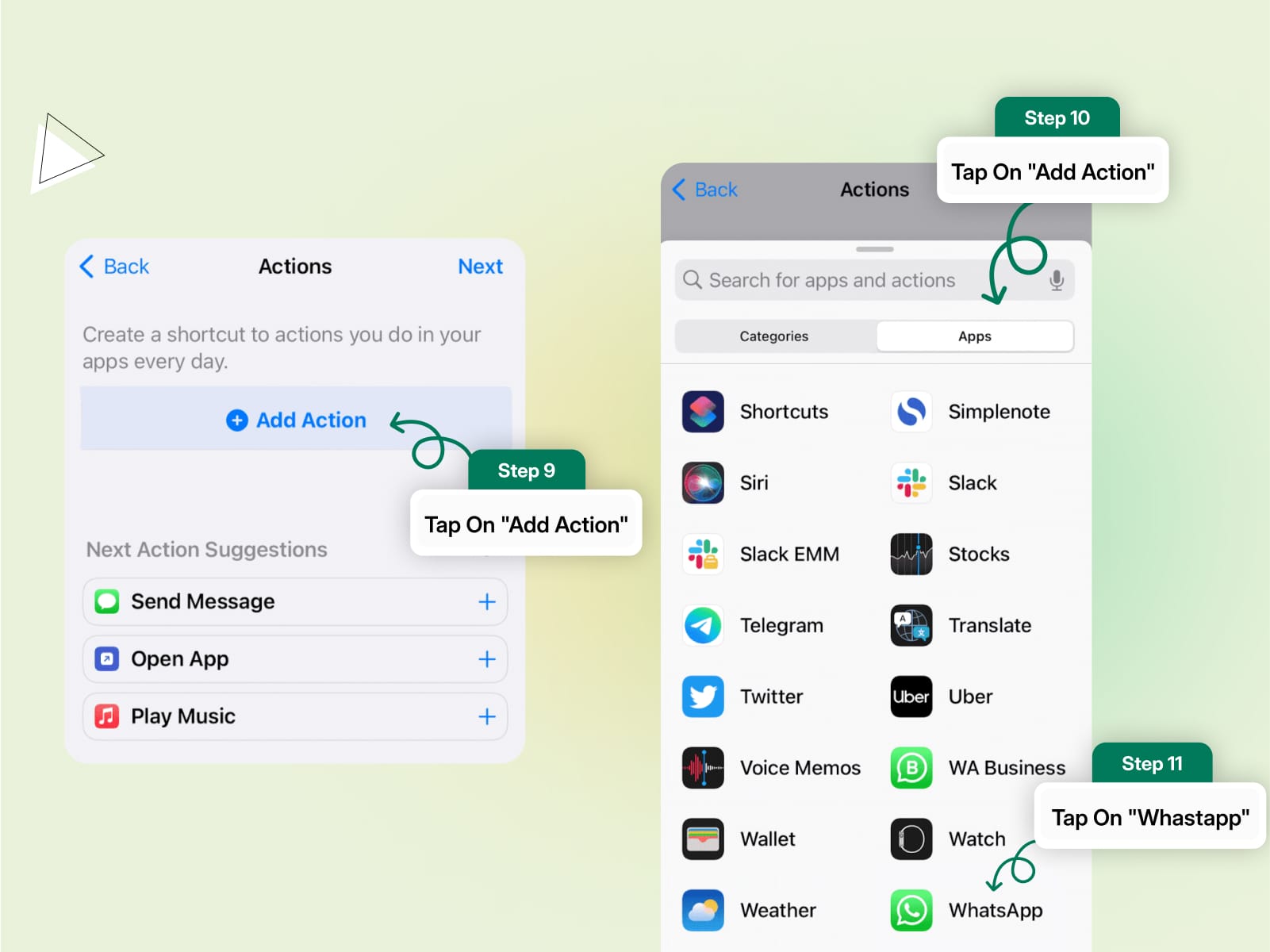
Step 5: Fill out the desired WhatsApp message in the text field.
Step 6: After typing the message now Tap the "+" icon and in the pop-search-up box, type "WhatsApp".
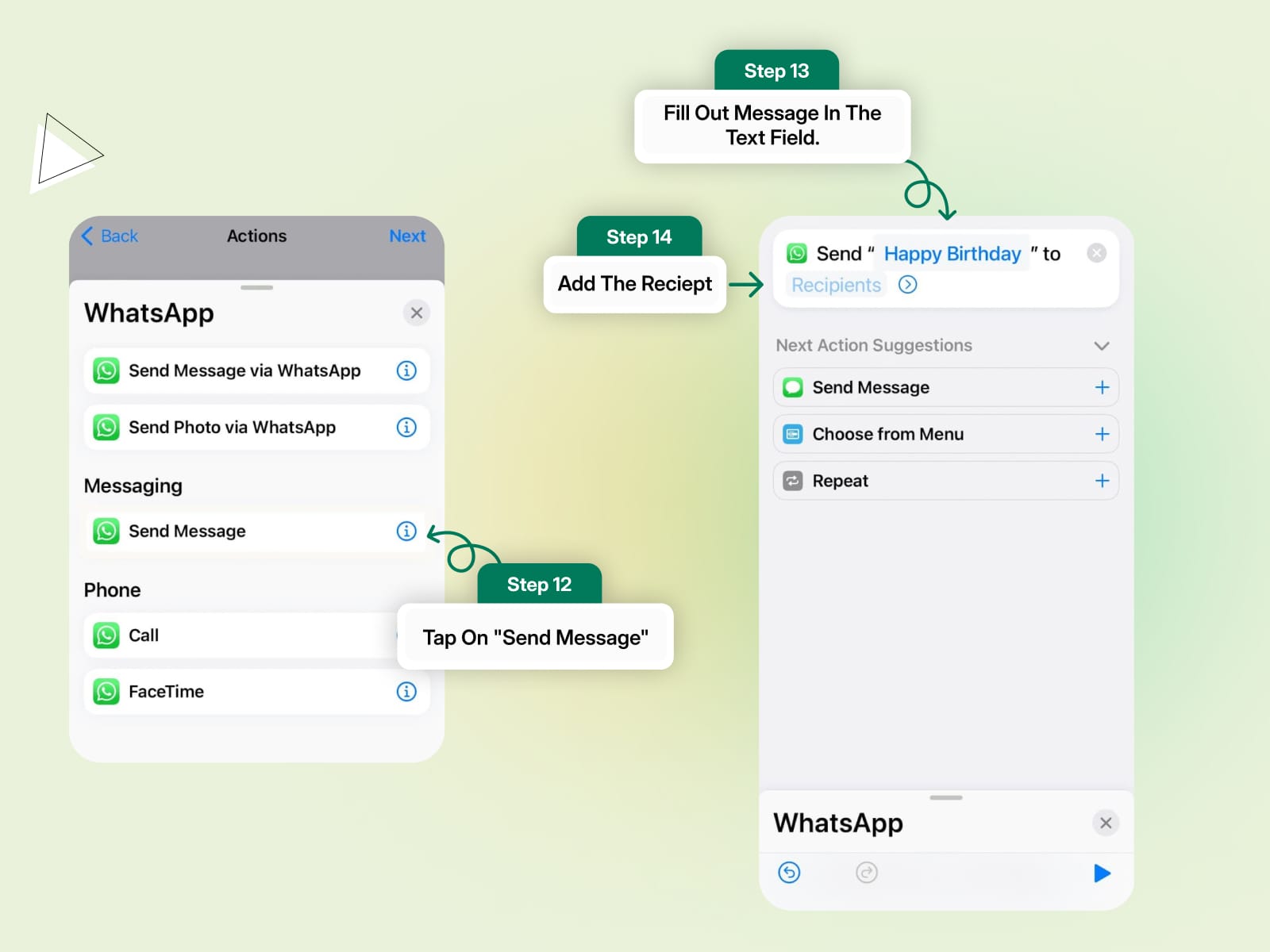
Step 7: Finally from the dropdown select "Send Message Through WhatsApp". Choose the contact you want to schedule the WhatsApp message for, and then click Next > Done.
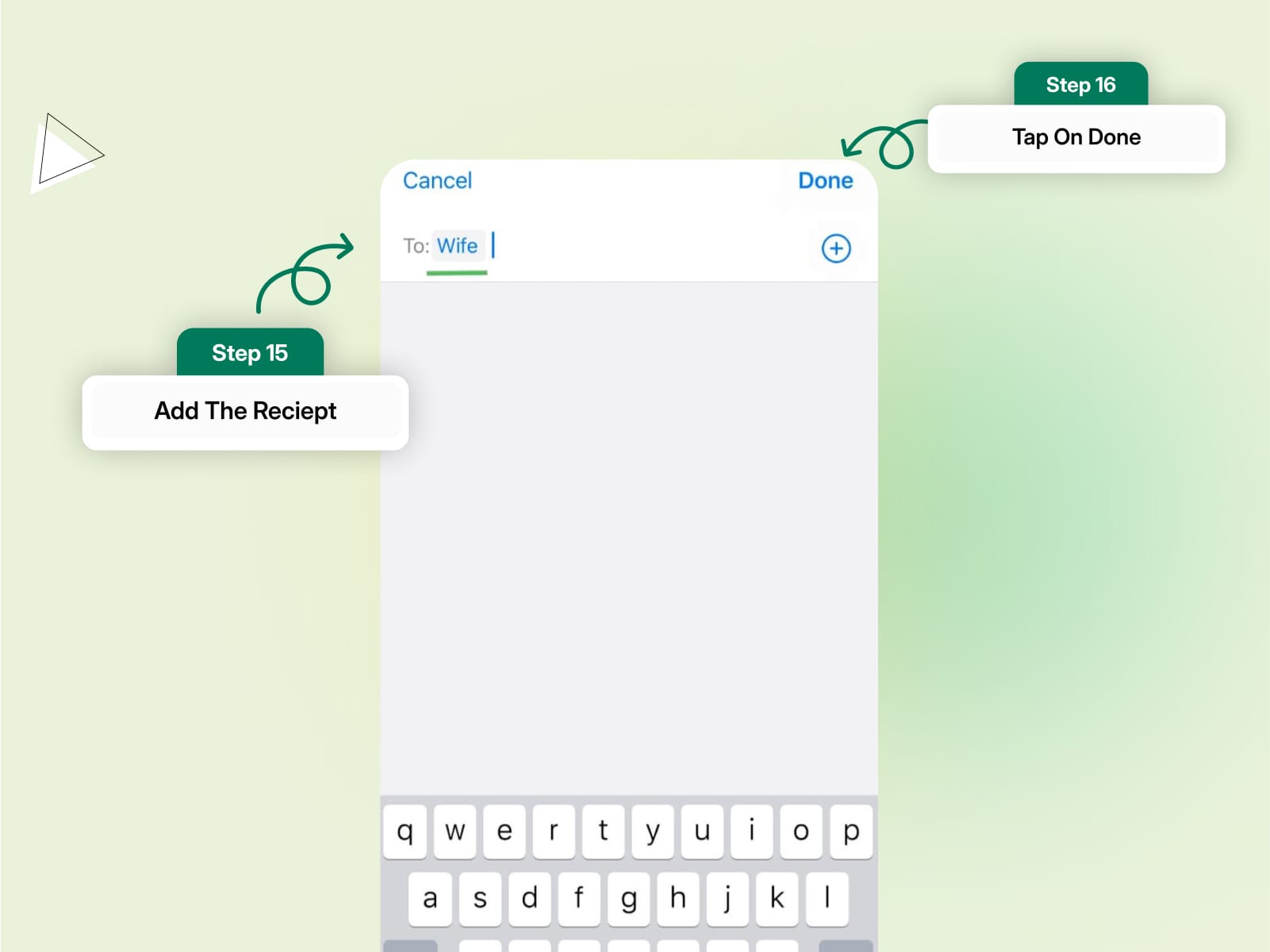
How To Schedule WhatsApp Messages on WhatsApp Web?
Just like Android devices here also you'll have to take the help of a third-party Goggle extension tool named "Blueticks" to schedule messages on WhatsApp. Follow the below step-by-step procedure to schedule WhatsApp messages on WhatsApp Web.
Step 1: From the Chrome Web Store, install Blueticks.
Step 2: Now open WhatsApp Web on the Google Chrome browser.
Step 3: Select and open the WhatsApp chat, contact, or group you wish to schedule a WhatsApp message for.
Step 4: Click the icon next to the message box. This will open the WhatsApp Message Scheduler window
Step 5: Draft the WhatsApp message that you wish to send to that recipient.
Step 6: Now select the date and time to send the message and click on "Schedule Send".
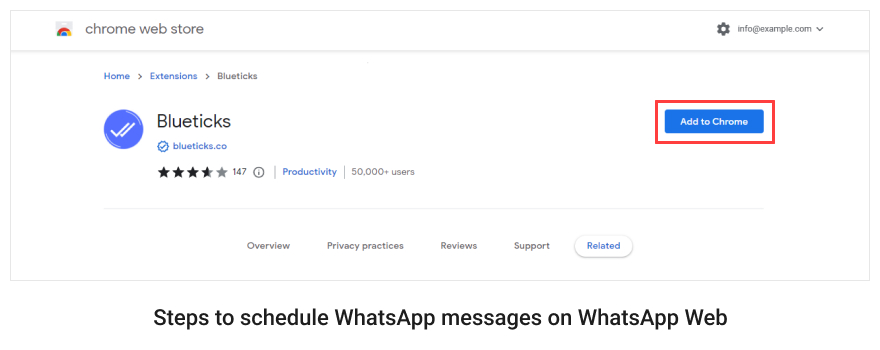
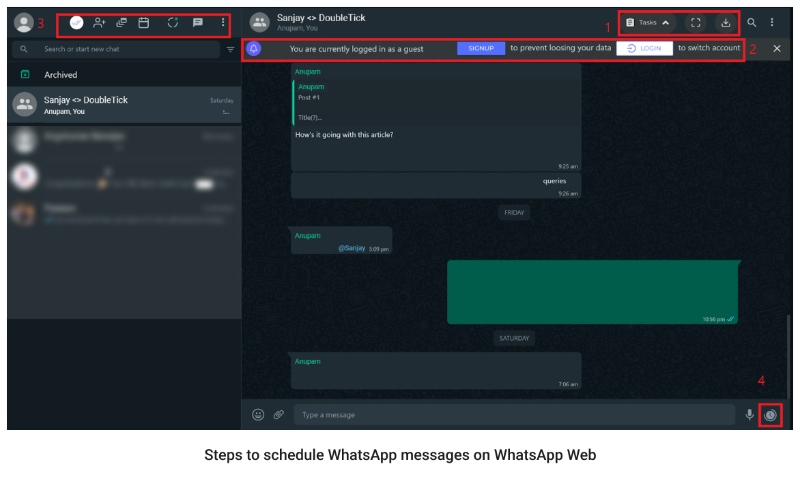
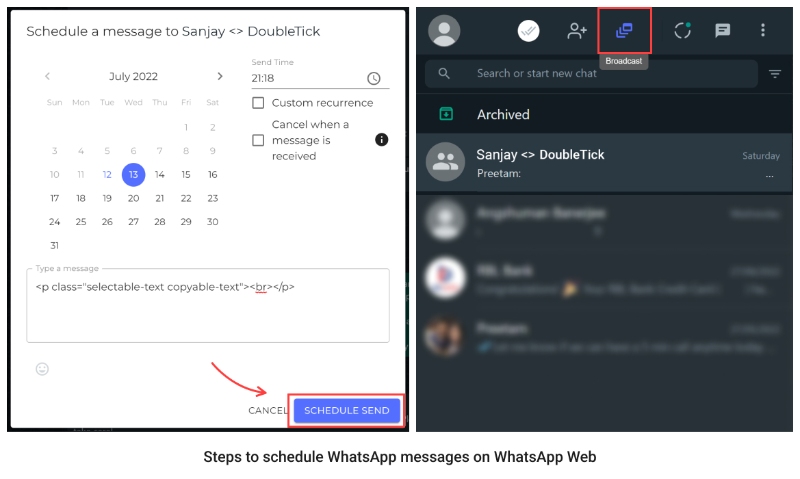

Now let's explore how WhatsApp Business App users can schedule WhatsApp messages.
How To Schedule WhatsApp Messages on the Business App?
There are a few limitations in scheduling the messages on WhatsApp Business App such as:
- You can't schedule messages to any specific date or time.
- You can only automate responses whenever you receive a message from an existing or new user.
- You can only automate three kinds of responses such as away messages, greeting messages and quick replies.
To overcome these business challenges WhatsApp has introduced an advanced version of WhatsApp Business i.e. WhatsApp Business API through which you can schedule or send unlimited WhatsApp messages and can do a lot more.
Keep reading as post this section we'll unfold how you can schedule or send unlimited WhatsApp messages without any third-party tool and how DoubleTick could help scale your business by 7X.
Follow the below steps to automate your WhatsApp responses
Step 1: Open the WhatsApp Business app on your Android or iPhone.
Step 2: From the menu tap on "Settings" and select "Business Tools".
Step 3: Tap on "Greeting message", or "Away message" or "Quick replies" depending on the type of message you wish to schedule.
Step 4: Draft the message in the text field
Step 5: Select the recipient and tap on "Schedule"
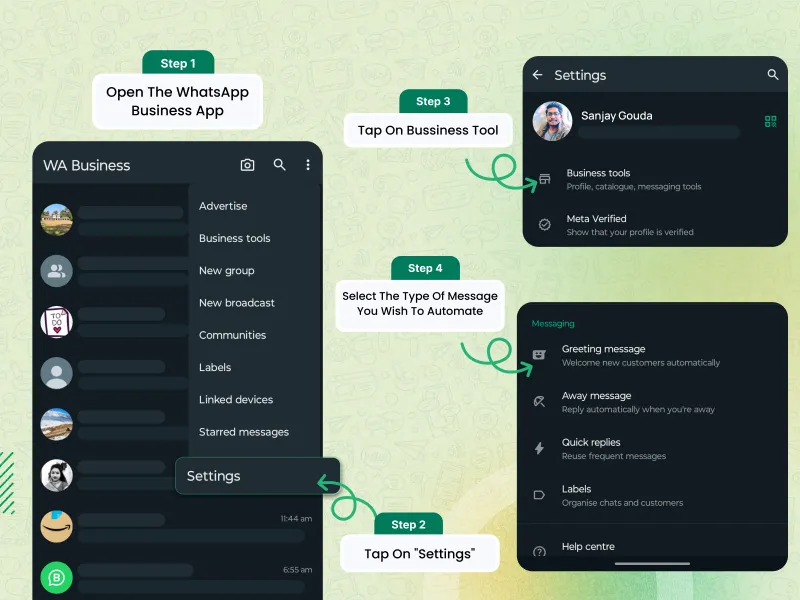
How To Schedule WhatsApp Messages on the Business App
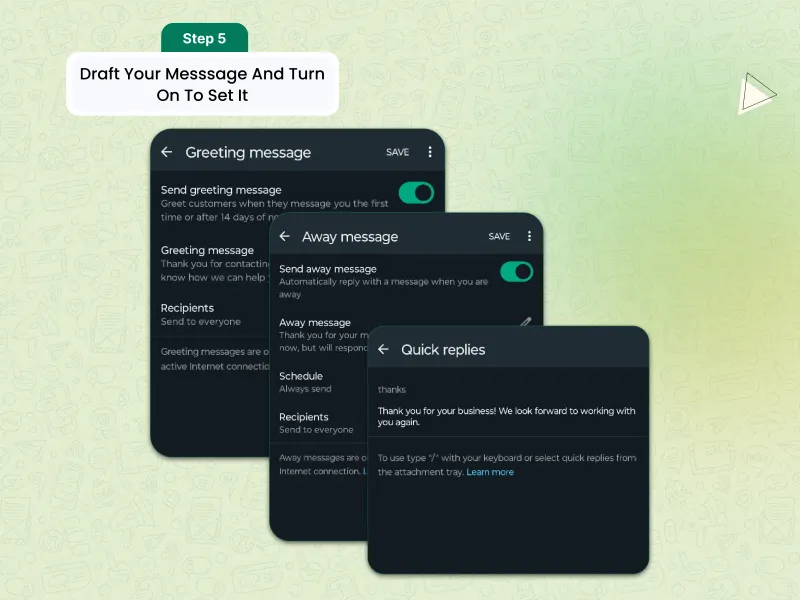
How To Schedule WhatsApp Messages on the Business App
You can set a custom schedule basis the operating hours of your company.
How To Schedule WhatsApp Messages on DoubleTick
Step 1: Open DoubleTick
First, launch DoubleTick by clicking this link: https://web.doubletick.io/. Once there, find and click the “Broadcast List” tab.
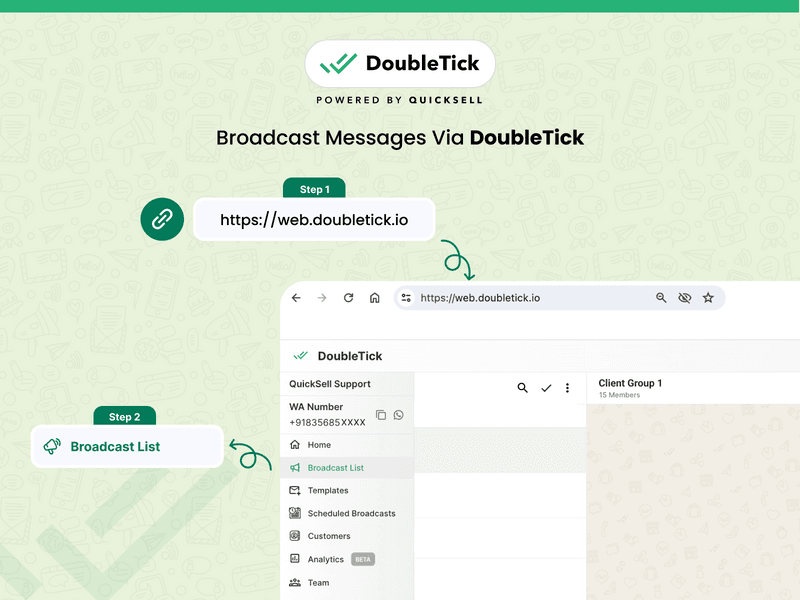
Steps to Schedule WhatsApp Messages on DoubleTick
Step 2: Create a Channel
To proceed, click on “New List” >> Type list name >> click on “CREATE LIST”.
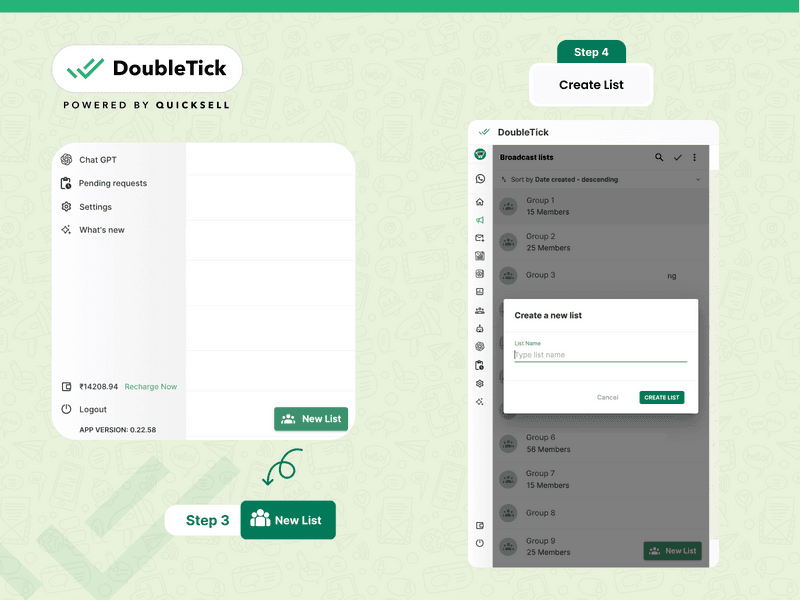
Steps to Schedule WhatsApp Messages on DoubleTick
Step 3: Create a Contact List
Now add contacts to the broadcast list created. You can do it manually or import bulk contacts from the Excel sheet.
To follow the second method, start by downloading the sample Excel format by clicking on the triple dot icon.
Then fill in your contact information into it.
When you’re done, import the file by selecting “Import contacts from Excel”.
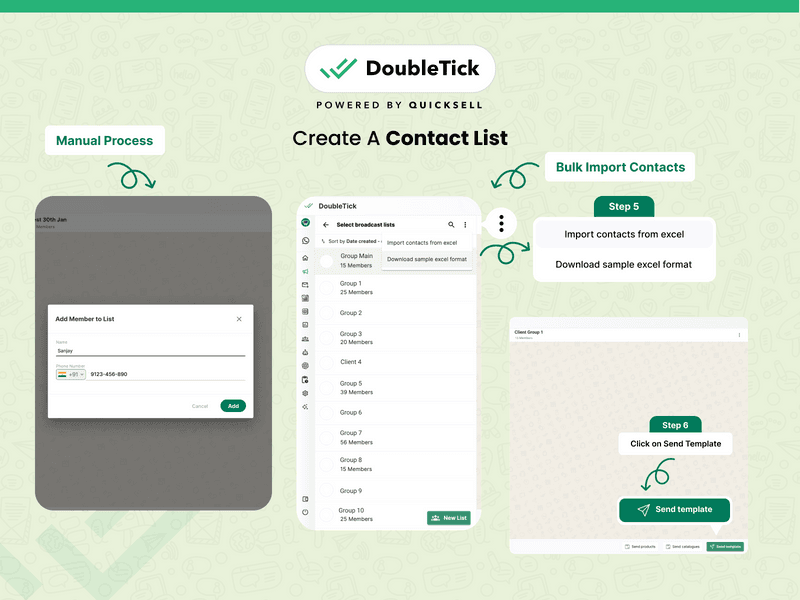
Steps to Schedule WhatsApp Messages on DoubleTick
Step 4: Send a Template Message
Now, open the channel and click on the “Send template” button.
Then, choose the approved message template you want to use.
When you’re done, you have two options:
- Send: Click “Send now” and the message will be sent out to all the numbers in the list immediately.
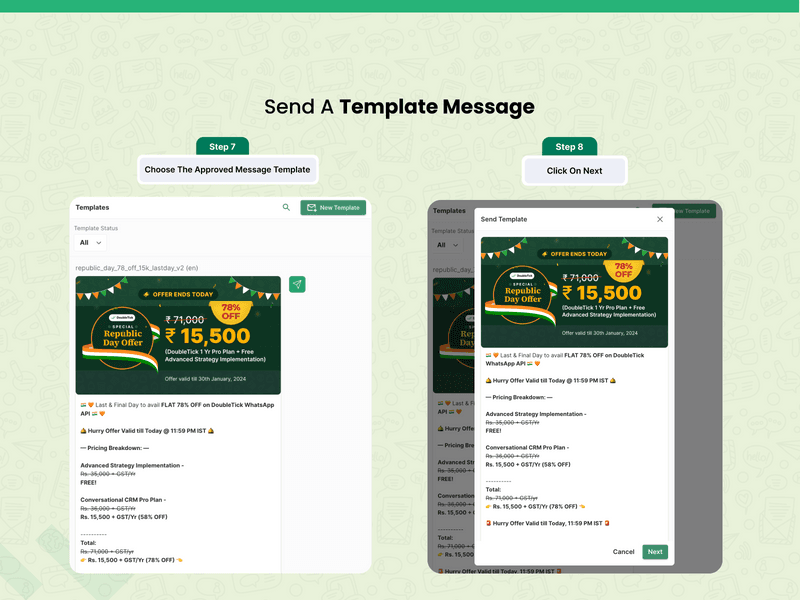
Steps to Schedule WhatsApp Messages on DoubleTick
- Schedule: Click “Send later” and you’ll be able to pick a date and time for the message to be sent out. You can view scheduled messages by clicking on the “Scheduled Broadcast” tab.
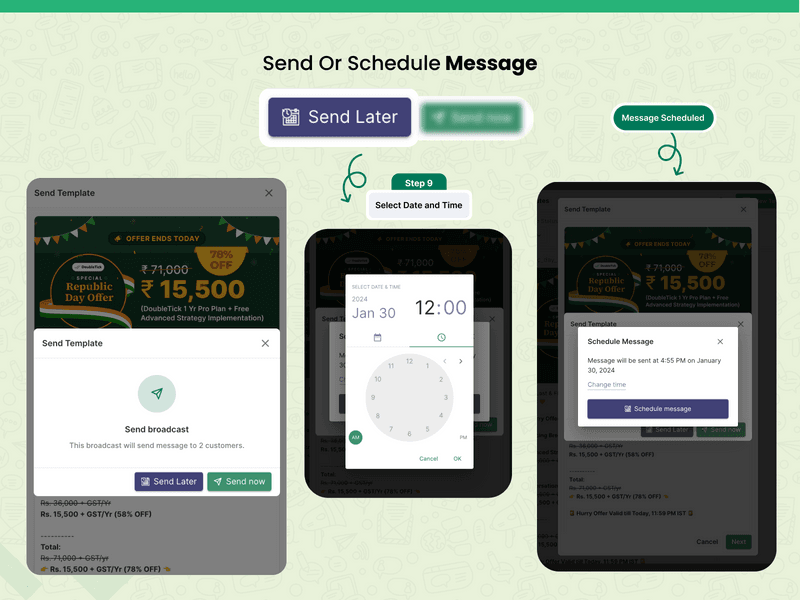
Steps to Schedule WhatsApp Messages on DoubleTick
Step 5: Track Performance
Once your Broadcast message has been successfully sent, you can monitor the analytics in real-time within the same channel.
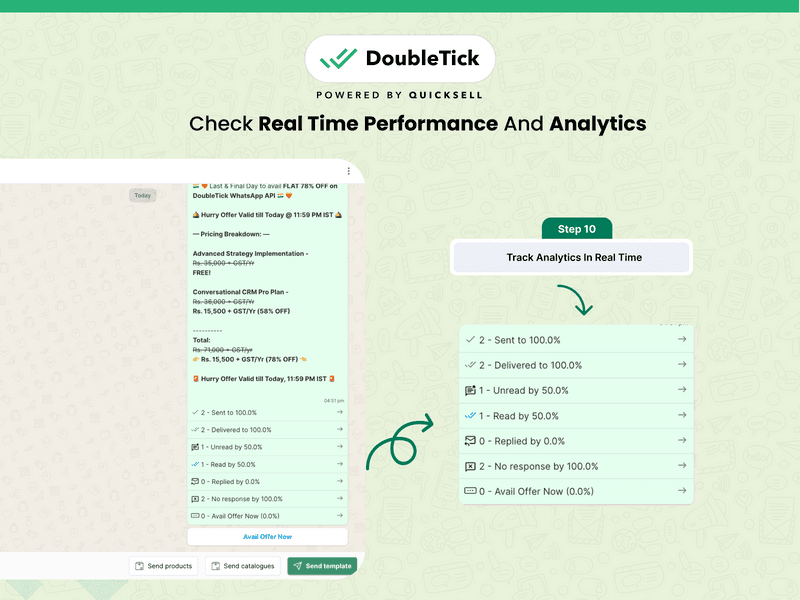
Steps to Schedule WhatsApp Messages on DoubleTick
Benefits of Scheduling WhatsApp Messages
Never Miss Any Critical Announcement
Imagine never having to worry about forgetting to send an important message again!
With WhatsApp message scheduling, you can ensure that your customers receive timely updates, whether it's a critical announcement or a friendly reminder, exactly when they need it.
Now you can stay on top of your business even during the busiest times!
Perfect Timing, Every Time!
Timing is everything, especially when it comes to reaching out to your customers.
Whether it's a special offer, an anniversary greeting, or an important update, scheduling your messages ensures they arrive at the right moment.
This not only maximizes the impact of your message but also makes your customers feel valued and appreciated.
Manage Multiple Time Zones
If your business spans different time zones, scheduling messages becomes even more crucial.
You can easily coordinate your communications to reach your customers when it’s most convenient for them, regardless of where they are in the world. This thoughtful approach can enhance your customer relationships and show that you respect their time.
Get Extra Time to Craft Your Messages with Care
Rushed messages often lead to mistakes, but with scheduling, you have the luxury to carefully draft, review, and perfect your communications before they go out.
This ensures that every message you send is polished, professional, and free from errors, reflecting the quality and care you put into your business.
Streamline Your Workflow
Scheduling messages allows you to organize your communications in advance, freeing you up to focus on other important tasks.
By planning your week’s messages in one sitting, you can streamline your workflow and ensure consistent engagement with your customers, without the daily hassle.
Be Prepared for the Unexpected
In business, unexpected events are inevitable!
Whether it’s an urgent update or a sudden change in plans, having the ability to quickly schedule messages allows you to respond proactively.
Your customers will appreciate your promptness and the clear communication during such times.
Maintain Consistency
Consistency is key to building trust with your customers! By scheduling regular updates, newsletters, or promotional content, you establish a reliable communication pattern that your customers can count on. It shows that you’re dependable and committed to keeping them informed and engaged.
How To Get DoubleTick?
Kindly email us at [email protected] or Click the Below Banner to get a FREE DEMO to learn about our product offering, features and pricing plans.
Now transform WhatsApp into the ultimate sales engine to delight customers and drive revenue with DoubleTick!
Or Download the application from the Playstore or Appstore
How to Get DoubleTick for FREE?
Step 1: Download the DoubleTick App
Navigate to the Play Store or Apple Store and download DoubleTick. You can also download the app here:
iPhone Users: Download Here
Android Users: Download Here
Step 2: Sign Up for a Free Demo Account
Before you commit, we want you to experience the power of DoubleTick firsthand. Sign up with DoubleTick and access the platform, where you can explore and test the features of the product.
Also Read:
- How to Get a Virtual Number for WhatsApp Business
- 15 Best WhatsApp Marketing Software to Send Bulk WhatsApp Messages
- How to Send Bulk WhatsApp Broadcast: Ultimate Guide
- A Comprehensive Guide to WhatsApp Marketing: Tips, Tricks and Strategies
Frequently Asked Questions
Question: What is a WhatsApp Scheduler?
Answer: A WhatsApp Scheduler is a tool that allows you to plan and send WhatsApp messages at a specific time and date, ensuring your communication reaches your audience when it’s most effective.
Question: Can you schedule a text on WhatsApp?
Answer: No, you can’t schedule text messages on WhatsApp Messenger or WhatsApp Business app. You can only schedule text messages via WhatsApp API or using third-party apps or tools.
Question: Can I set up automatic WhatsApp messages?
Answer: Yes, you can set up automatic messages on WhatsApp Business for greetings and away messages, or use WhatsApp API tools like DoubleTick for more complex automation.