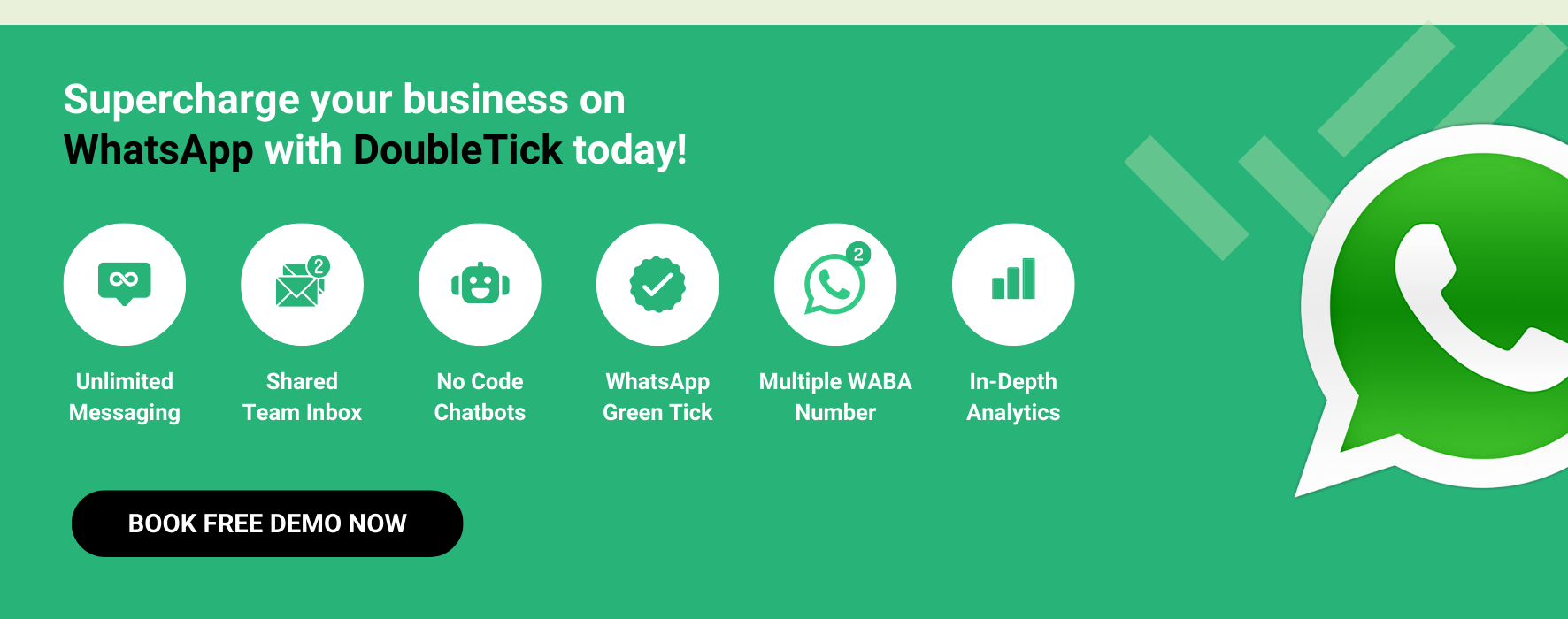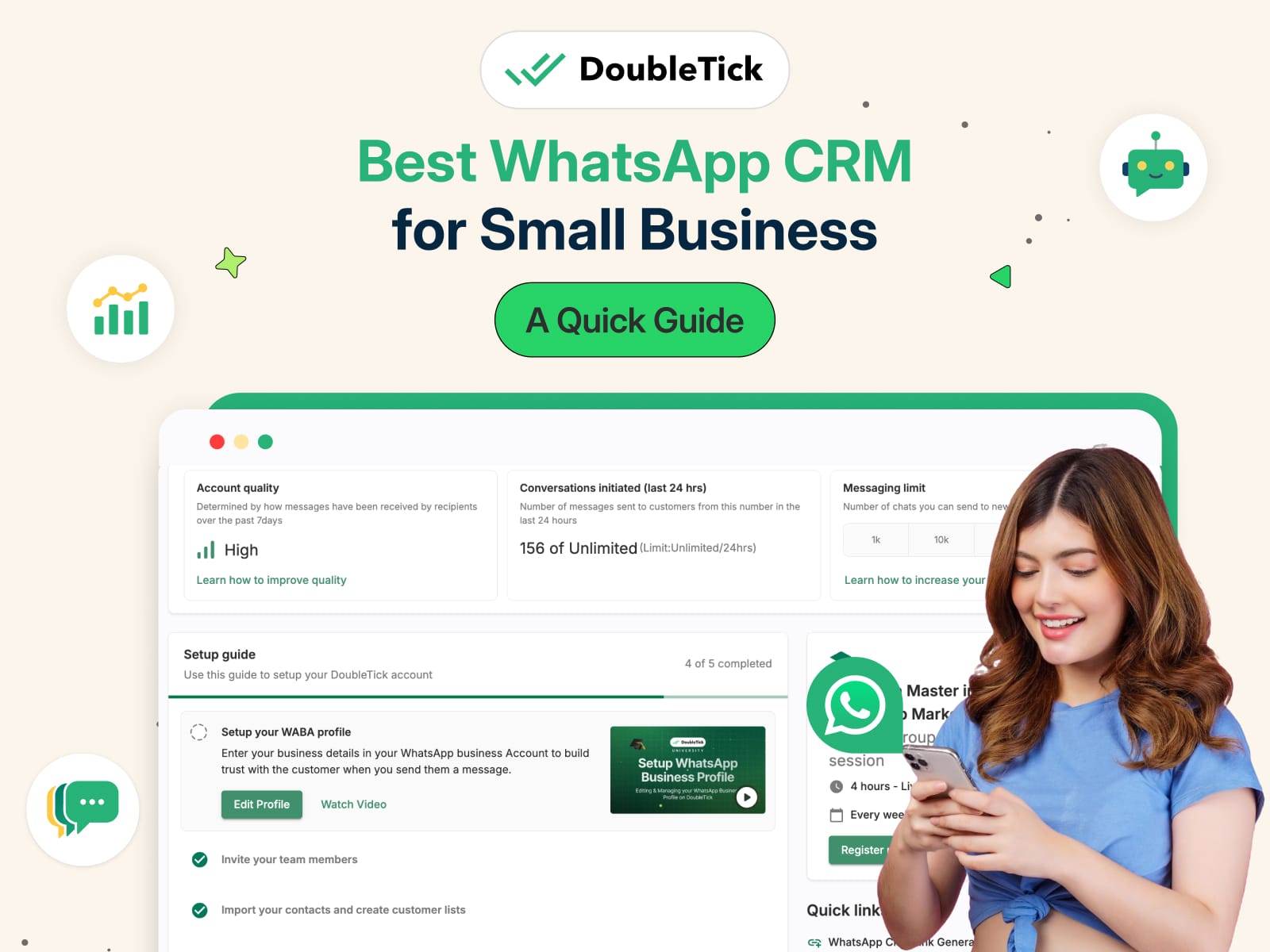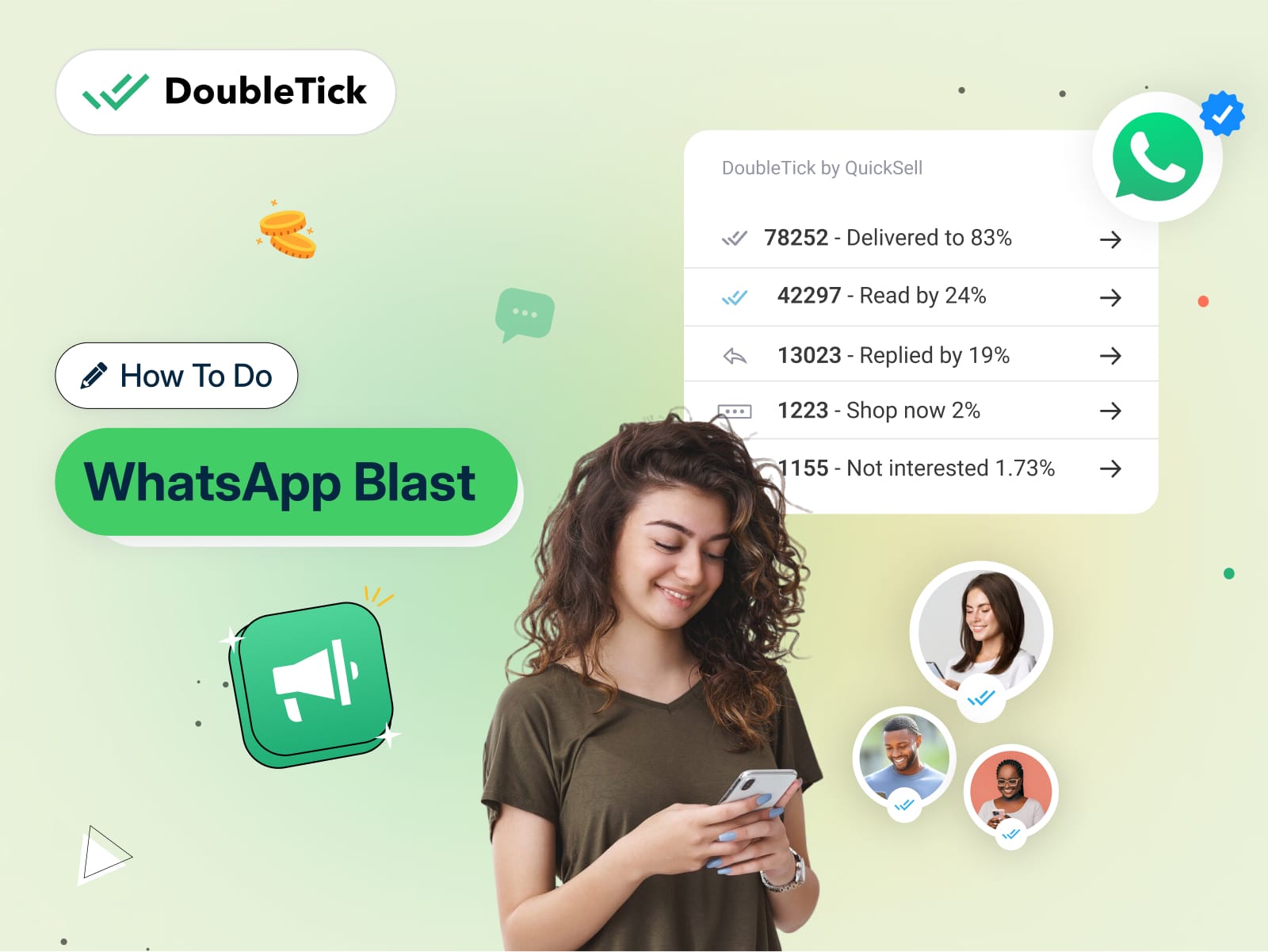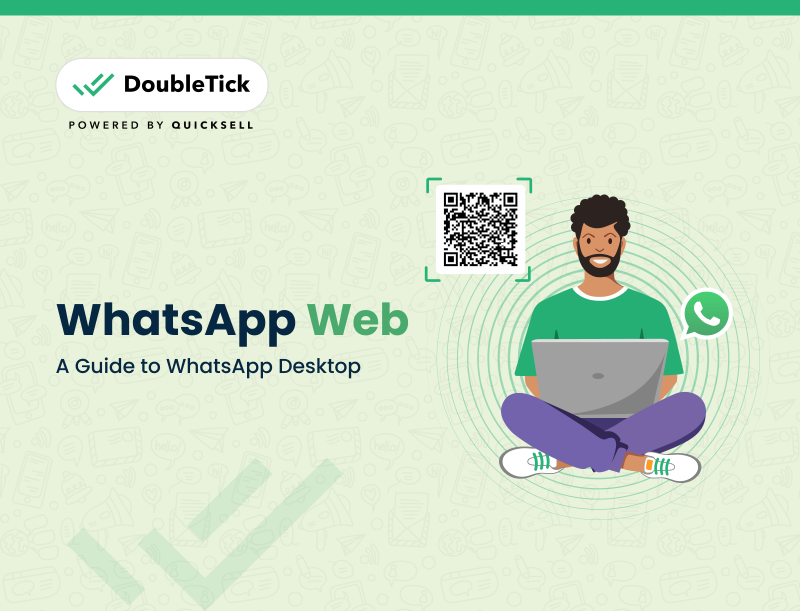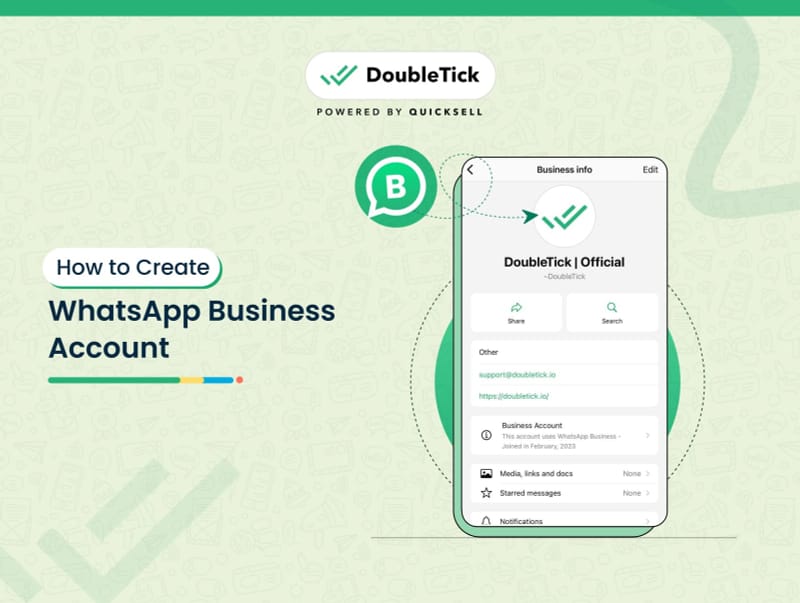
Let’s face it—managing customer communication can be a headache!
Between answering queries, sending updates, and trying to keep everything organized, it’s easy to feel overwhelmed.
If you're finding it hard to keep up, you’re not alone!
But what if there was a simpler way?
The world is shifting towards instant support, and WhatsApp is leading the charge as everyone’s favourite quick communication platform. It’s opening up a whole new avenue for businesses to connect with customers, share business updates, and provide support in a game-changing way.
WhatsApp Business is a powerful tool that helps businesses streamline communication, enhance customer service, and boost sales—all from one app.
But how do you set one up without any hassle?
If you're feeling overwhelmed, don't worry.
In this guide, we'll show you exactly how to create a WhatsApp Business account, optimize it for your needs, and make the most of its features.
And if you're a mid-scale or large organization, stay tuned!
We have a special surprise for you!
We’ll introduce DoubleTick—a solution to automate your business processes, communication, and customer support seamlessly.
Ready to revolutionize your customer interactions and take your business to the next level?
Let’s dive in!
What is WhatsApp Business?
A WhatsApp Business is a tailored version of WhatsApp designed for businesses to communicate effectively with their customers. It offers features like a professional profile, broadcast messaging, basic automated messaging tools, and a digital product catalogue store.
Here is a detailed guide to difference between WhatsApp, WhatsApp Business and WhatsApp API
Up next let’s see how you can create a WhatsApp Business Account.
How to Create a WhatsApp Business Account
It's really simple to create a WhatsApp Business Account using a new number.
Here’s a step-by-step guide to help you through the process:
Step 1: Download WhatsApp Business App
- For Android: Open Google Play Store and search for "WhatsApp Business".
- For iPhone: Open the Apple App Store and search for "WhatsApp Business".
- Download and install the app on your device.
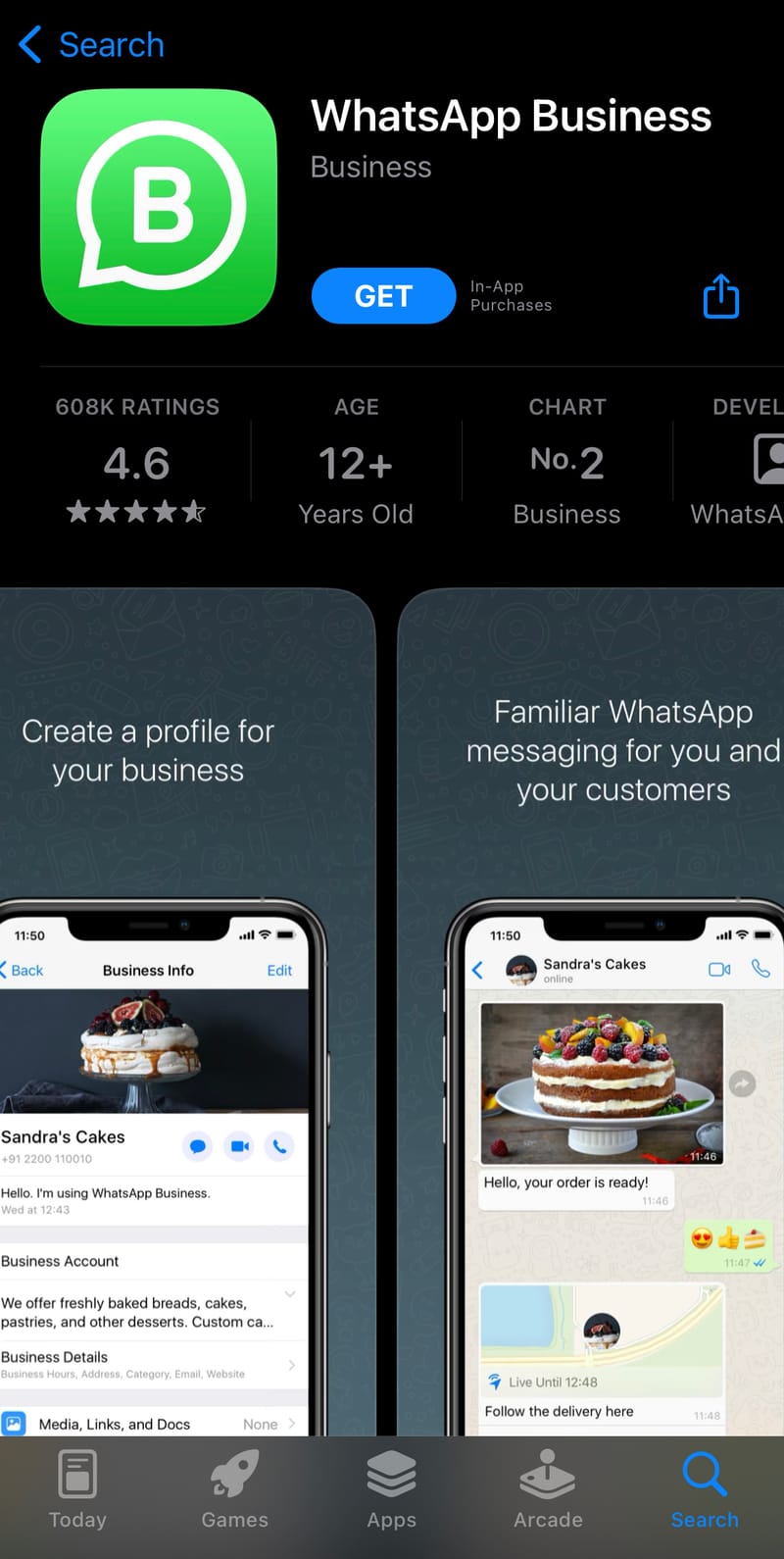
Step 2: Approve Terms of Service
- Launch the app.
- Read and agree to the WhatsApp Business Terms of Service when prompted.
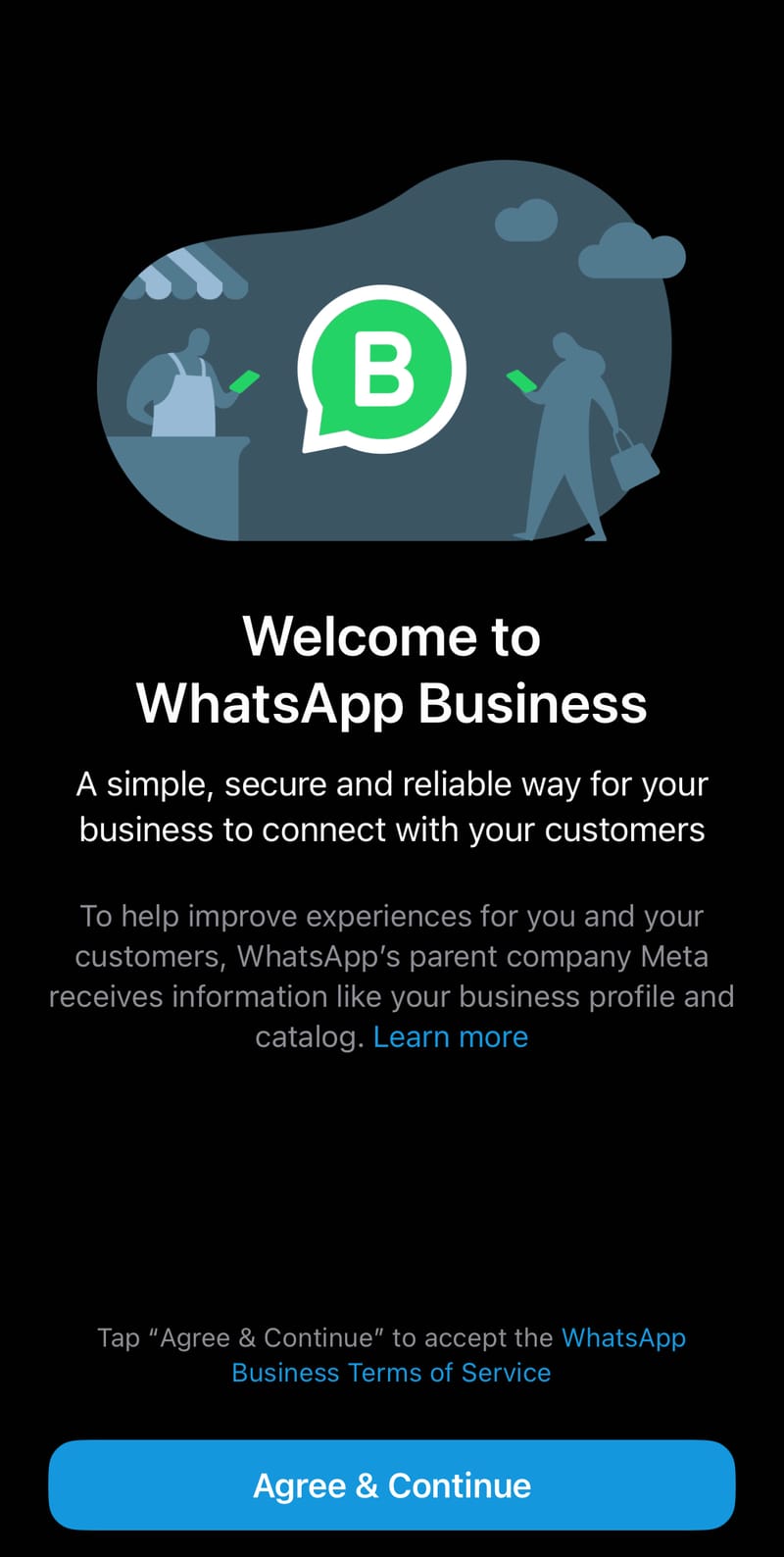
Step 3: Register
- Choose your country and enter your business phone number.
- Select how you’d like to receive the verification code (via call or text).
- Enter the 6-digit verification code to complete registration.
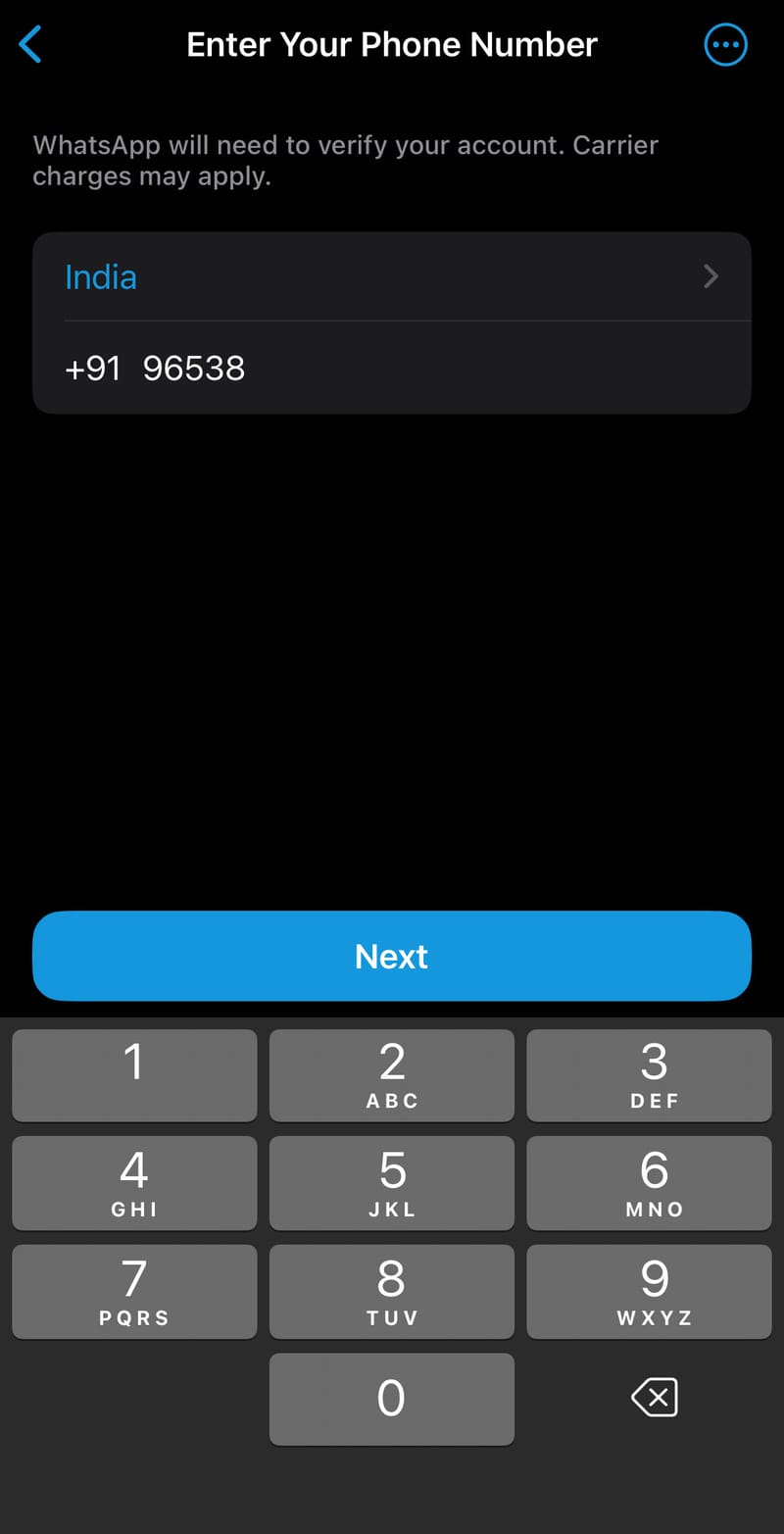
Step 4: Sync Contacts and Photos
- Grant access to your contacts, media gallery, and files when prompted.
- Allow WhatsApp Business to sync your contacts and media.
Step 5: Create a Business Account
- Fill in necessary information such as business name and category.
- Choose a profile picture, ideally the company logo, for easy recognition.
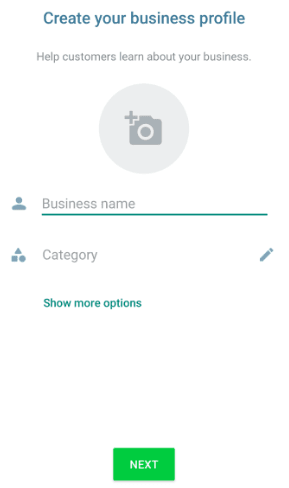
Step 6: Create a Profile
Complete your business profile with the following details:
- Profile and Cover Photos: Use your company logo and a relevant cover image.
- Business Name and Description: Provide a concise description of your business.
- Business Category: Select the appropriate category for your business.
- Business Address: Enter your physical address.
- Business Hours: Specify your working hours.
- Email and Website: Add your email address and website link.
- Linked Social Media Accounts: Connect your social media profiles.
- Catalogue of Products or Services: Showcase your offerings.
- About Information: Provide additional relevant details.
- Phone Number: Ensure your contact number is visible.
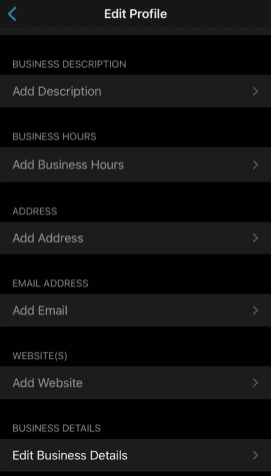
Step 7: Start Chatting
- Your WhatsApp Business Account setup is complete.
- Test its functionality by sending a text message and engaging in a chat.
Following these steps, you'll have successfully created your WhatsApp Business Account using a new phone number.
Explore All the Easy Ways to Add WhatsApp to Your Website for FREE
Why You Should Create a WhatsApp Business Account?
Imagine having the power to connect with your customers instantly, answer their queries in real time, and even showcase your products—all within an app they already use daily. That's the potential of a WhatsApp Business account!
With a WhatsApp Business, you can do so much more:
- Broadcast Messages: Reach up to 256 people at once with personalized broadcast messages without them knowing it's a broadcast.
- Automated Messages: Use away and greeting messages to ensure your customers always receive a prompt response, even when you’re not available.
- Digital Product Catalog: Set up a digital product showroom directly within WhatsApp, allowing customers to browse and purchase products seamlessly.
- Collect Payments: Drive sales and collect payments through WhatsApp Pay, making transactions convenient and secure.
With WhatsApp Business, you can engage more personally with your customers, streamline your business process, provide a better customer experience, and ultimately boost your sales.
It’s not just about sending messages; it’s about building relationships and driving growth by meeting your customers where they are most active.
How to Convert Your Personal WhatsApp to WhatsApp Business Account
Here is the step-by-step process to convert your existing WhatsApp account to a WhatsApp Business Account with the same phone number:
For Android Users
- Update WhatsApp Messenger: Ensure you have the latest version.
- Download WhatsApp Business App: Install it from the Google Play Store.
- Open the App: Launch WhatsApp Business.
- Review Terms of Service: Read and tap on “Agree and Continue.”
- Select Number: Choose to use your existing WhatsApp number or a different one.
- Verification: If using a different number, go through the verification process.
- Allow Access: Tap “Continue” and grant access to chat history and media.
- Enter Verification Code: Input the 6-digit code sent to your phone.
- Create Business Profile: Fill in business details and tap “Next.”
For iOS Users
- Update WhatsApp Messenger: Ensure it’s up to date.
- Download WhatsApp Business App: Get it from the Apple App Store.
- Open the App: Launch WhatsApp Business.
- Review Terms of Service: Tap on “Agree and Continue.”
- Select Number: Choose to use your existing number or a new one.
- Verification: Complete verification if using a new number.
- Enter Verification Code: If not auto-detected, enter the code manually.
- Create Business Profile: Fill in business details and tap “Done.”
General Steps for Both Android and iOS
- Backup Your WhatsApp Account:
- Open WhatsApp > Settings > Chats > Chat Backup > Back Up Now.
- Download WhatsApp Business App: Available for both Android and iOS.
- Accept Terms of Service: Agree to proceed.
- Use Current Number: The app will detect your personal number.
- Transfer Data: The app will transfer your data to the business account.
- Grant Permissions: Allow access to contacts, media, and files.
- Create Business Account: Set up profile photo, business name, category, and description.
- Compose Business Profile: Add detailed business information via WhatsApp Settings > Business Name.
By following these steps, you can easily convert your personal WhatsApp account to a WhatsApp Business account, ensuring a smooth transition for your business communications.
Know How To Get a Verified Green Tick Badge on WhatsApp - Click Here to Read
What Are the Tips for Optimizing Your WhatsApp Business Account
Now that you’ve set up your WhatsApp Business account, let’s make sure you’re getting the most out of it. Here are some tips to optimize your WhatsApp Business account for better engagement and streamlined communication:
Set Up Automated Messages
Use automated messages like away messages to let customers know you’re not available and when they can expect a reply. Greeting messages can welcome new customers, making a great first impression. These features ensure your customers never feel ignored, even when you're not around.
Utilize Quick Replies
Create quick replies for frequently asked questions. This saves you time and provides instant responses to common inquiries, keeping the conversation flowing smoothly.
Organize with Labels
Use labels to organize your chats and contacts. Categorizing customers as “New Leads,” “Pending Orders,” or “VIP Clients” helps you prioritize follow-ups and maintain a structured workflow.
Showcase Your Products with Catalogs
Set up a digital product catalogue within WhatsApp to display your offerings. This allows customers to browse and make purchases directly from the app, enhancing their shopping experience.
Broadcast Messages
Take advantage of the broadcast feature to send updates or promotions to up to 256 contacts at once without them knowing it’s a broadcast. This is a great way to keep your customers informed and engaged.
Enable WhatsApp Pay
Make transactions seamless by setting up WhatsApp Pay, allowing customers to make payments directly through the app. This simplifies the payment process and can boost your sales.
By implementing these tips, you can make sure your WhatsApp Business account is optimized for better communication, improved customer satisfaction, and increased sales.
Creating WhatsApp Business Account with DoubleTick
To fully leverage WhatsApp for your business, you might have already set up a WhatsApp Business account. But as your business grows, you may notice some limitations:
- No Bulk Broadcast Beyond 256 Contacts: You can only send broadcast messages to 256 contacts at a time, and for more, you’d have to create multiple groups, which can be unmanageable and inefficient.
- Lack of Analytics: You don’t have access to detailed analytics to track the performance of your messages or understand customer engagement.
- No Team Inbox: Managing customer queries efficiently becomes difficult without a centralized inbox that allows multiple team members to collaborate.
- Limited Automation and No Smart Chatbots: You can't set up advanced automation or smart chatbots to handle routine queries and tasks, which can significantly limit your efficiency.
To overcome these challenges, you need to upgrade to a WhatsApp Business API account. However, unlike the regular WhatsApp or WhatsApp Business app, you can’t just download a WhatsApp API app and get started. You need to first get access to WhatsApp API directly from Meta or through a WhatsApp API solution provider like DoubleTick.
At DoubleTick, we handle everything for you! From getting WhatsApp API access to setting up the platform and providing comprehensive training.
We guide you every step of the way, ensuring you’re fully equipped to make the most out of DoubleTick for your business.
Up next, let's explore how you can get started with DoubleTick!
How To Get DoubleTick?
Kindly click on the below banner to book a FREE DEMO where you can learn about our product offering, features and pricing plans.
Now transform WhatsApp into the ultimate sales engine to delight customers and drive revenue with DoubleTick!
How to Get DoubleTick for FREE?
Step 1: Download the DoubleTick App
Navigate to the Play Store or Apple Store and download DoubleTick. You can also download the app here:
iPhone Users: Download Here
Android Users: Download Here
Step 2: Sign Up for a Free Demo Account
Before you commit, we want you to experience the power of DoubleTick firsthand. Sign up with DoubleTick and access the platform, where you can explore and test the features of the product.
Suggested Read:
Everything You Need To Know About WhatsApp CRM
Decoding the Difference Between WhatsApp, WhatsApp Business and WhatsApp Business API
How to Effectively Use WhatsApp As a Customer Support Channel
10 Best AiSensy Alternatives & Competitors in 2024 (Affordable & Best)
How To Get a Verified Green Tick Badge on WhatsApp - A Step-by-Step Guide
How to Schedule WhatsApp Messages - Ultimate Guide
WhatsApp Marketing Made Easy- Learn How to Send Bulk Messages on WhatsApp
What is WhatsApp Business API (Exclusive Guide) | 2024 Edition
50+ Best WhatsApp Promotional Message Templates That Work Like a Charm
10 Best WATI Alternatives & Competitors in 2024 (Affordable & Best)
Frequently Asked Questions
Question: Can you open a business account on WhatsApp?
Answer: Absolutely! You can easily open a WhatsApp Business account by downloading the WhatsApp Business app, following the setup prompts, and entering your business information.
Question: Can I create a QR code for my WhatsApp Business profile?
Answer: Yes, you can! WhatsApp Business lets you create a QR code that links directly to your profile. This makes it easier for customers to connect with you instantly—just generate the code in your app settings and share it wherever needed.
Question: Can I edit my WhatsApp Business description?
Answer: Definitely. You can update your business description anytime. Just go to your business profile settings, tap on the description field, make your changes, and save.
Question: How can I add a location to my WhatsApp Business profile?
Answer: Adding a location is easy. In the WhatsApp Business app, go to your business profile, tap on the address field, and enter your location. This helps customers find you easily and boosts your local presence!