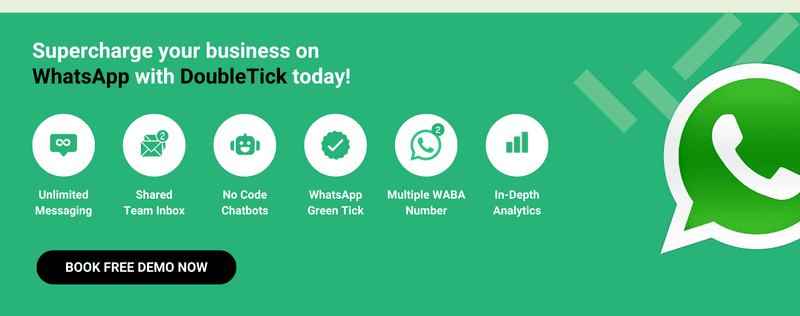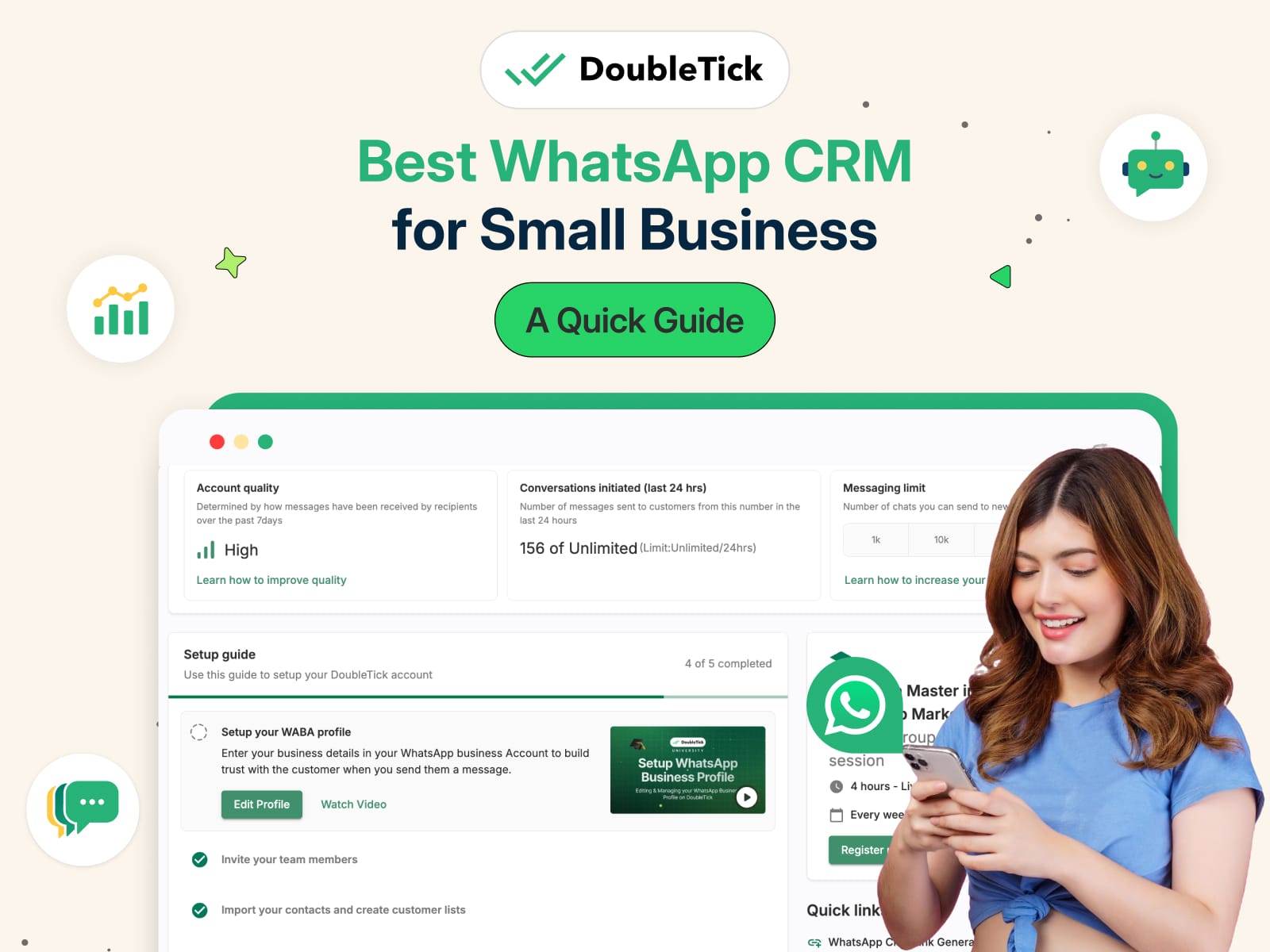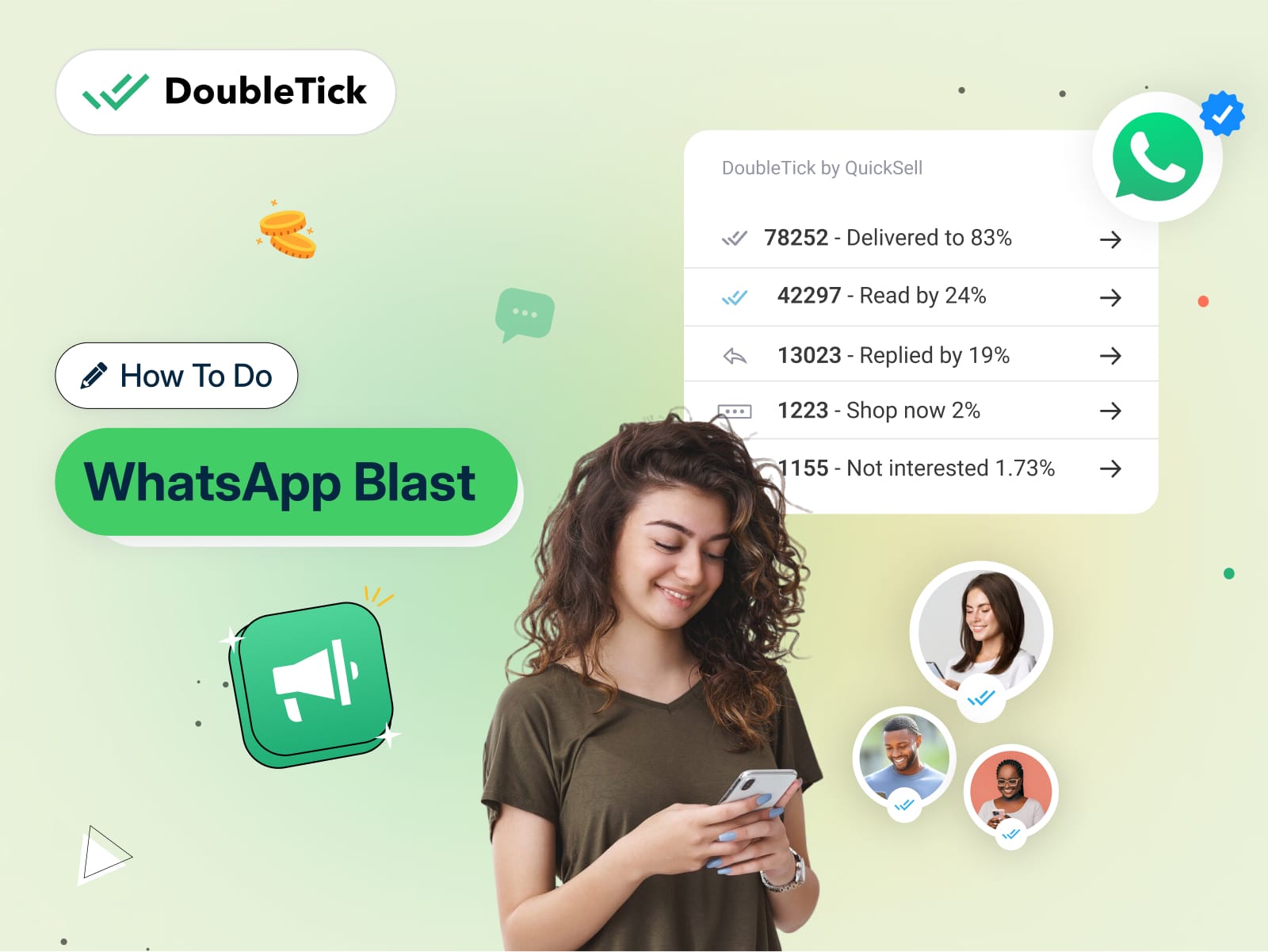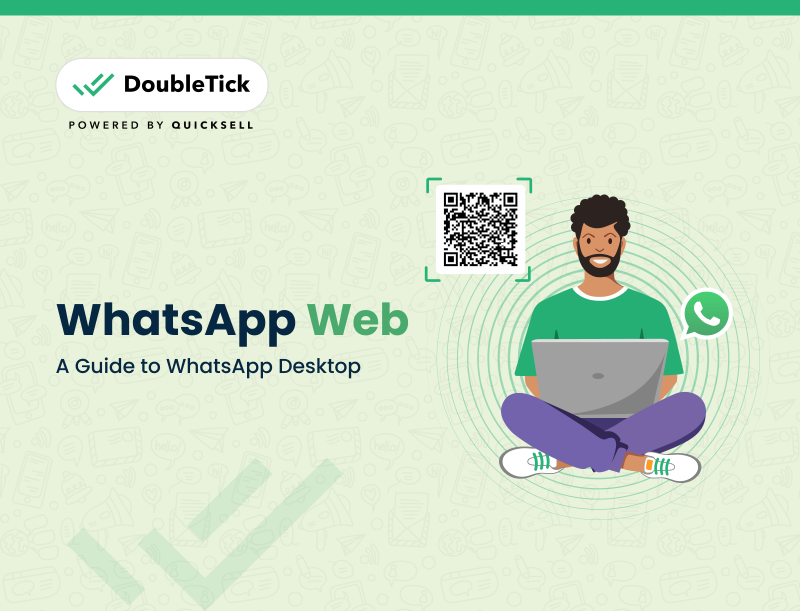In this article, we’ll walk you through the process of using DoubleTick WhatsApp API to send messages and offer some insights into real-world use cases.
Let’s dive in.
What is WhatsApp API?
The WhatsApp Business API is an application program interface that enables businesses to efficiently send and receive bulk WhatsApp messages in real-time. It helps businesses enhance their communication with customers by offering features like bulk WhatsApp messaging, interactive automated messages, quick replies, WhatsApp chatbots and a lot more.
Wanna know about WhatsApp Business API in detail? Here is your 2024 Ultimate Guide to WhatsApp Business API - Click Here to Read
How to Broadcast Messages via DoubleTick
Step 1: Open DoubleTick
First, launch DoubleTick by clicking this link: https://web.doubletick.io/. Once there, find and click the “Broadcast List” tab.
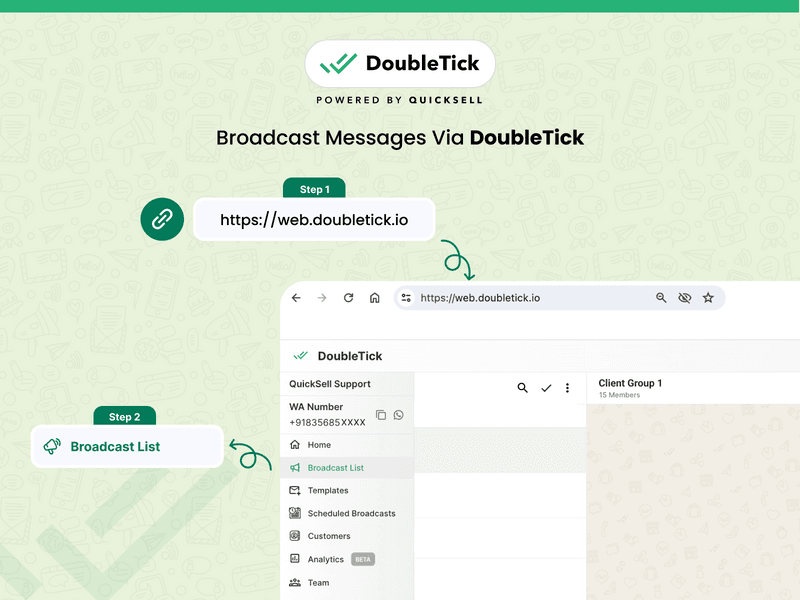
Steps to Send Broadcast Messages via DoubleTick
Step 2: Create a Channel
To proceed, click on “New List” >> Type list name >> click on “CREATE LIST”.
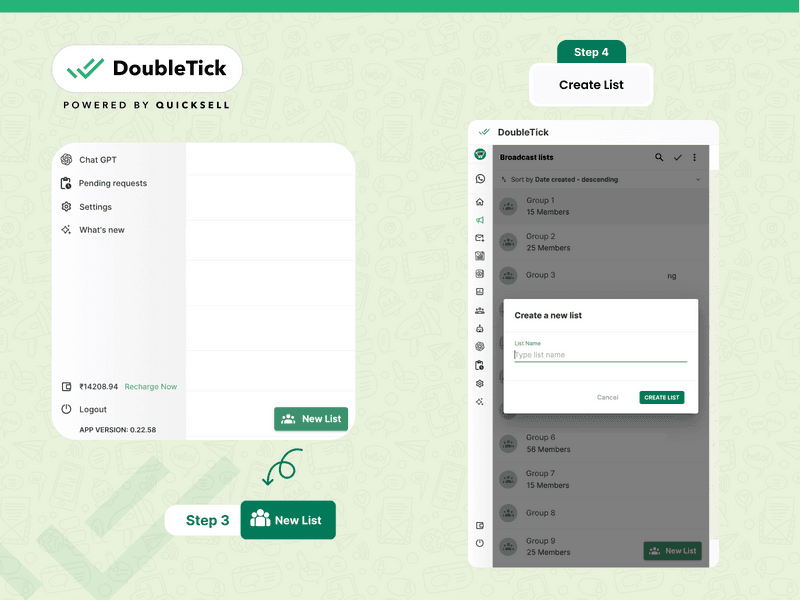
Steps to Send Broadcast Messages via DoubleTick
Step 3: Create a Contact List
Now add contacts to the broadcast list created. You can do it manually or import bulk contacts from the Excel sheet.
To follow the second method, start by downloading the sample Excel format by clicking on the triple dot icon.
Then fill in your contact information into it.
When you’re done, import the file by selecting “Import contacts from Excel”.
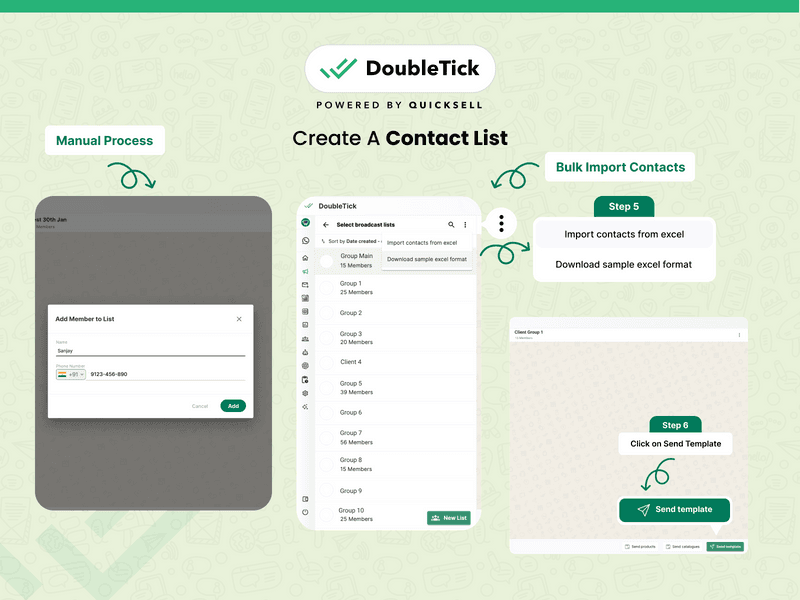
Steps to Send Broadcast Messages via DoubleTick
Step 4: Send a Template Message
Now, open the channel and click on the “Send template” button.
Then, choose the approved message template you want to use.
When you’re done, you have two options:
Send: Click “Send now” and the message will be sent out to all the numbers in the list immediately.
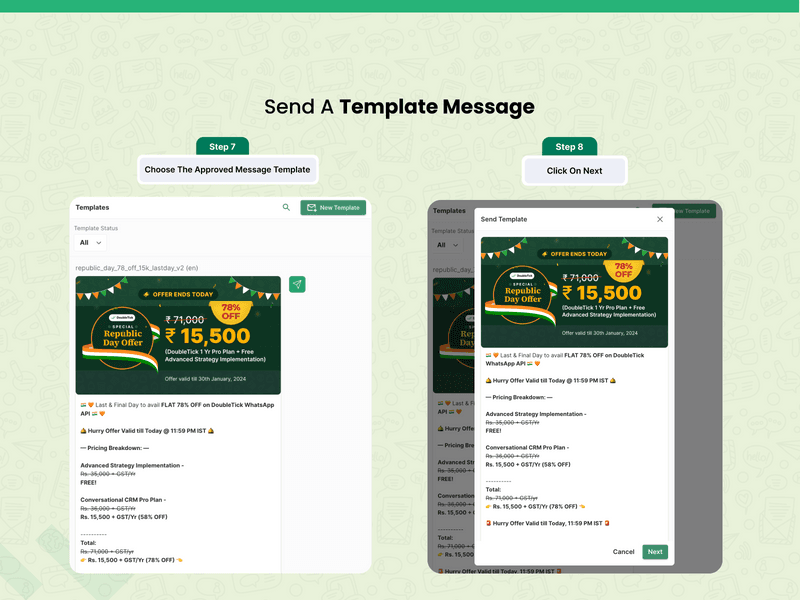
Steps to Send Broadcast Messages via DoubleTick
Schedule: Click “Send later” and you’ll be able to pick a date and time for the message to be sent out. You can view scheduled messages by clicking on the “Scheduled Broadcast” tab.
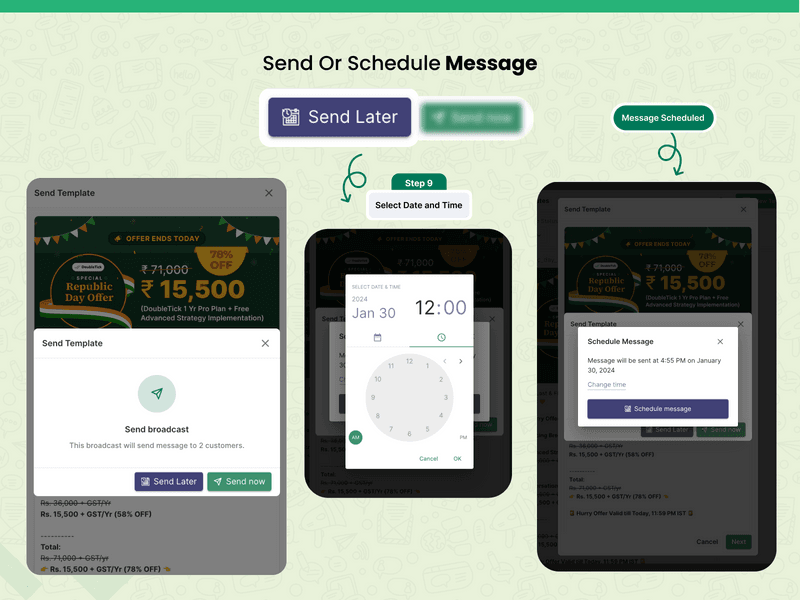
Steps to Send Broadcast Messages via DoubleTick
Step 5: Track Performance
Once your Broadcast message has been successfully sent, you can monitor the analytics in real time within the same channel.
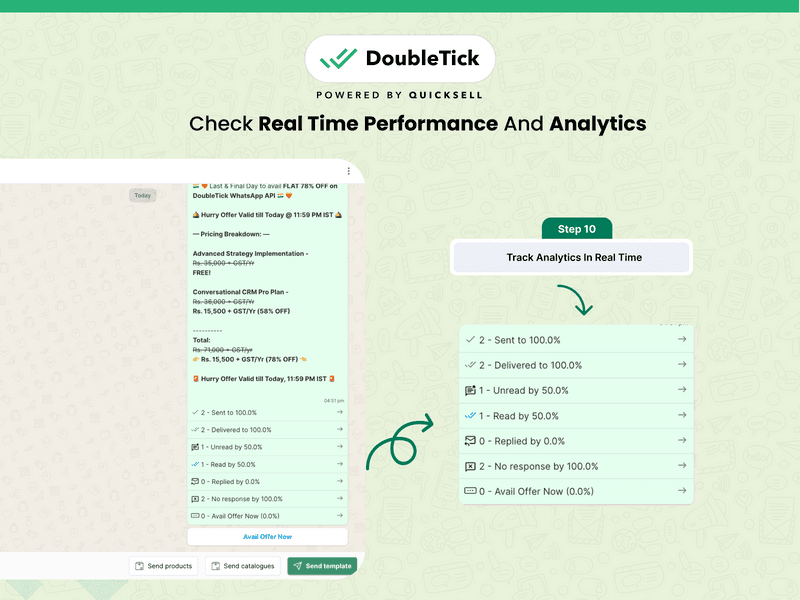
Steps to Send Broadcast Messages via DoubleTick
Here is your one-stop guide to WhatsApp Broadcast: Click To Read
Also read- h ow to schedule messages on WhatsApp: Click To Explore
How to Send Messages to Individual Customers via DoubleTick
Step 1: Open DoubleTick
First, launch DoubleTick by clicking this link: https://web.doubletick.io/.
Once it loads, click the “Home” tab.
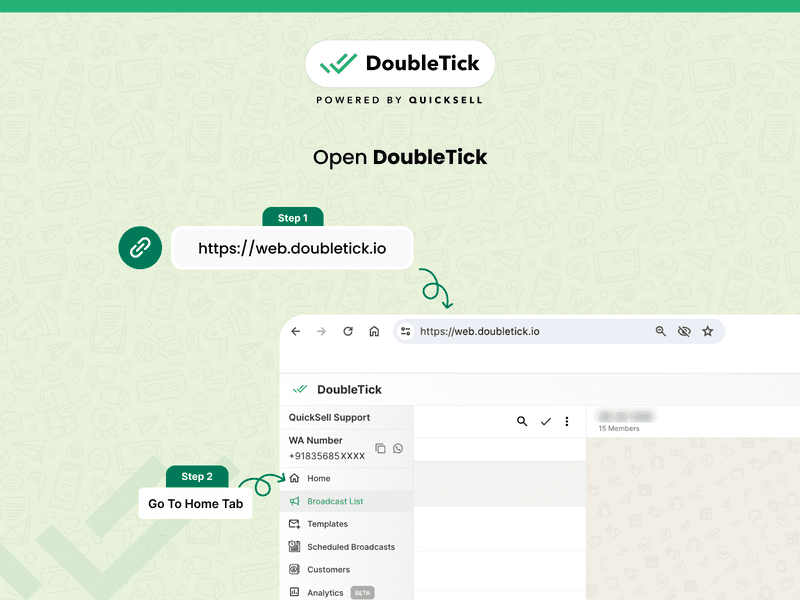
Steps to Send Messages to Individual Customers via DoubleTick
Step 2: Start or Find a Chat
If you’re messaging a customer who has already interacted with your business through WhatsApp, you can simply open the chat from the list or search for the customer’s name from the search box.
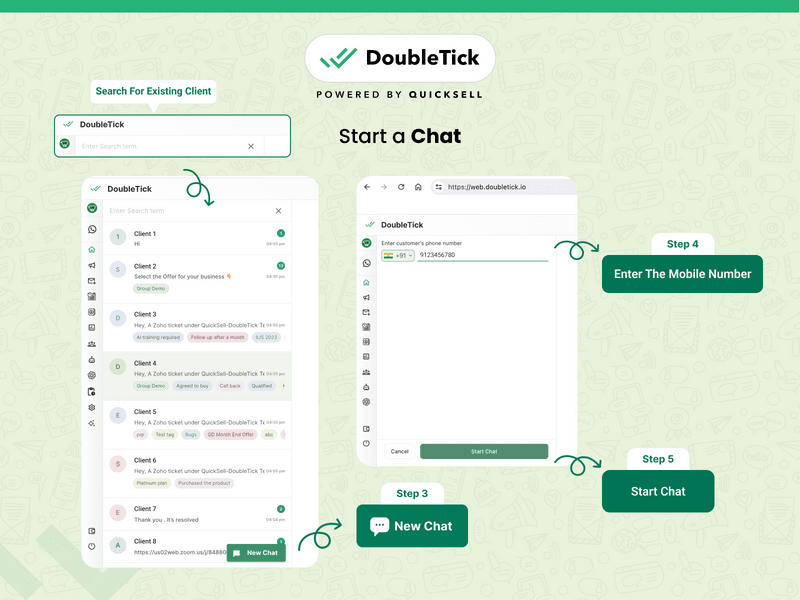
Steps to Send Messages to Individual Customers via DoubleTick
If you want to start a new conversation, click on the “New Chat” button in the bottom-left corner and enter the customer's phone number. Then click “Start Chat” to open up the chat window.
Step 3: Choose a Template or Draft Your Message
WhatsApp prevents businesses from reaching out to customers with non-approved messages unless the customer initiates the conversation first.
So, for the first message, you’ll have to choose an approved template by clicking “Send template”. You can personalize these templates by editing the dynamic fields.
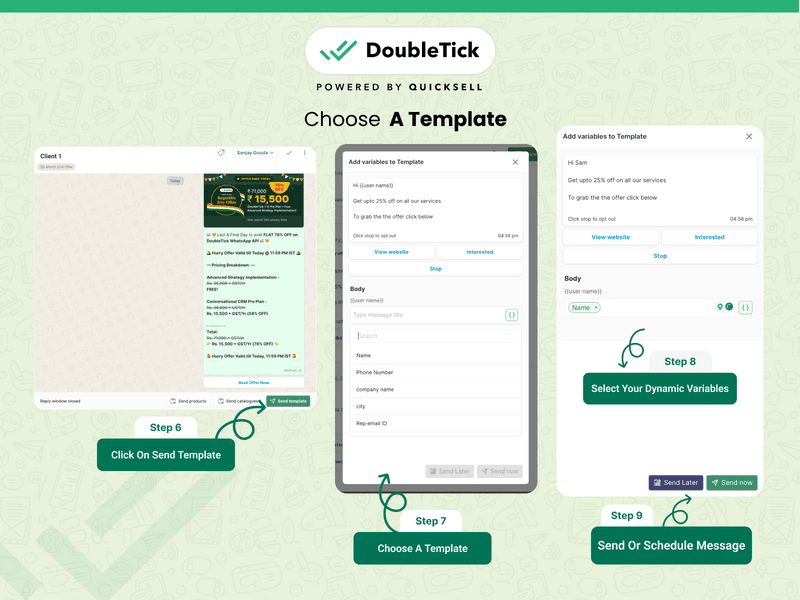
Steps to Send Messages to Individual Customers via DoubleTick
Once a customer responds, asks a question, or initiates the conversation, you can reply freely and use all messaging formats available on WhatsApp, including:
Photos and videos
Audio
Documents
Products
Catalogue
…and more.
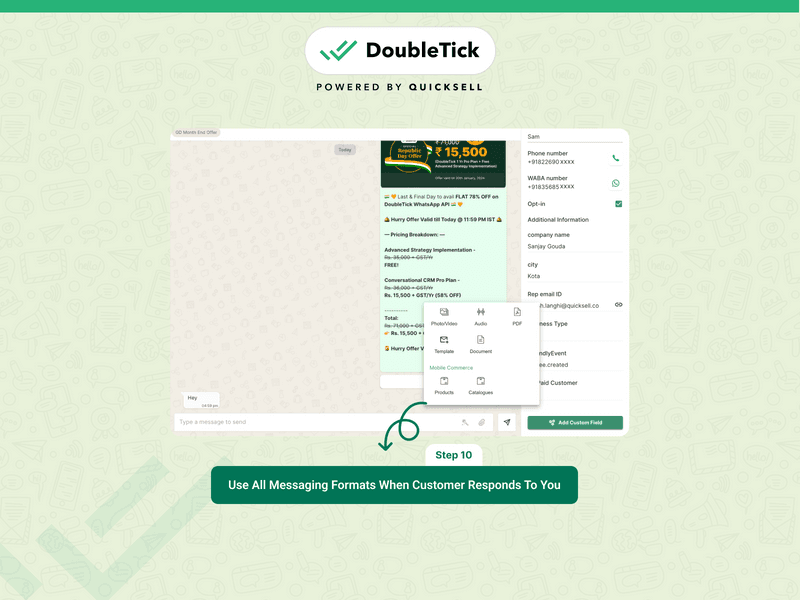
Steps to Send Messages to Individual Customers via DoubleTick
Here is your one-stop guide to every type of message template in WhatsApp API: Click Here To Explore
Also here is a guide to WhatsApp API messaging template categorization: Click To Read
How to Send Messages from DoubleTick via Your CRM
In this section, we’ll walk you through a step-by-step process to integrate Zoho CRM with Doubletick and how to automatically trigger messages from DoubleTick every time an event is captured on the Zoho CRM.
Step 1: Open DoubleTick’s Bot Studio
Click this link to open DoubleTick: https://web.doubletick.io/.
Click on “Bot Studio” in the sidebar and then click on “Create new bot”. Now find “On webhook” in the “Triggers” menu and click on it.
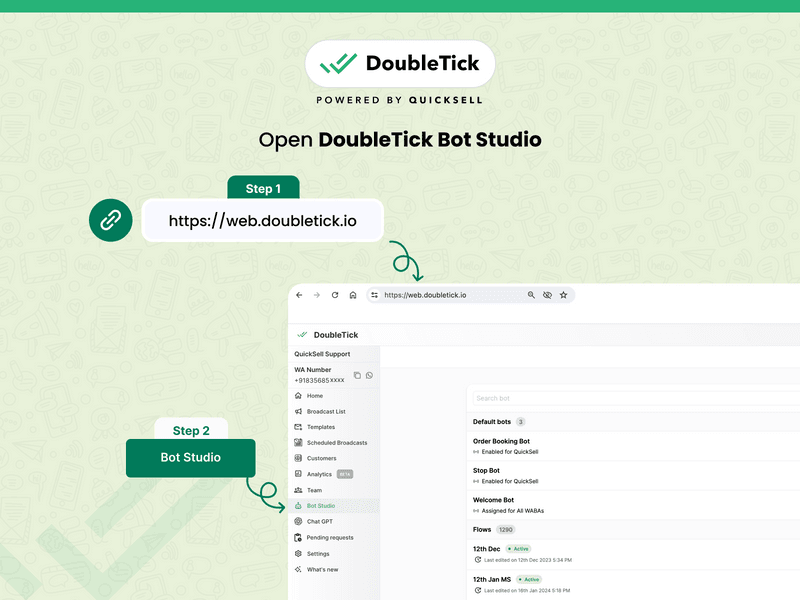
Steps to Send Messages from DoubleTick via Your CRM
An “On webhook” module will open and from there click on “Copy” to copy the webhook URL. Keep DoubleTick open in your browser as you complete the next steps.

Steps to Send Messages from DoubleTick via Your CRM
Step 2: Open Your CRM
This process will be a little different depending on the CRM you use, but not by too much.
Open your Zoho CRM then click on settings and search for “webhook”.
Then click “New webhook” and give it a:
Name
Description (optional)
Finally, paste the URL you copied from DoubleTick in the “URL” field.
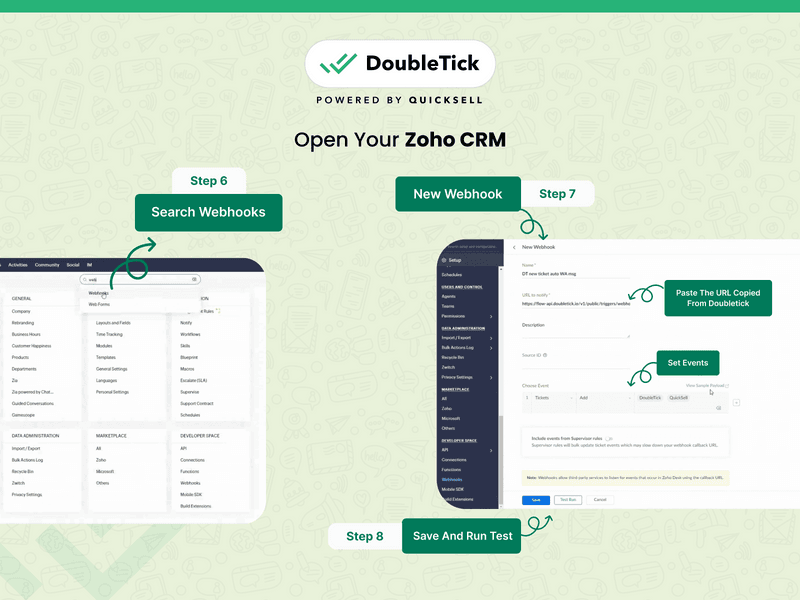
Steps to Send Messages from DoubleTick via Your CRM
Step 3: Set Up an Event in Your CRM
Next, choose the action you want to use as a trigger for your automated message from the dropdown menu labelled “Choose Event”.
Set a module (e.g., Tickets, Agents etc.).
Set an event (e.g., add, update, etc.).
Set a department.
Based on the CRM you are using, you can also set additional criteria for the event. This will make sure that the automated message is only triggered when specific conditions are met.
Step 4: Test the Connection
Once you’re done, click on “Save” and then click on “Test Run”. Now return to DoubleTick and click “Capture Response” on the created webhook module.
You should now be able to click “View response data” and see the response from your CRM in DoubleTick.
You’re now ready to set up the template message.
Step 5: Set Up the Message
To set a message template, drag the “Send Template” block from the “Actions” menu onto the canvas and draw a connector between it and the “On webhook Triggered” block.
Then, select an approved template from the “Select Template” dropdown menu to set up messaging.
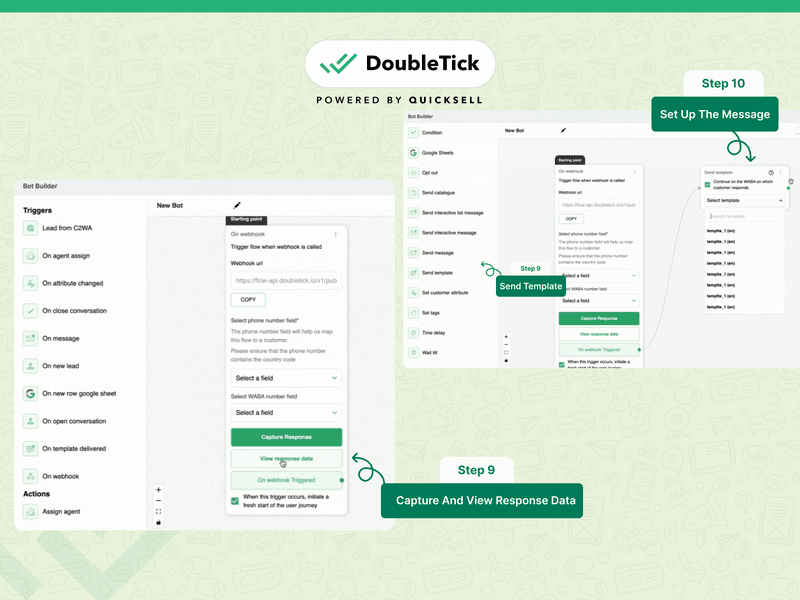
Steps to Send Messages from DoubleTick via Your CRM
And that’s it! You’ve successfully connected your Zoho CRM with DoubleTick and set up a template message to be sent when specific conditions are met.
From the Editors Desk:
- Benefits of Integrating WhatsApp Marketing Software with CRM
- Everything You Need To Know About WhatsApp CRM
- Top 10 WhatsApp CRM Software Compared: 2024 Ultimate Guide
How to Send Messages via DoubleTick’s Mobile App
Open the DoubleTick Mobile App
Start by installing the DoubleTick mobile app from the Play Store or App Store.
You’ll notice that the UI is almost identical to the web platform, so the same steps above will apply here.
Send Messages to Individual Customers via the Mobile App
Tap “Home” and either find the customer you want to message in the list or tap “New Chat” to chat with a new contact.
Then, you can either choose a template to send or (if the customer has initiated a conversation with your business first) type out a custom message to send.
50+ High-converting WhatsApp message templates t hat work like a charm: Click Here to Access
Send Broadcast Messages via the Mobile App
Tap the “Broadcast Lists” tab and either select an existing list or tap “New List” to create a new one. You can either bulk import numbers through an Excel sheet or add them manually.
After the channel is created and contacts are uploaded, tap “Send template” and choose an approved template to use. Personalize the dynamic fields to your liking and either tap “Send now” or “Send later”.
How to Access the WhatsApp API
To get WhatsApp API, you can:
1. Get It Directly Through Meta
2. Get It via a Solution Provider
Let's explore the pros and cons of each of them in detail.
Access It Through Meta
Businesses have the option to access the WhatsApp Business API directly via Meta, but this means opting for a more DIY approach to WhatsApp API integration.
Here are the pros and cons:
Advantages
Flexibility: With direct access to the WhatsApp API through Meta, businesses can create custom integrations and have more control over their messaging flow.
Cost-effective: Businesses only pay for what they use with this option, making it a more budget-friendly choice for companies.
Self-service: Businesses can manage their WhatsApp Business API account and integrations on their own, without relying on a third-party provider.
Disadvantages
Highly technical: This option requires businesses to have technical expertise and knowledge to set up the integration and troubleshoot any issues.
Time-consuming: Direct access to the WhatsApp API through Meta means that businesses will need time and resources to set up and maintain the platform.
Limited support: While businesses have more control over this option, there is limited support available from Meta in case any issues arise.
- No Support for Indian Credit Cards: Businesses need to add their own credit card to avail the WhatsApp API services directly from Meta. However, Meta does not currently support Indian credit cards for payment, making it inaccessible to many businesses in India.
Access It Through a Solution Provider
You can also access the WhatsApp API through a solution provider like DoubleTick for a completely managed integration. This means that DoubleTick takes care of the technical aspects, and you get a fully functional WhatsApp API solution right out of the box.
Advantages
Easy setup: With DoubleTick, you can have a fully functional WhatsApp API solution in a matter of minutes—no technical expertise is required.
Dedicated support: As a solution provider, we offer dedicated support to make sure that any issues are resolved quickly and efficiently. We also have direct connections with Meta support to simplify the process for you.
Payment Flexibility: DoubleTick can manage billing with Meta on your behalf. We can pay your bills to Meta and you can pay us via a wide range of payment gateways such as Razorpay, Stripe, Worldpay, and more.
Advanced features: DoubleTick offers all kinds of features that you’d need to build yourself in a DIY integration—things like team inbox, analytics, WhatsApp Chatbots, Order Booking bot and more.
Conclusion
WhatsApp API is a great way to send bulk messages. And beyond that, it opens up a whole new world of features, functionality, and connections that you won’t find in the native WhatsApp platform.
At DoubleTick, we empower businesses with a powerful set of tools to maximize engagement on WhatsApp. Our platform allows businesses to automate messages, set up customer workflows, and access innovative features like team inbox, campaign and team analytics, chatbots, differentiated WABA numbers, order booking bots, and much more.
Schedule a demo to see DoubleTick in action.