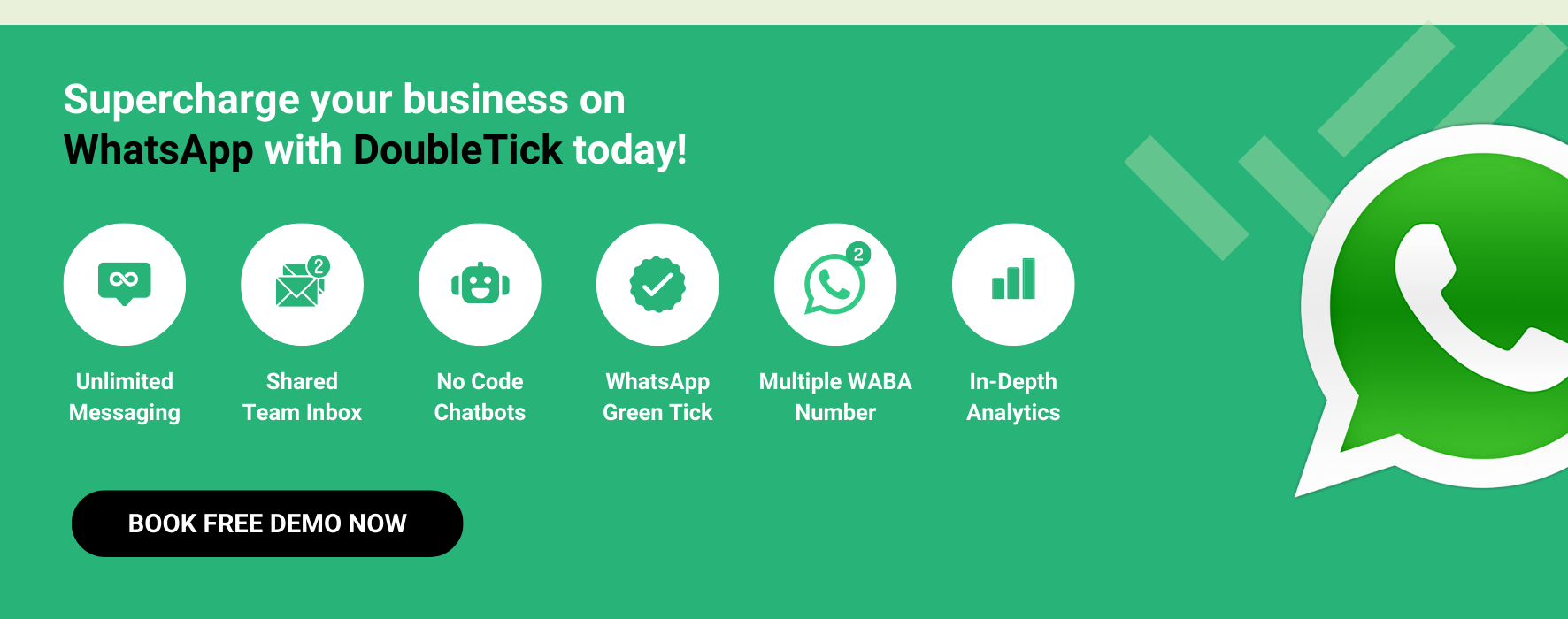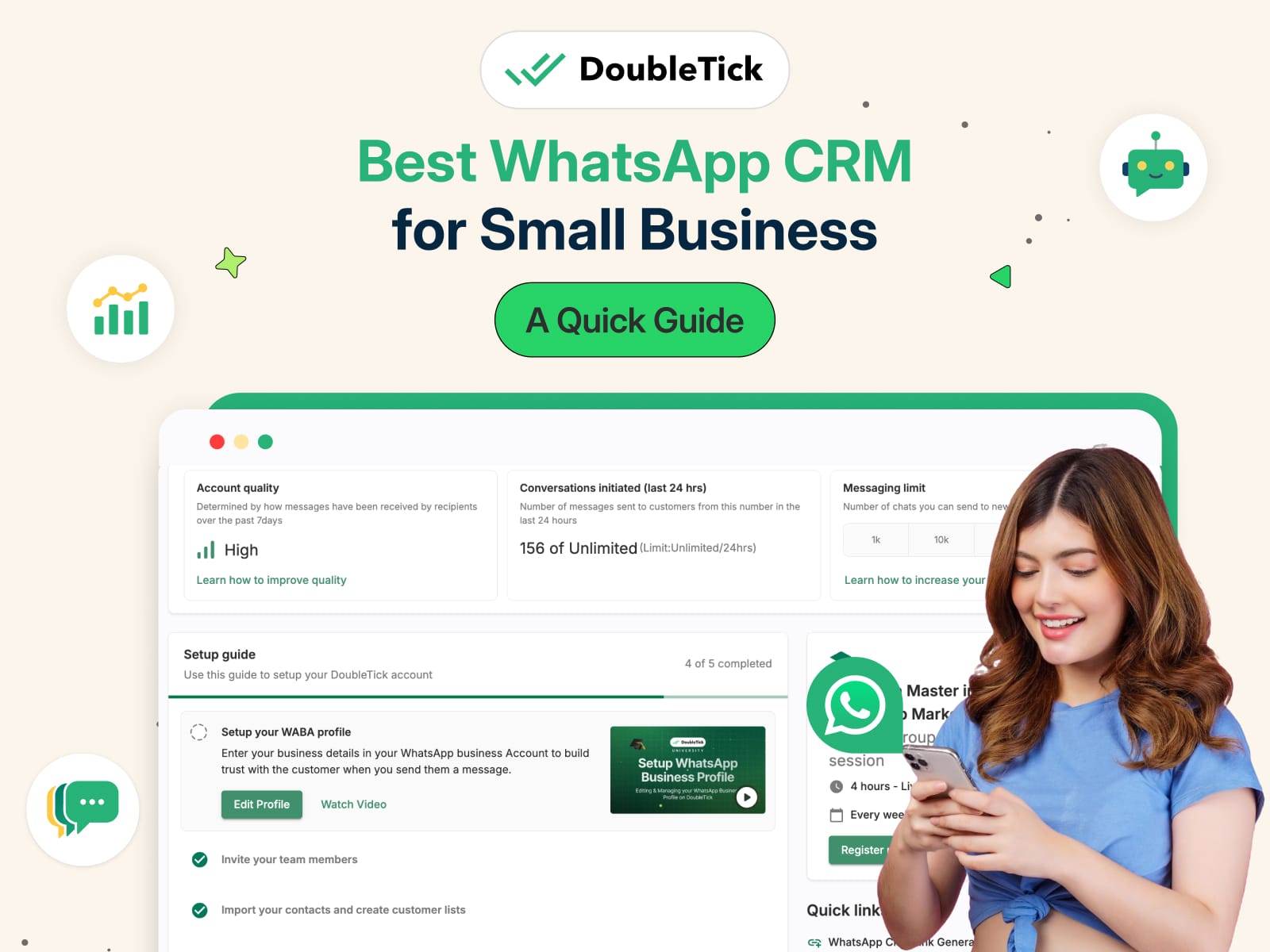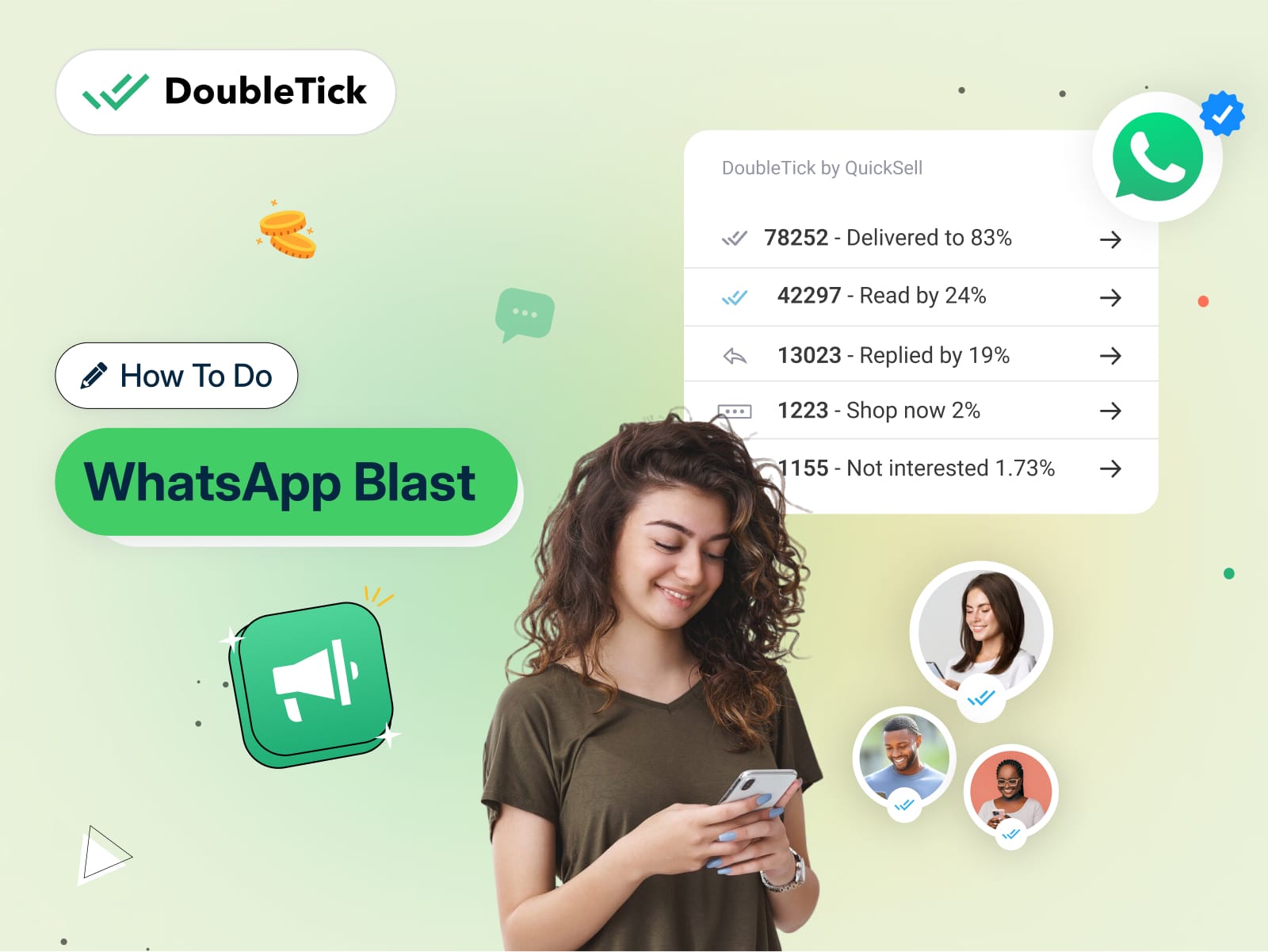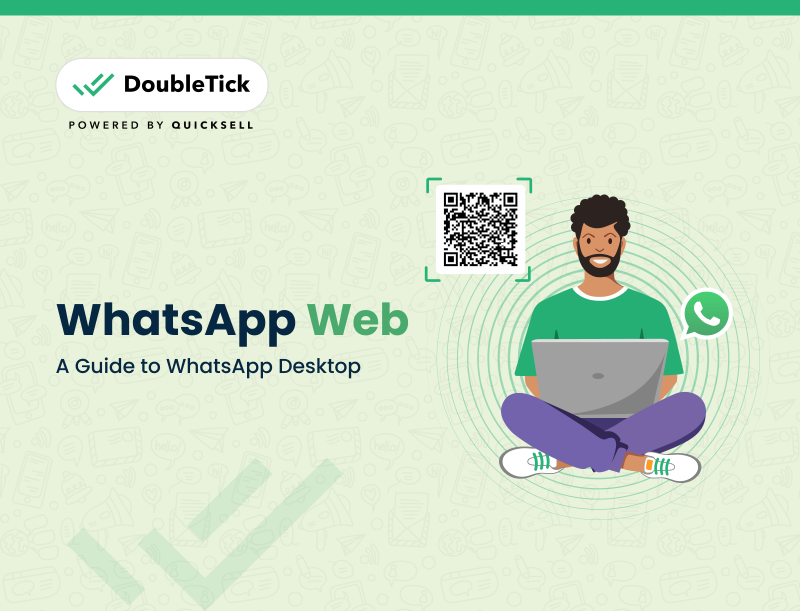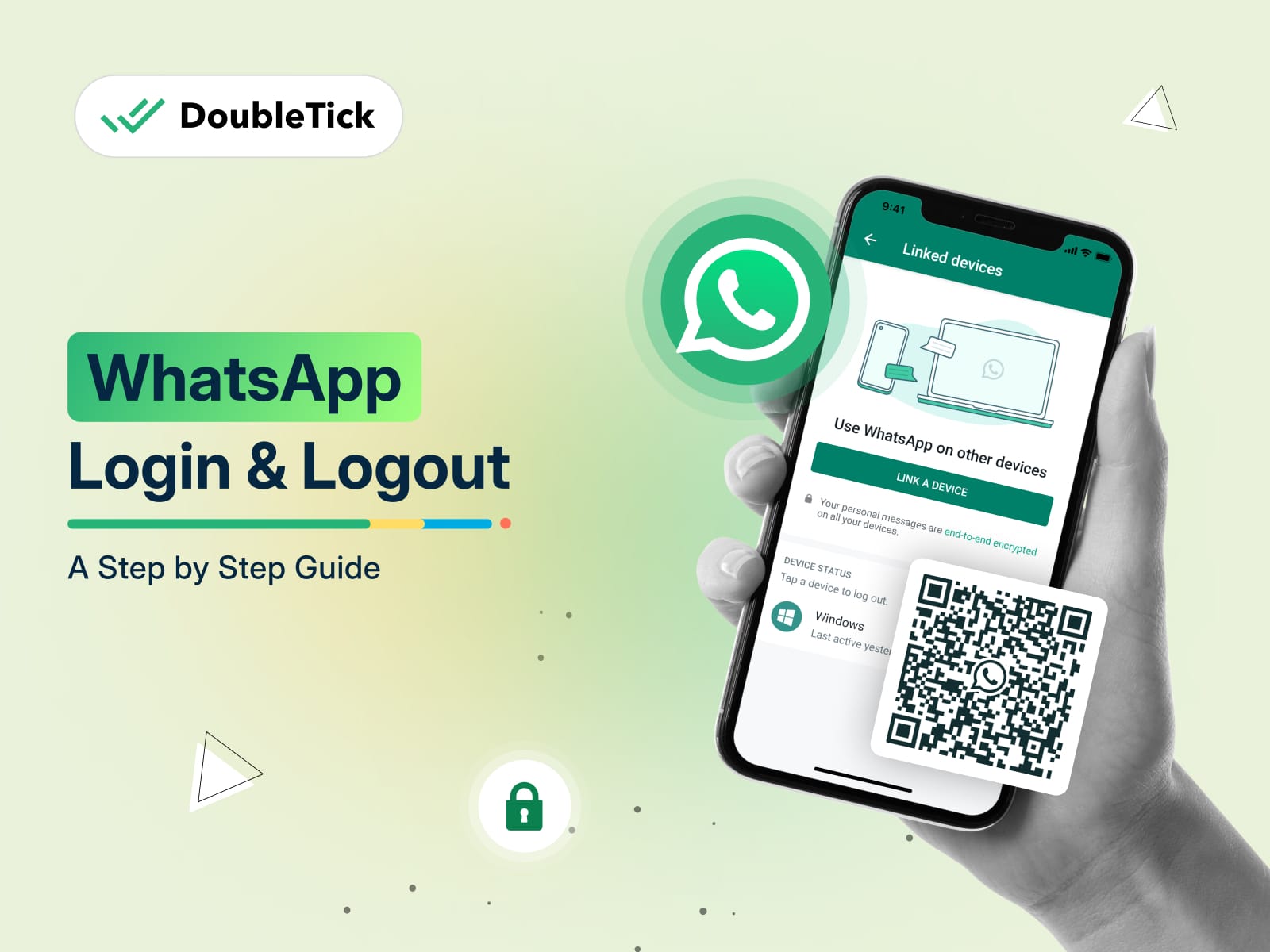
Exhausted looking over the internet to know how to log in to WhatsApp Web or WhatsApp Desktop? Your search ends here!
Here's an easy, step-by-step guide to effortlessly walk you through the process of how to do WhatsApp Login for Web using an Android or iPhone device.
Perfect for both new and seasoned users, this tutorial will ensure you're connected to WhatsApp's web platform in no time.
Let's get you connected quickly and hassle-free!
WhatsApp Login for Web Browser (Through WhatsApp Number)
Logging into WhatsApp on a web browser has become simpler than ever. Now, you can access your WhatsApp account directly using your phone number, just like on your mobile device.
Just follow the below 3 simple steps to get started:
Open WhatsApp Web on Your PC
Head to the official WhatsApp Web page on your browser by clicking HERE. Click on the option labelled 'Link with phone number'.
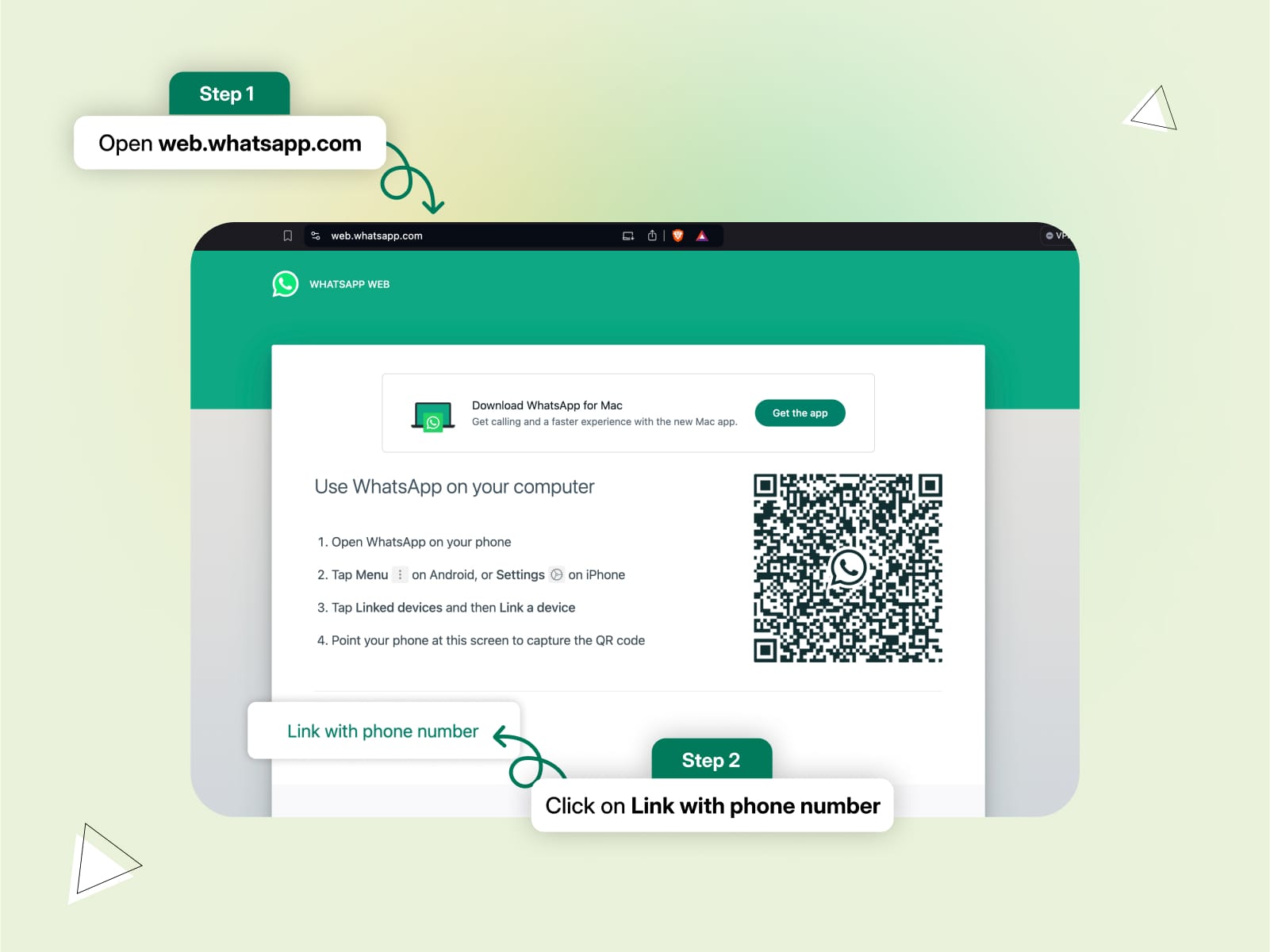
Add Your WhatsApp Number and Tap Next
Enter your registered WhatsApp number and proceed by tapping 'Next'.
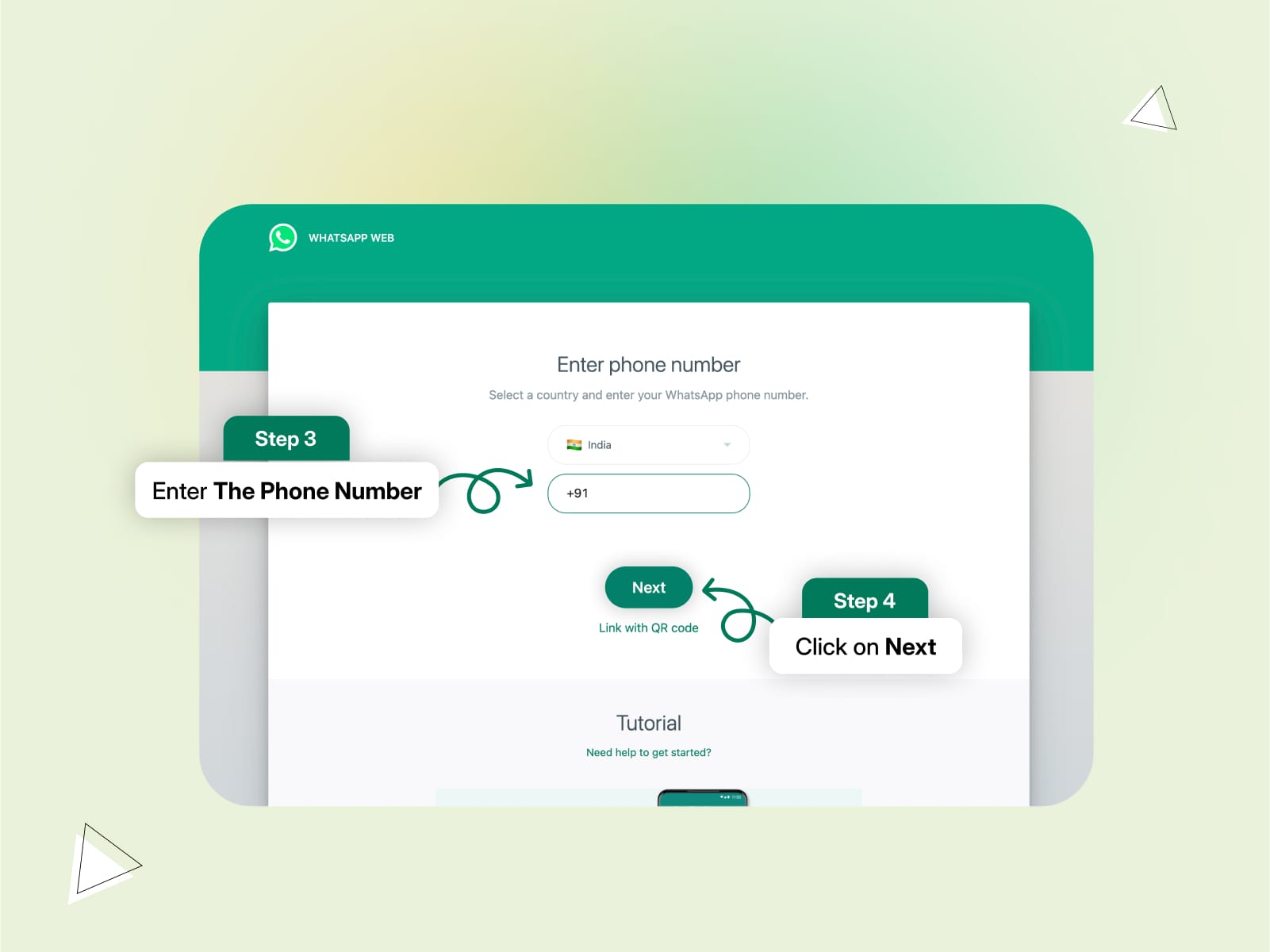
Enter the Code Appearing on the Screen on Your WhatsApp Mobile App
A code will appear on your browser screen. Enter this code in your WhatsApp mobile app to complete the login process.
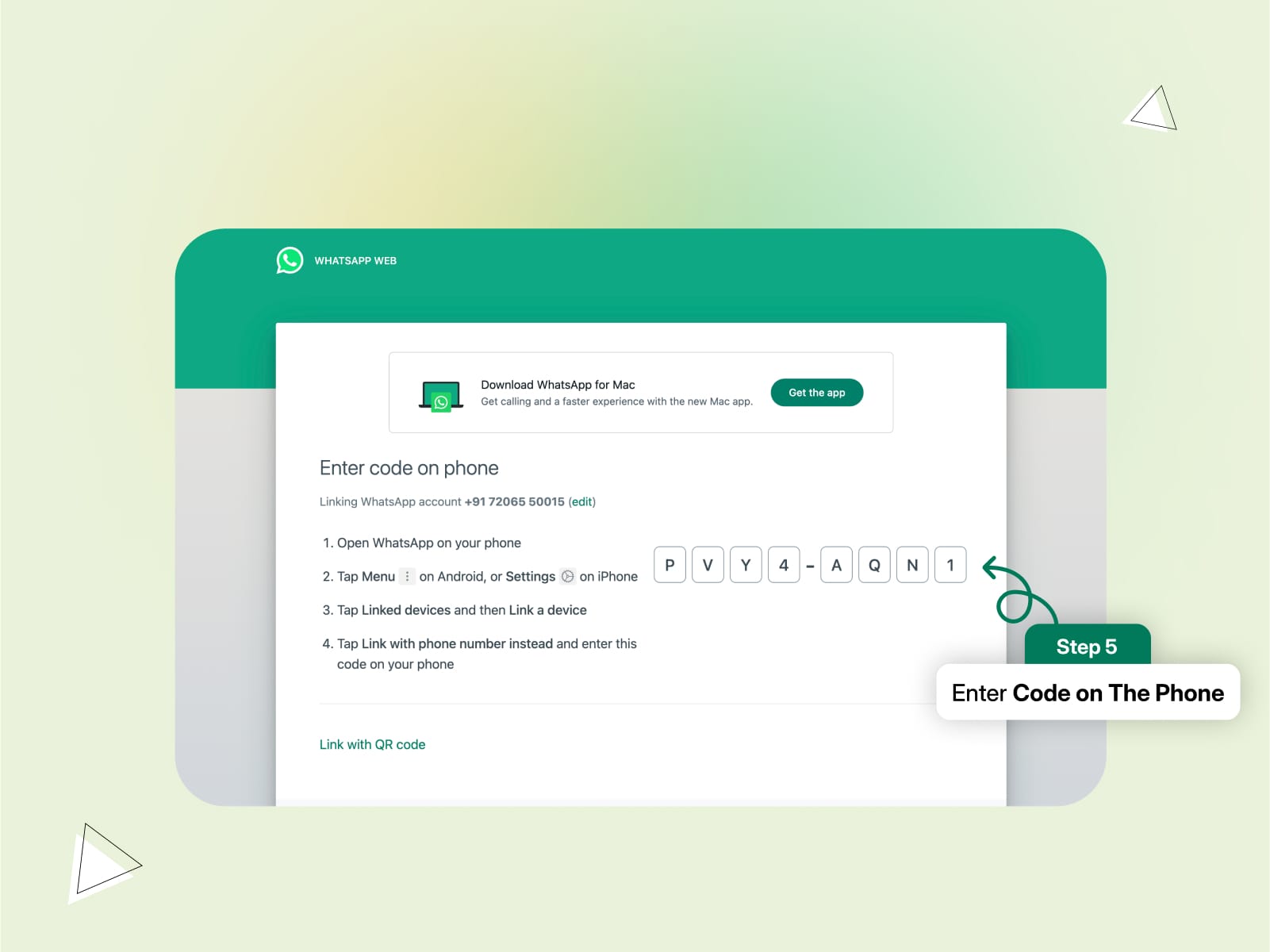
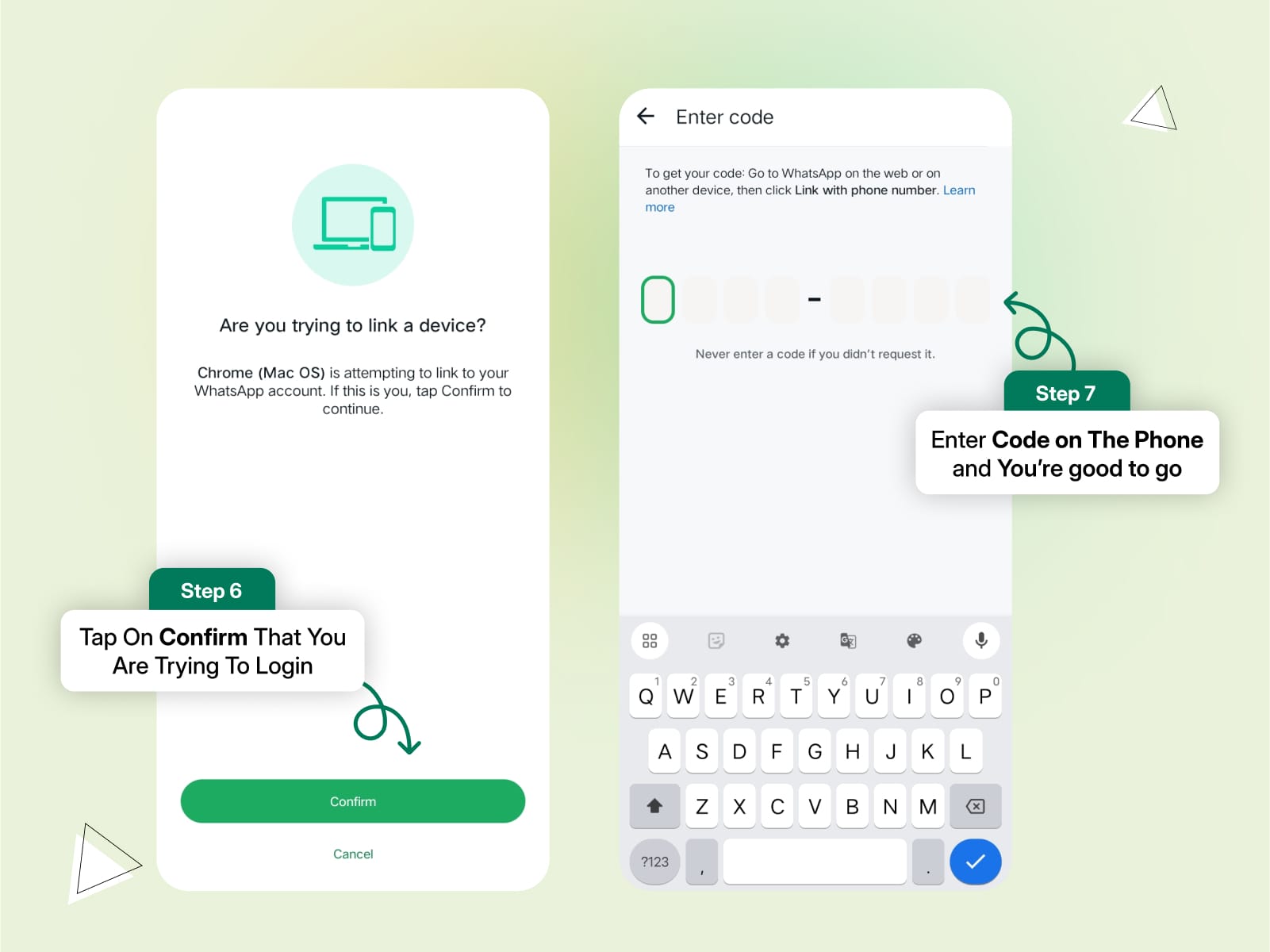
And that's it!
Your WhatsApp chats will seamlessly appear on your browser once you enter the code.
How to Enable WhatsApp Login for Web (From an Android Device)
It's very easy and quick to access WhatsApp Web from an Android device. Before you begin, ensure that you're logged in to your WhatsApp on your mobile to proceed with the QR code scan.
Follow the below simple steps to log in on WhatsApp Web from your Android device:
Open WhatsApp or WhatsApp Business App on your Android device
Tap the three dots at the top right corner of the screen.
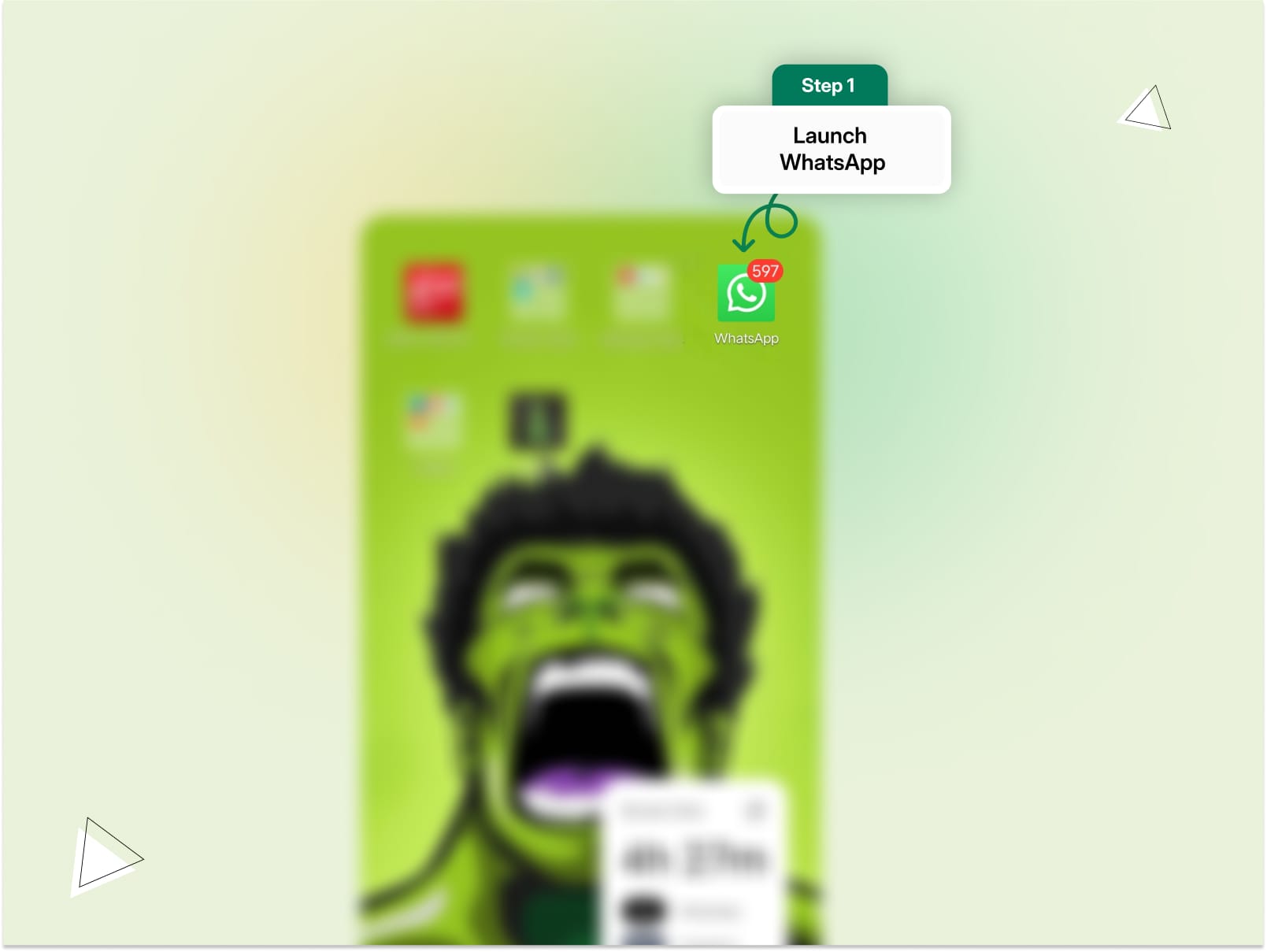
Select 'Linked Devices'
From the menu, choose 'Linked Devices.'
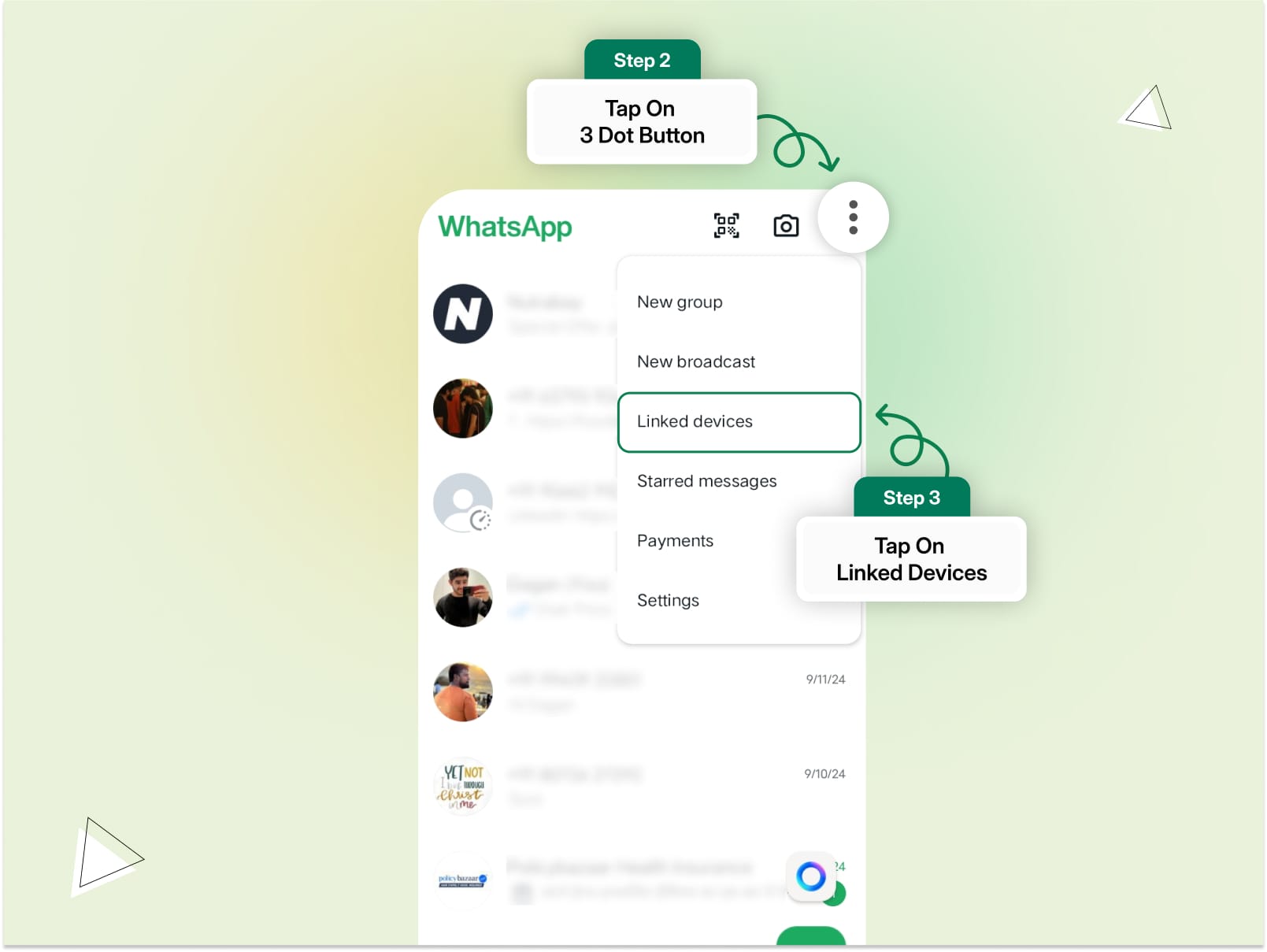
Tap on 'Link a Device'
This action will activate the QR code scanner on your mobile.
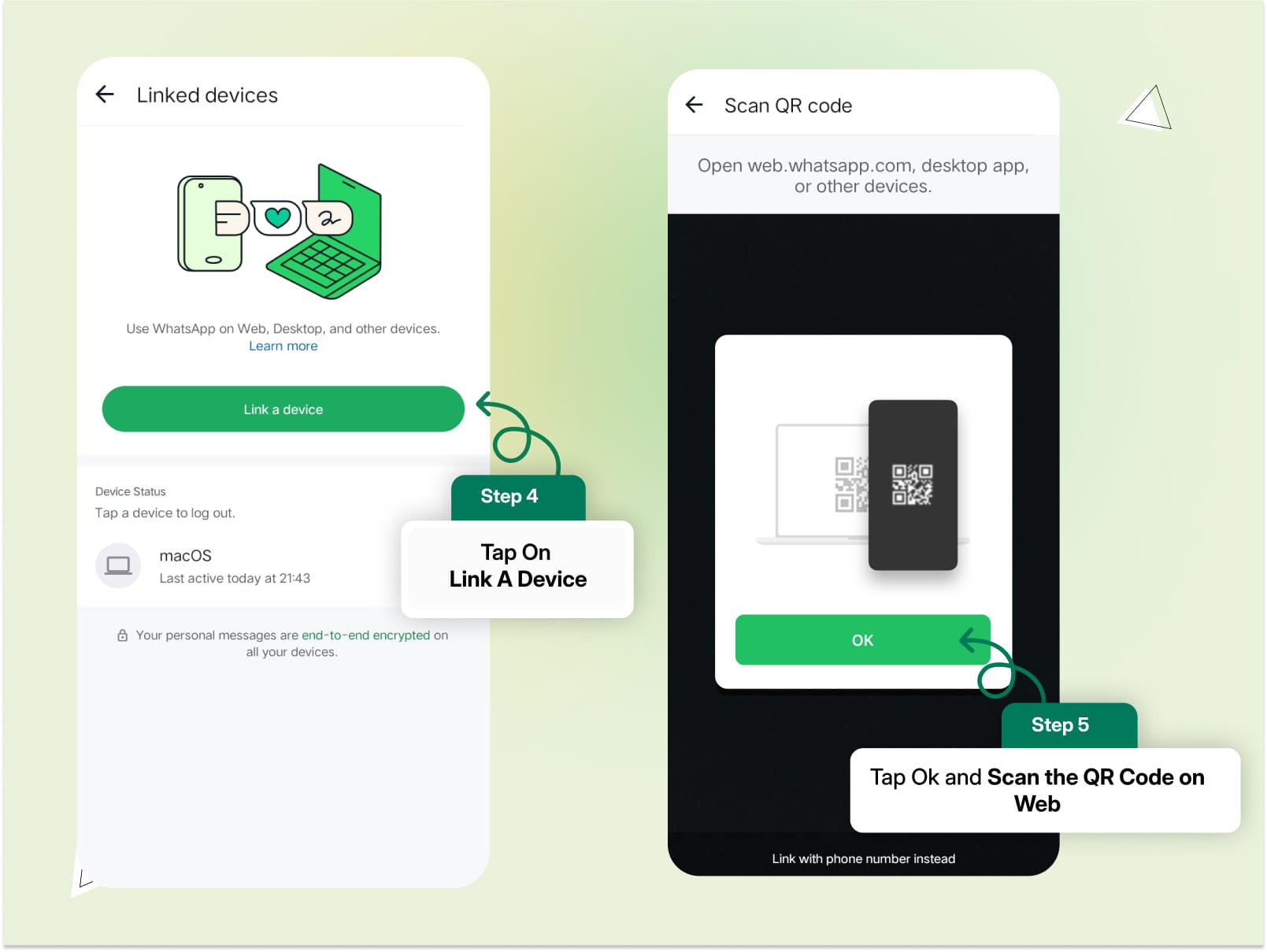
Open WhatsApp Web on your PC
Visit the WhatsApp Web page, where a QR code will be displayed.
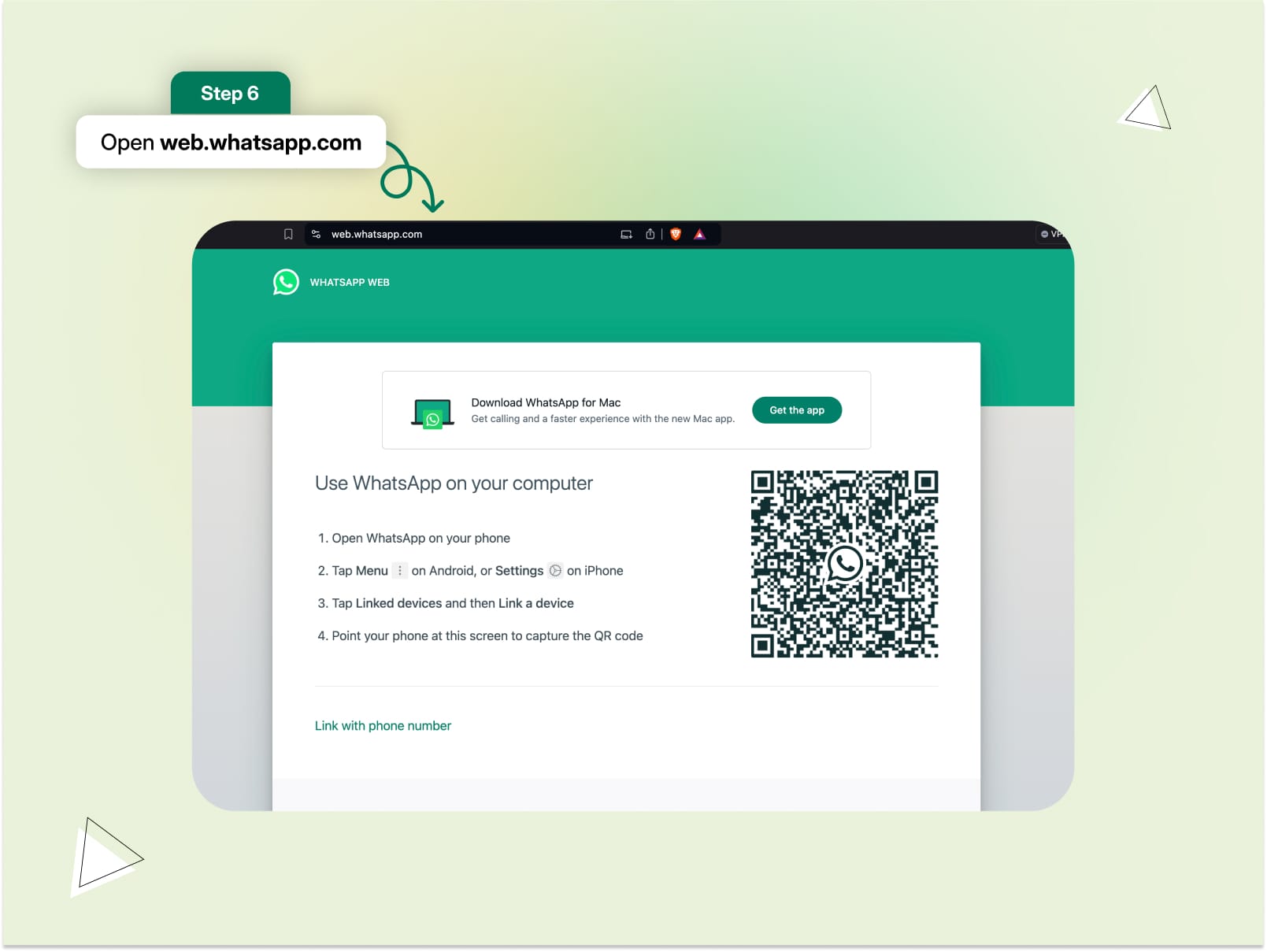
Scan the QR code using your mobile device
Use the scanner on your phone to scan the QR code on the screen.
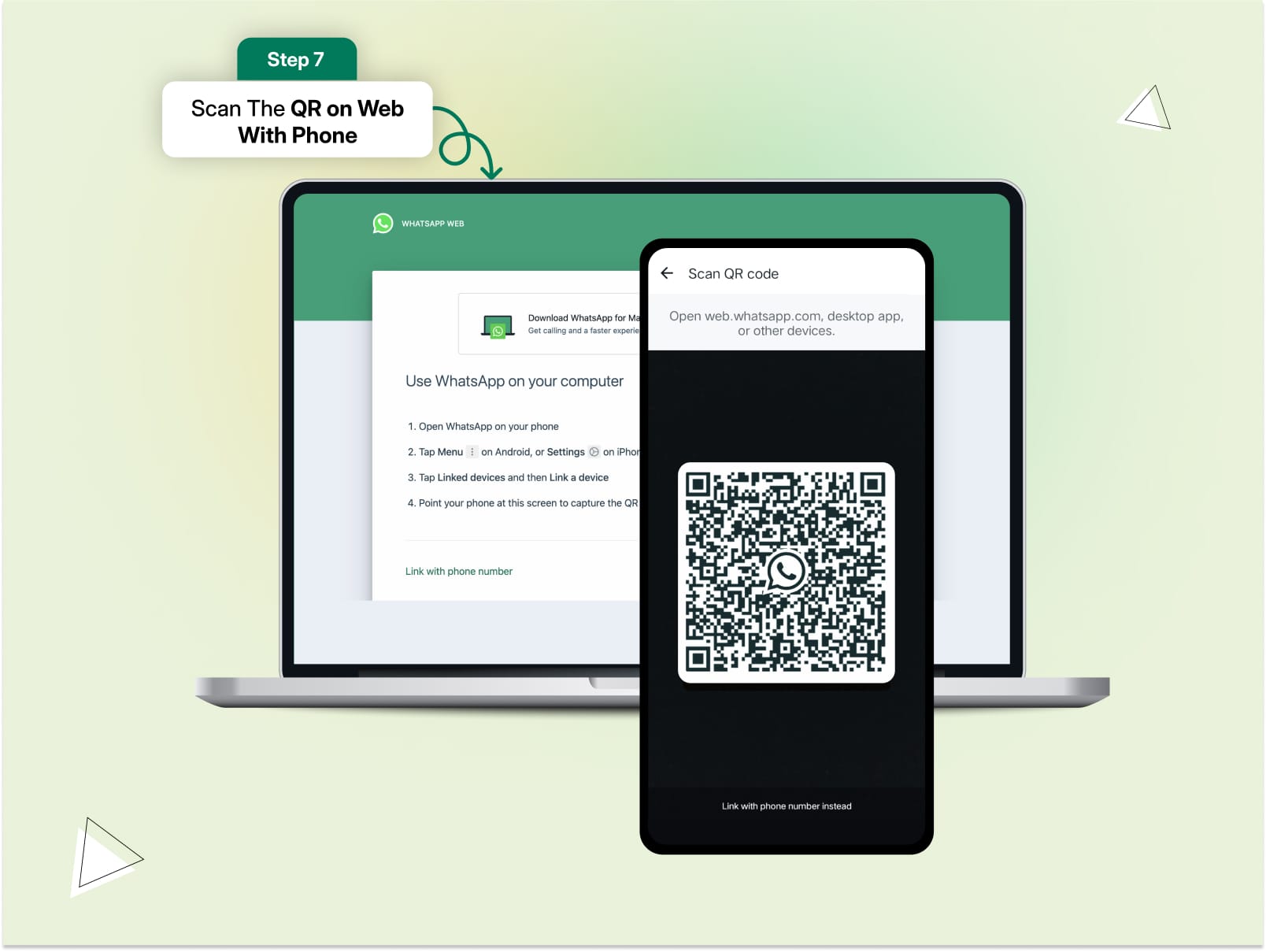
And there you have it!
Your WhatsApp Web is now successfully linked through your Android device.
How to Login to WhatsApp Web (From an iPhone Device)
Follow the below steps to access WhatsApp Web from an iPhone as it varies a bit from Android devices:
Open WhatsApp or WhatsApp Business App on your iPhone
Head to the app and tap on the Settings option at the bottom right of the screen.
Select 'Linked Devices'
This will bring up the option to link a new device.
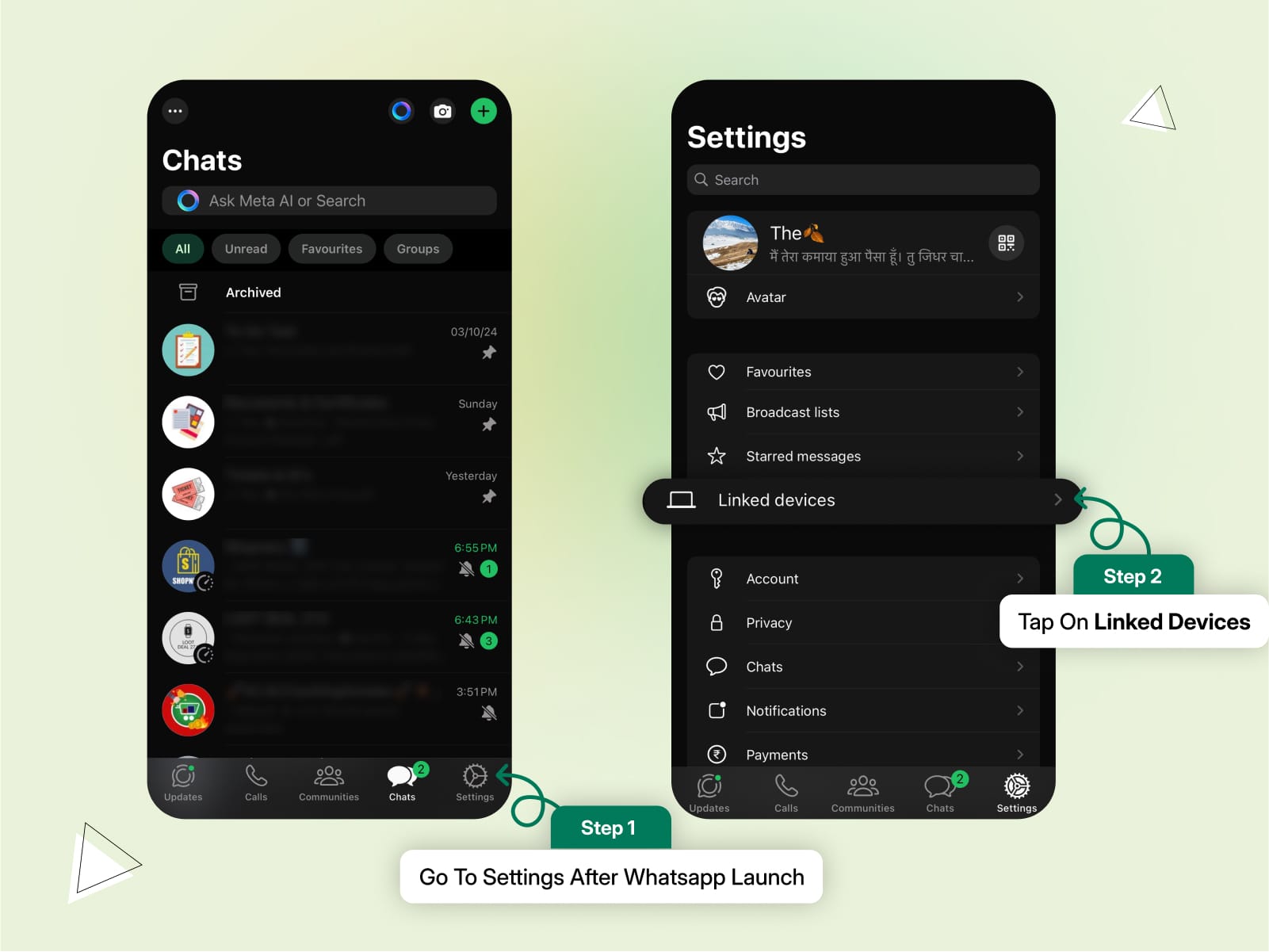
Tap on 'Link a Device'
The QR code scanner will automatically activate.
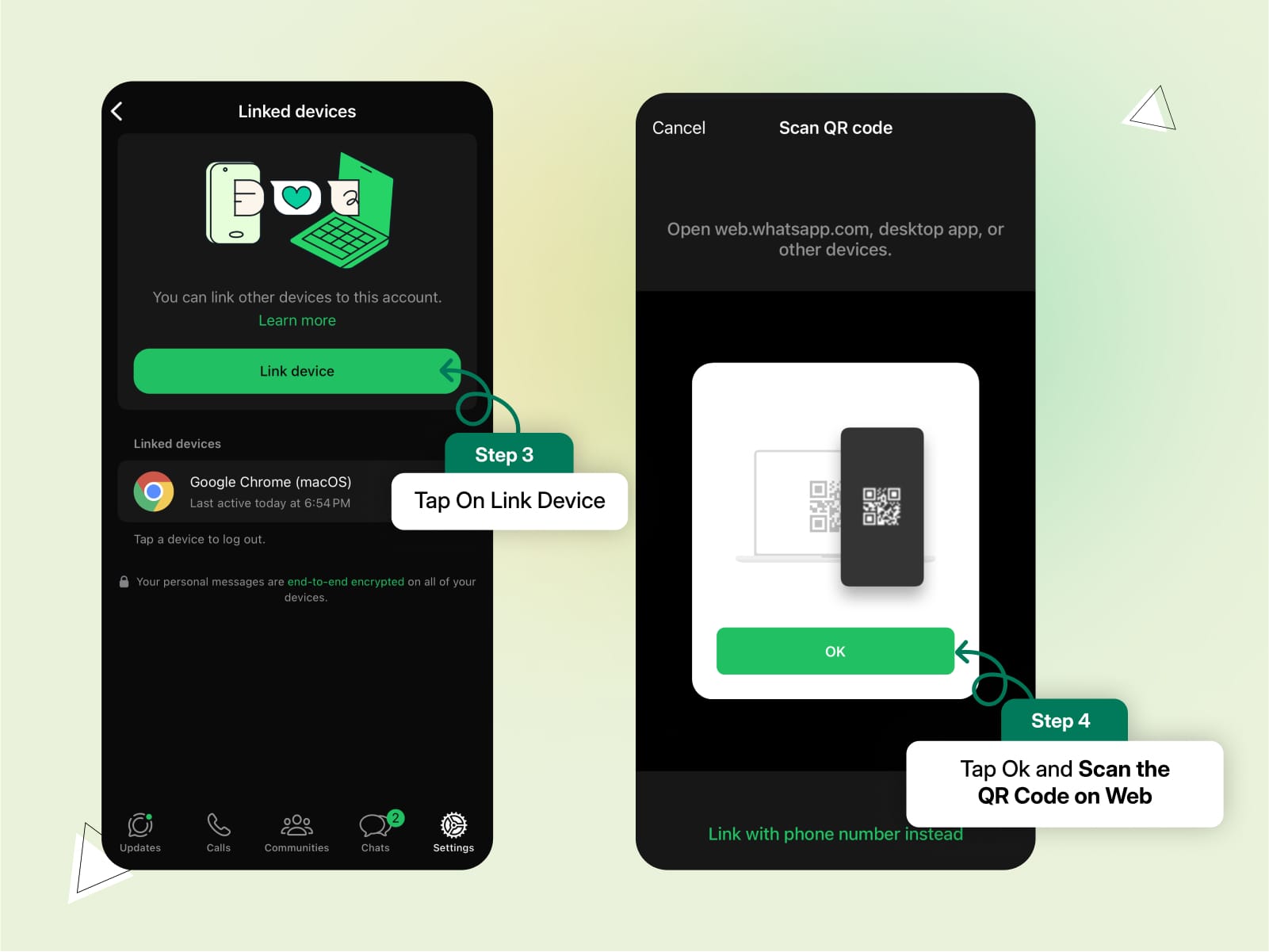
Open WhatsApp Web on your PC
Navigate to the WhatsApp Web page, where you'll see a QR code.
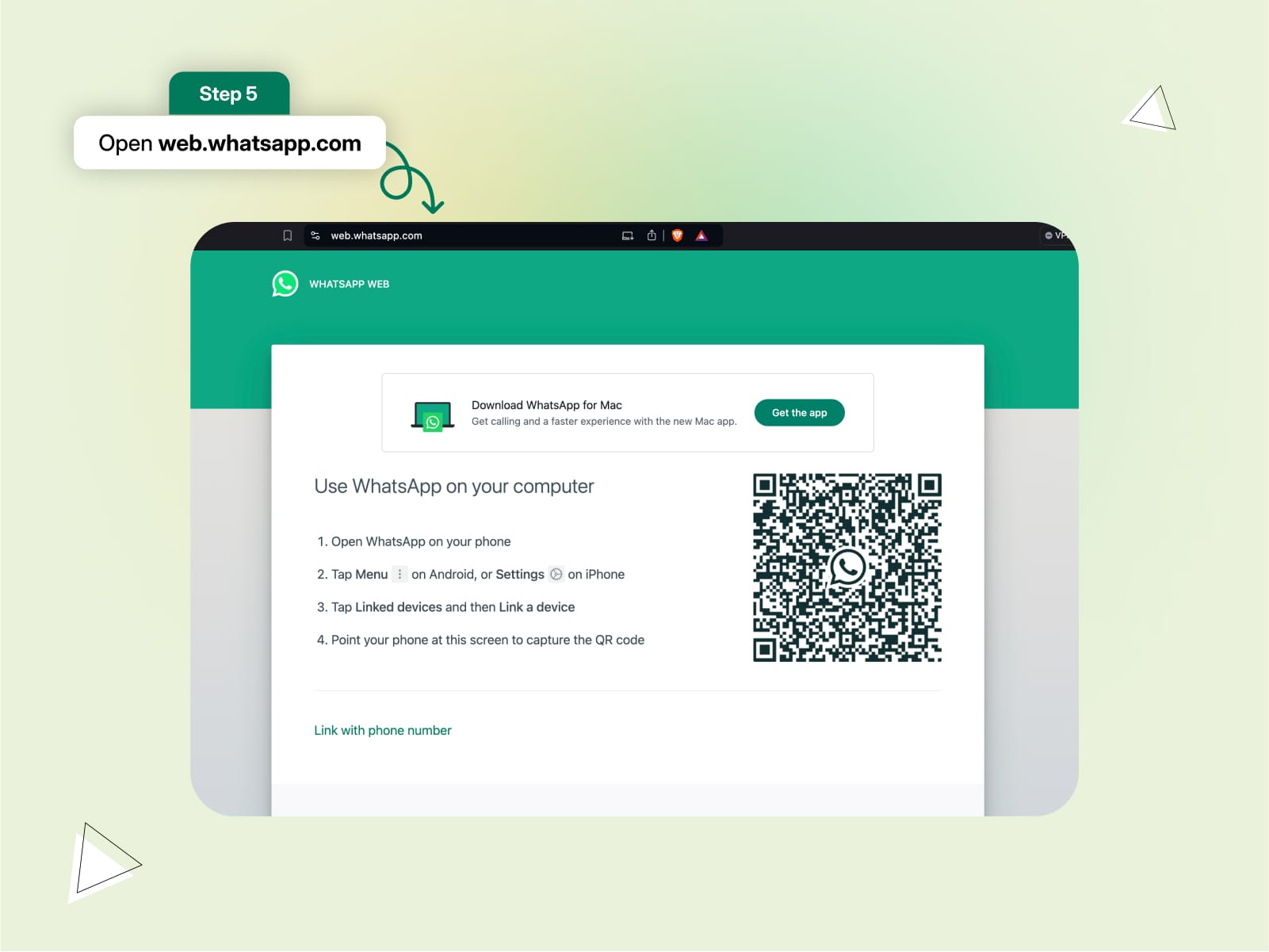
Scan the QR code with your iPhone
Use the QR code scanner on your iPhone to scan the code displayed on your computer.
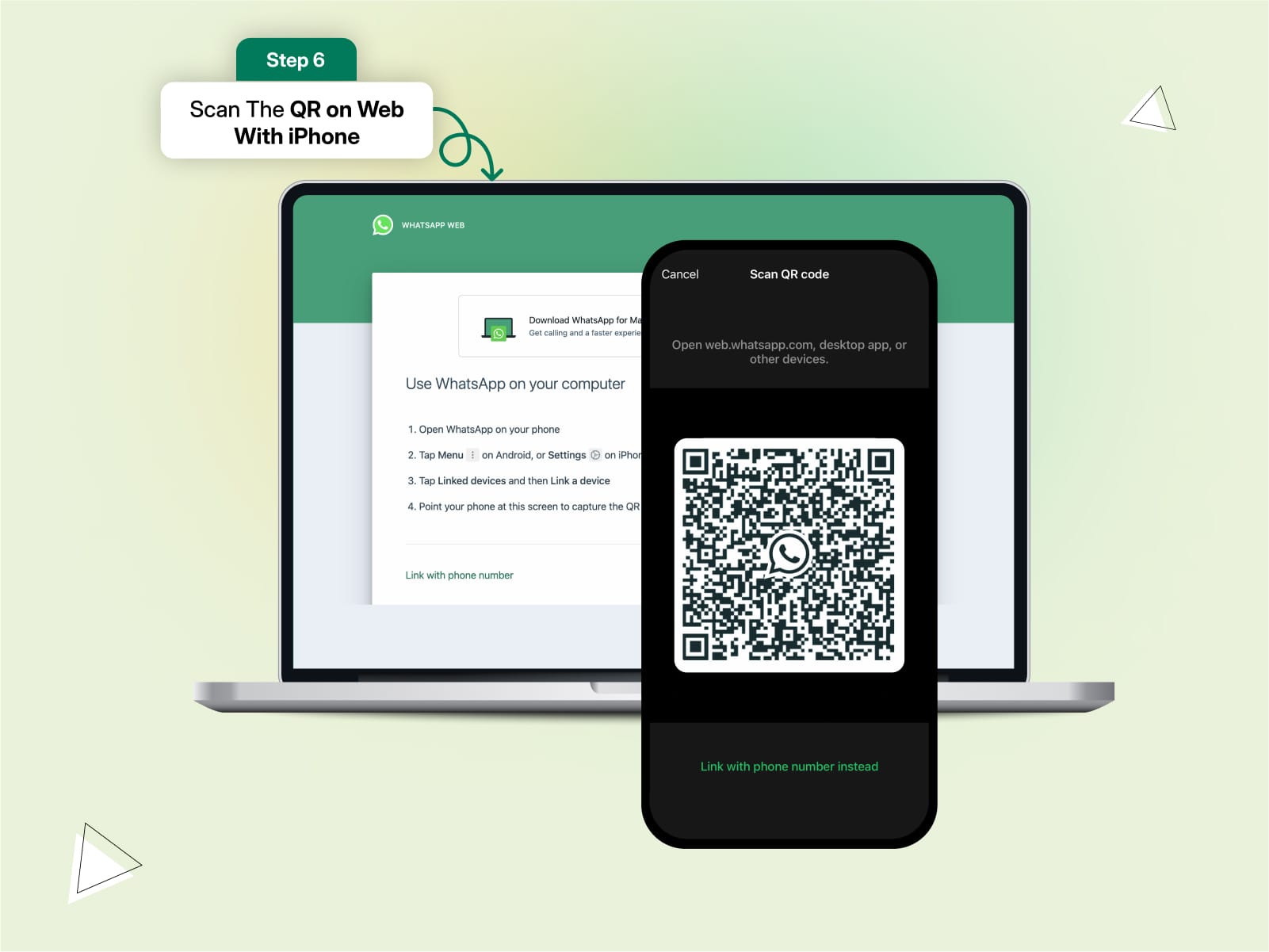
That's it!
You're now successfully logged in and ready to use WhatsApp Web from your iPhone.
How to Login WhatsApp Web Without a Smartphone?
Thanks to recent updates, WhatsApp now allows users to access WhatsApp Web independently, without the need to keep their smartphone connected. This is a game-changer, as you can now use WhatsApp Web even if your phone is turned off.
Here's how to set it up:
Open WhatsApp or WhatsApp Business App on your phone
Go to the app's Settings.
Tap on 'Linked Devices'
Select this option to see the linked devices screen.
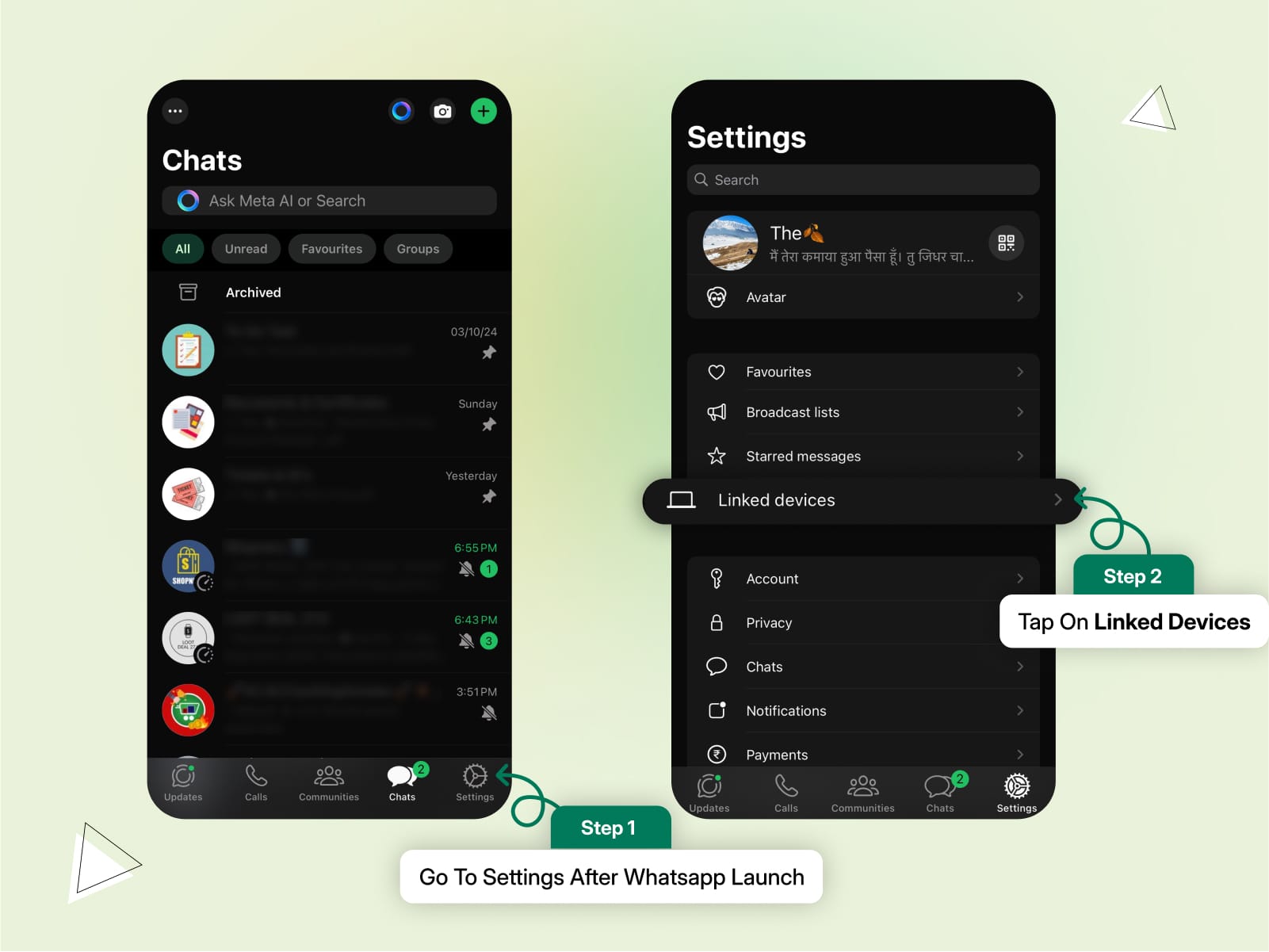
Click on 'Link a Device'
This will activate the QR code scanner on your mobile.
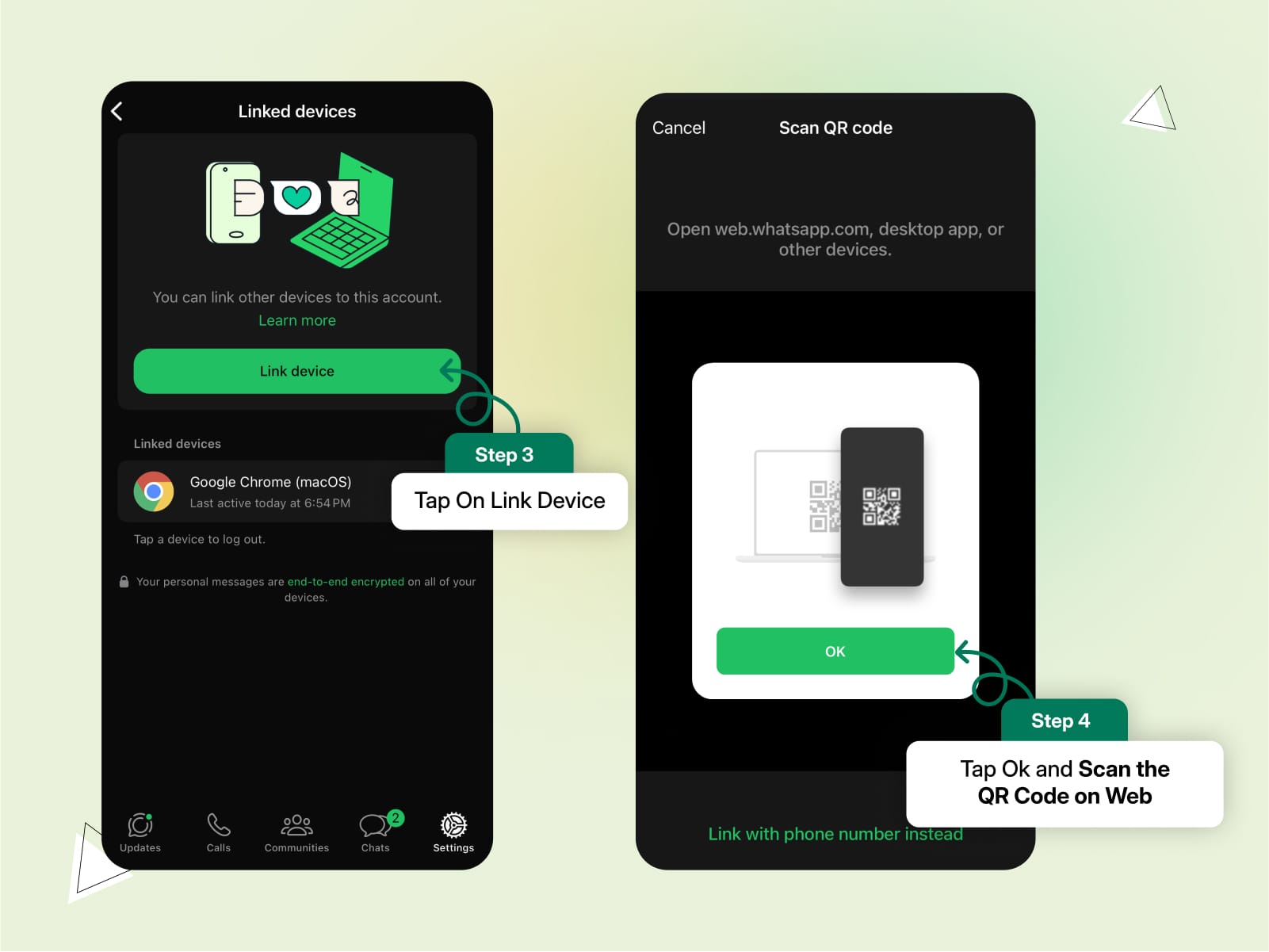
Visit WhatsApp Web on your PC
Open the WhatsApp Web page on your browser where a QR code will be displayed.
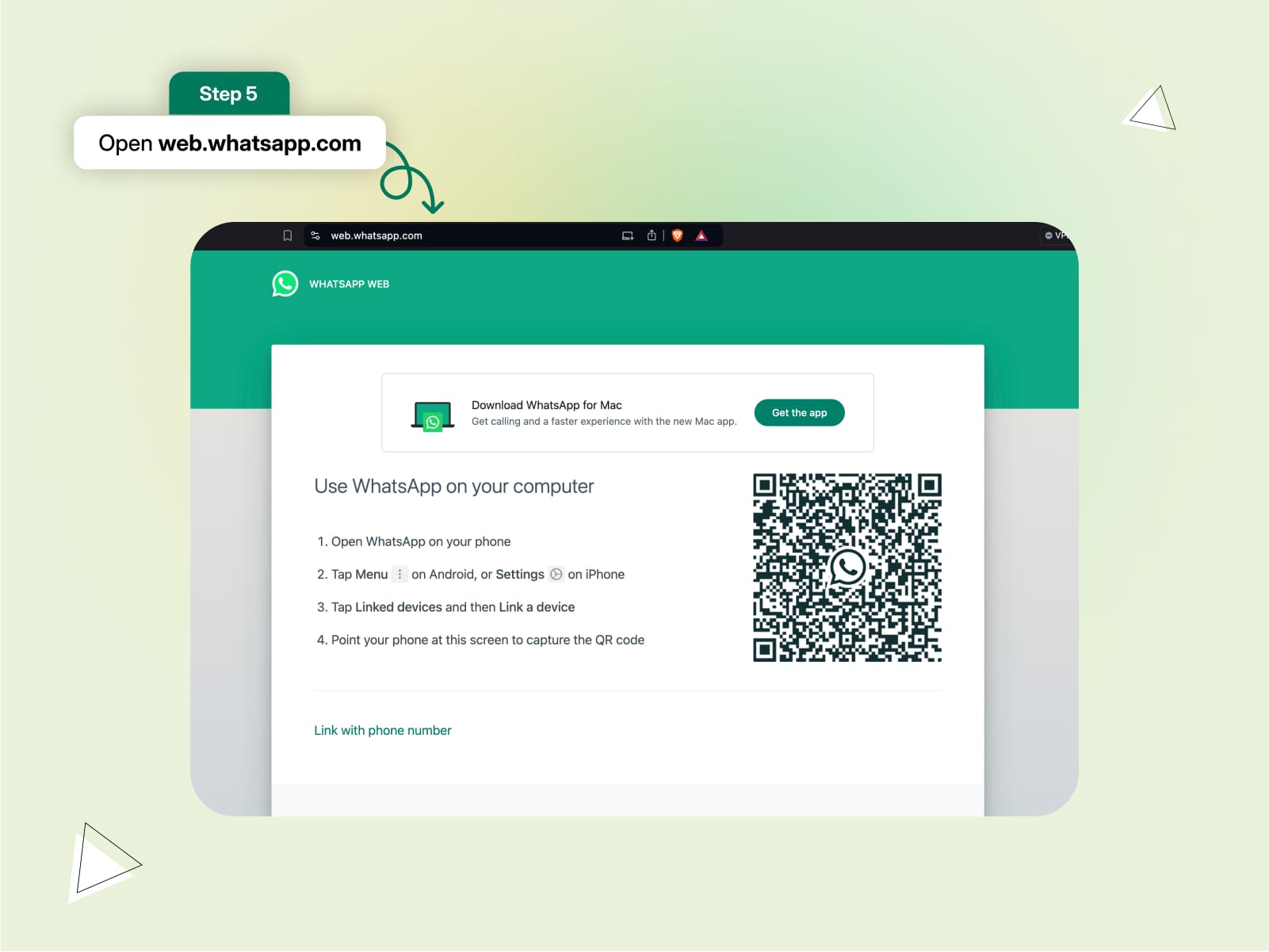
Scan the QR code with your phone's scanner
Use your mobile device to scan the code on your computer screen.
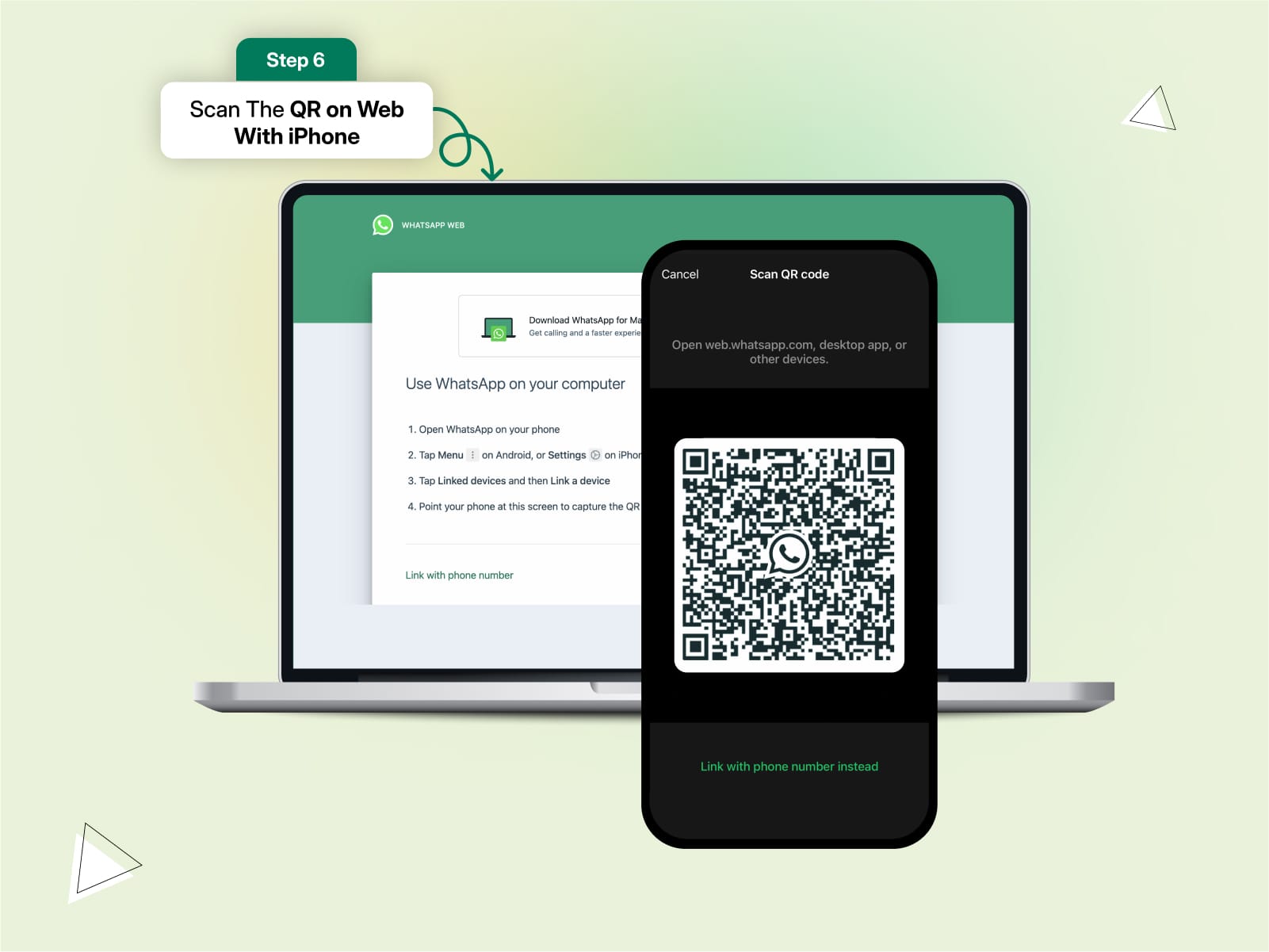
And that's it!
You can now use WhatsApp Web without needing your phone to stay connected. Your chats will continue to sync even if your mobile device is turned off.
How to Login Your WhatsApp on Another Phone?
Follow the below steps to log in to your WhatsApp account on another phone:
Download and install WhatsApp on the new phone
Open the app and agree to the terms and conditions.
Link the device
When prompted to enter your phone number, tap the three dots in the top right corner and select 'Link as companion device'.
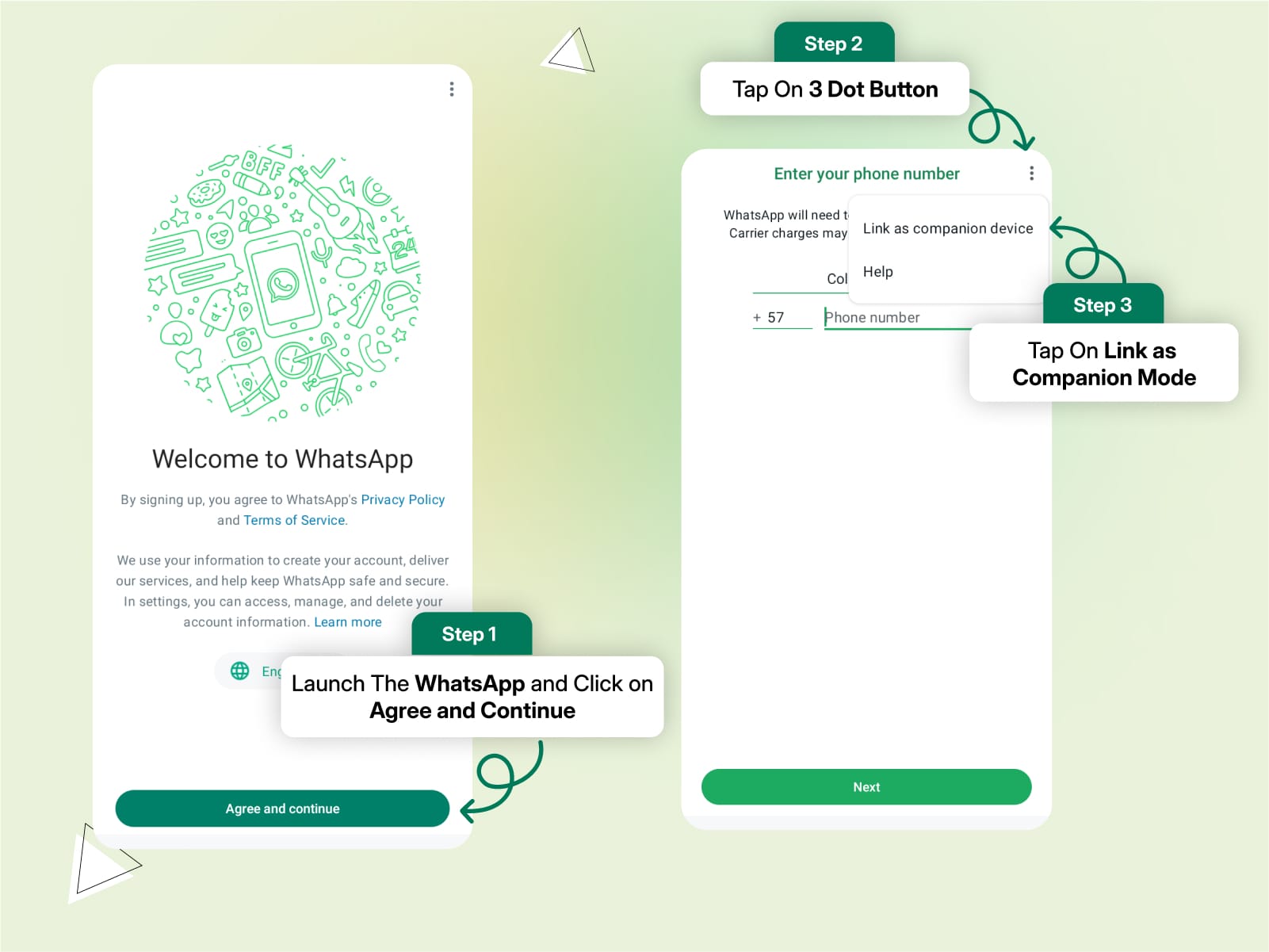
Generate a QR code
A QR code will appear on the new phone screen.
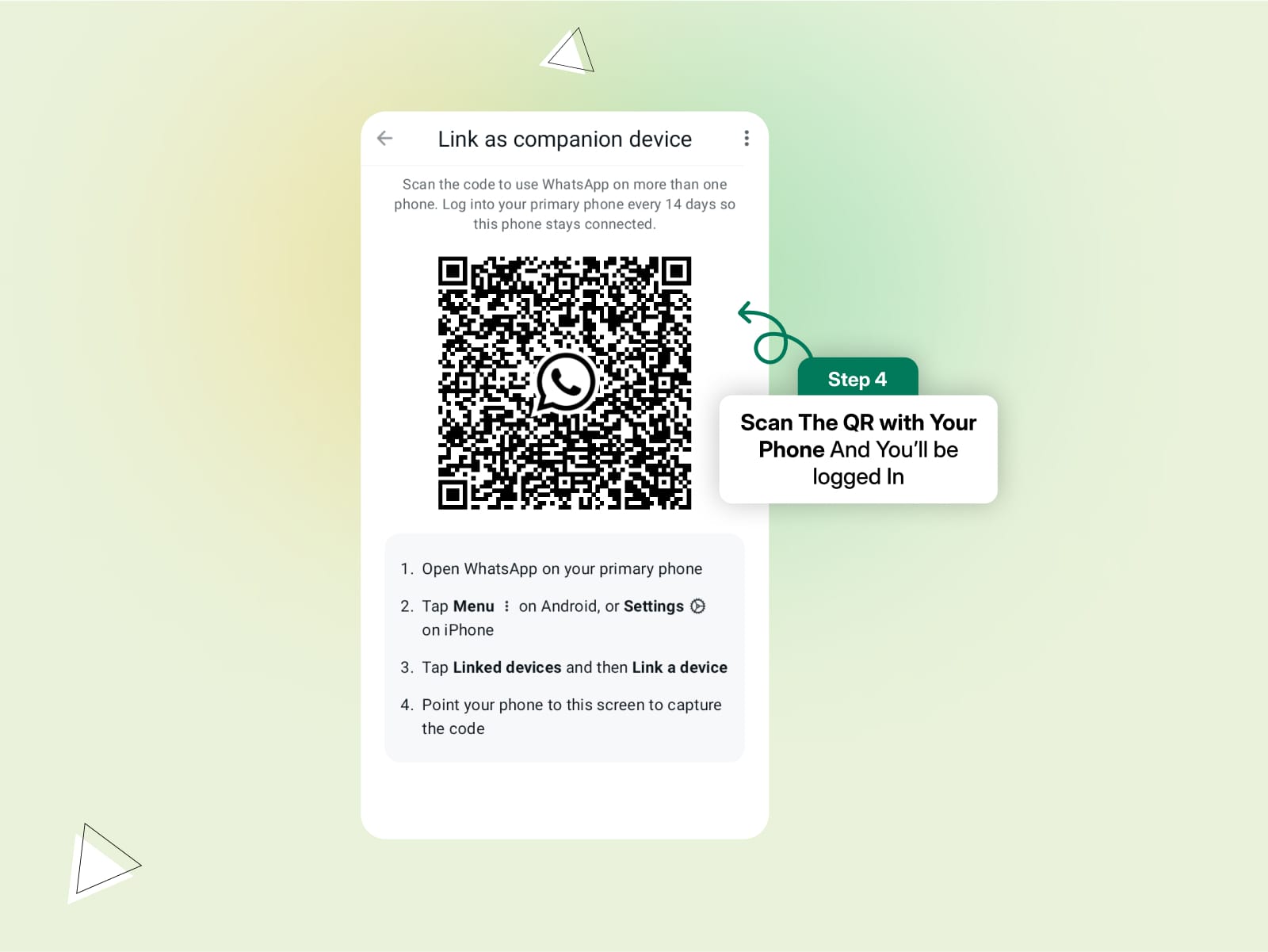
On your primary phone, open WhatsApp
Go to Settings, then tap on Linked Devices and choose Link a device.
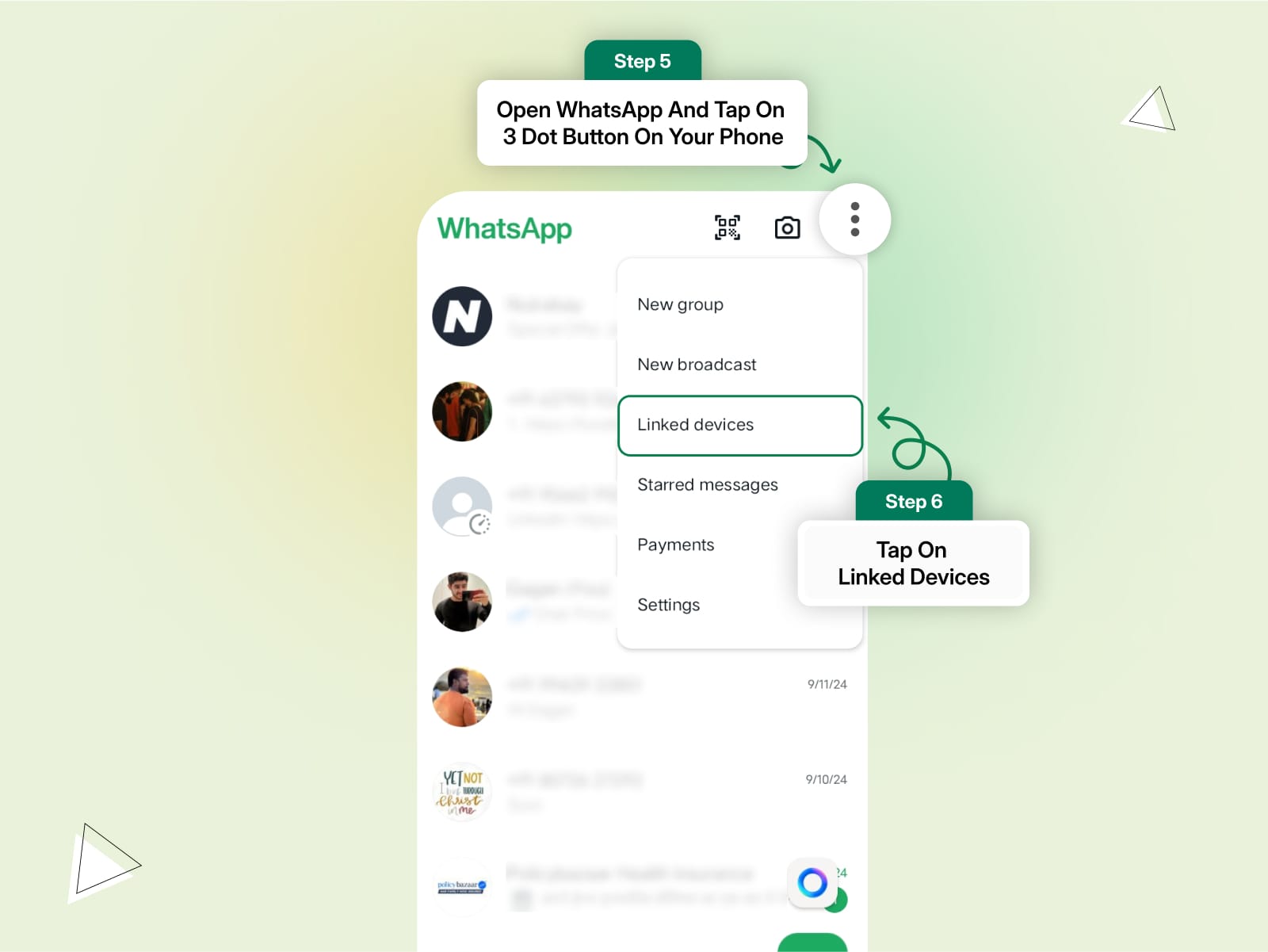
Scan the QR code
Use the QR code scanner on your primary phone to scan the code displayed on the new phone.
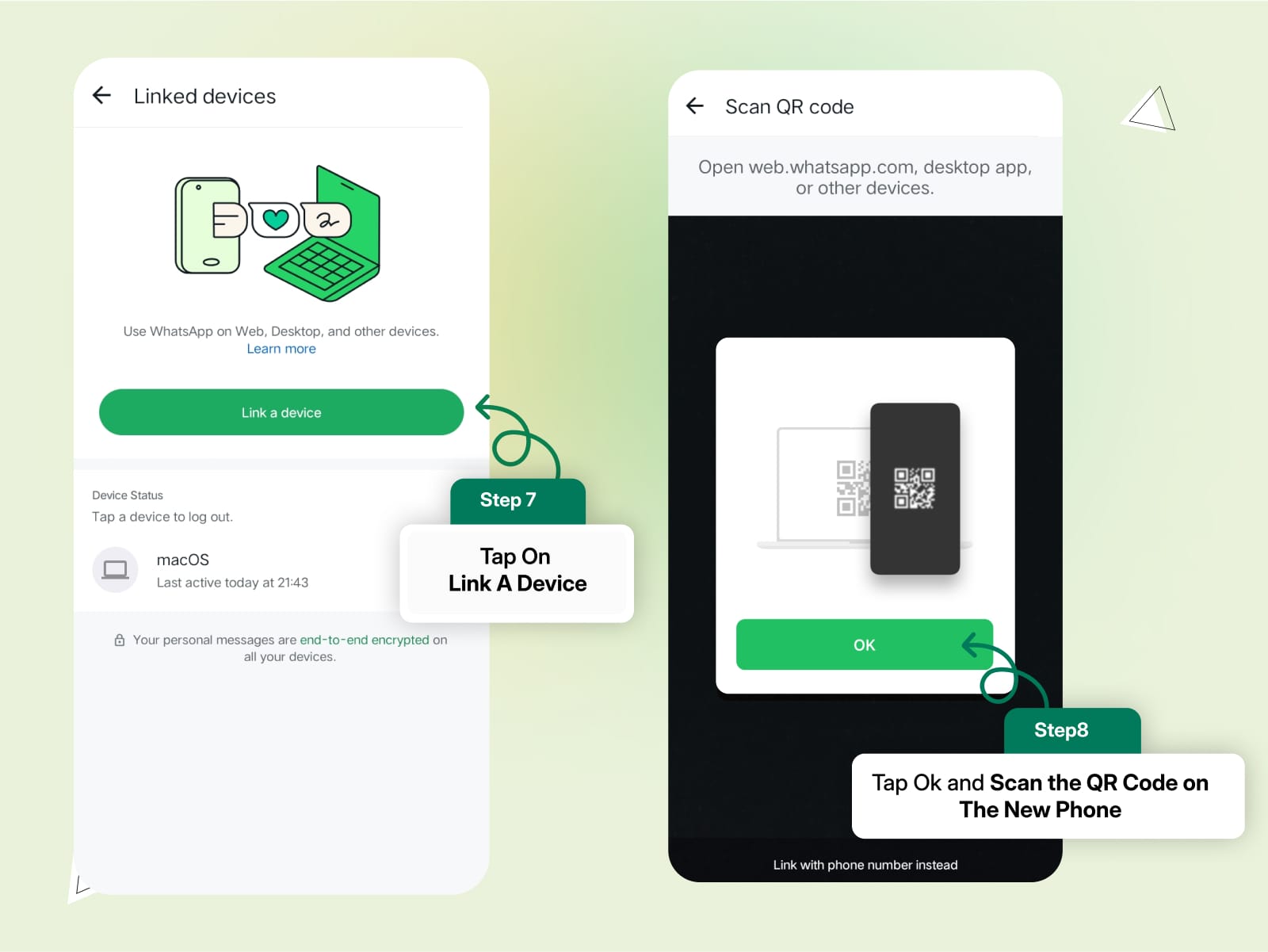
Alternative method using your phone number
If you don't have your primary phone available, enter your phone number on the new device. A unique code will be sent to your primary phone, which you’ll need to enter to complete the linking process.
And there you go!
You've successfully logged into WhatsApp on another phone.
Connect with Global Audiences at Scale with WhatsApp Business API
WhatsApp is a powerful platform for building strong connections with your audience. It’s the most loved platform to offer world-class customer support, educate users about your product and services, and boost brand awareness. With over 3 billion users and an impressive 90% open rate, WhatsApp has proven to be a valuable tool for sales, support, and marketing, no matter the size of your business.
For individuals and small businesses, the WhatsApp app or WhatsApp Business App might be enough, offering basic features like auto-replies, broadcast messages, and multi-device login capabilities. However, when it comes to scaling up for mid-sized or larger businesses, these features might fall short.
The limitations of WhatsApp Business App include:
- Can broadcast messages to only 256 contacts at a time
- Messages are received only by users who have saved your number
- Doesn’t support interactive messages like adding CTA buttons in broadcast messages
- No Chatbot to automate customer interactions
- No analytics to track broadcast performance or agent productivity
- No integration options with third-party tools like Shopify, WooCommerce, or CRM systems
- No verified Green Tick badge for business credibility
So, what’s the solution to these challenges?
The solution is WhatsApp Business API…!
WhatsApp API is a robust platform designed to overcome these limitations and help businesses scale their business communication, customer support, and marketing effectively.
But there is a catch!
Like the other WhatsApp Apps, you can’t simply download it from the Playstore or App Store. You’d need the help of a WhatsApp API solution provider like DoubleTick to get access to it. This is because WhatsApp doesn’t provide a ready platform or app to use WhatsApp API.
DoubleTick is an official WhatsApp Business solution provider, using which you can:
- Bulk broadcast your messages and catalogue to unlimited saved and unsaved contacts.
- Automate WhatsApp marketing by scheduling your broadcast messages.
- Stay on top of your WhatsApp marketing campaign with real-time analytics and detailed reports to identify customer interests, and optimize communication and timing to fine-tune your approach.
- Monitor agents' and customers' chat responses with performance metrics from the analytics dashboard.
- Leverage a single WhatsApp number for your entire company with a cloud-based team inbox and role-based access to route and assign customer conversations to the right agent automatically.
- Automate agent workflows by directly assigning incoming customer chats as per agent's availability.
- Share catalogues and book orders via AI-powered commerce BOT.
- Drive WhatsApp automation via AI-powered active chatbot that can automate lead qualification, answer customers’ queries, send automated anniversaries & birthday wishes, abandoned cart notifications, pending balance reminders, bills and all kinds of alerts to customers.
- Choose your favourite tools such as Shopify, Zapier, Pabbly, Google Sheets, WooCommerce etc. and integrate them with DoubleTick in just a few clicks.
- Block unwanted messages and maintain the quality of your business interactions.
- Speed up response times by utilizing custom, pre-made chat templates for common inquiries.
- Cultivate positive customer relationships through lead nurturing via leads and chat management bots.
- Secure your customer data through number masking.
- Get verified Green Tick badge for your business.
And much more!
How to Get DoubleTick
Kindly Click on the Below Banner to get a FREE DEMO to learn about our product offering, features and pricing plans.
Now transform WhatsApp into the ultimate sales engine to delight customers and drive revenue with DoubleTick!
Or Download the application from the Playstore or Appstore.
From the Editor's Desk
10 Best AiSensy Alternatives & Competitors in 2024 (Affordable & Best)
How To Get a Verified Green Tick Badge on WhatsApp - A Step-by-Step Guide
How to Schedule WhatsApp Messages - Ultimate Guide
WhatsApp Marketing Made Easy- Learn How to Send Bulk Messages on WhatsApp
What is WhatsApp Business API (Exclusive Guide) | 2024 Edition
50+ Best WhatsApp Promotional Message Templates That Work Like a Charm
10 Best WATI Alternatives & Competitors in 2024 (Affordable & Best)
Frequently Asked Questions
Question: Is WhatsApp login different for a business account?
Answer: No, the login process for WhatsApp Business accounts is similar to that of personal accounts. You still use your phone number and a QR code for web access.
Question: Can I log in to WhatsApp with a password?
Answer: No, WhatsApp does not support password-based login. You must use your phone number for authentication and a QR code for WhatsApp Web.
Question: How to use 1 WhatsApp in 2 phones?
Answer: You can use WhatsApp's multi-device feature to link a secondary phone by scanning a QR code from the primary device.
Question: How to connect WhatsApp to another phone without a QR code?
Answer: Currently, using a QR code is necessary to connect WhatsApp to another device. Without a QR code, linking is not supported.