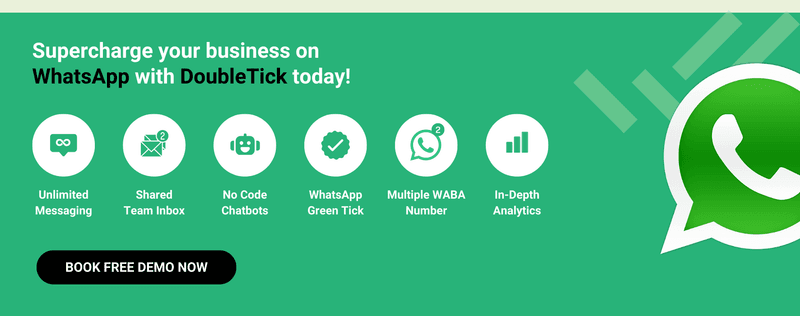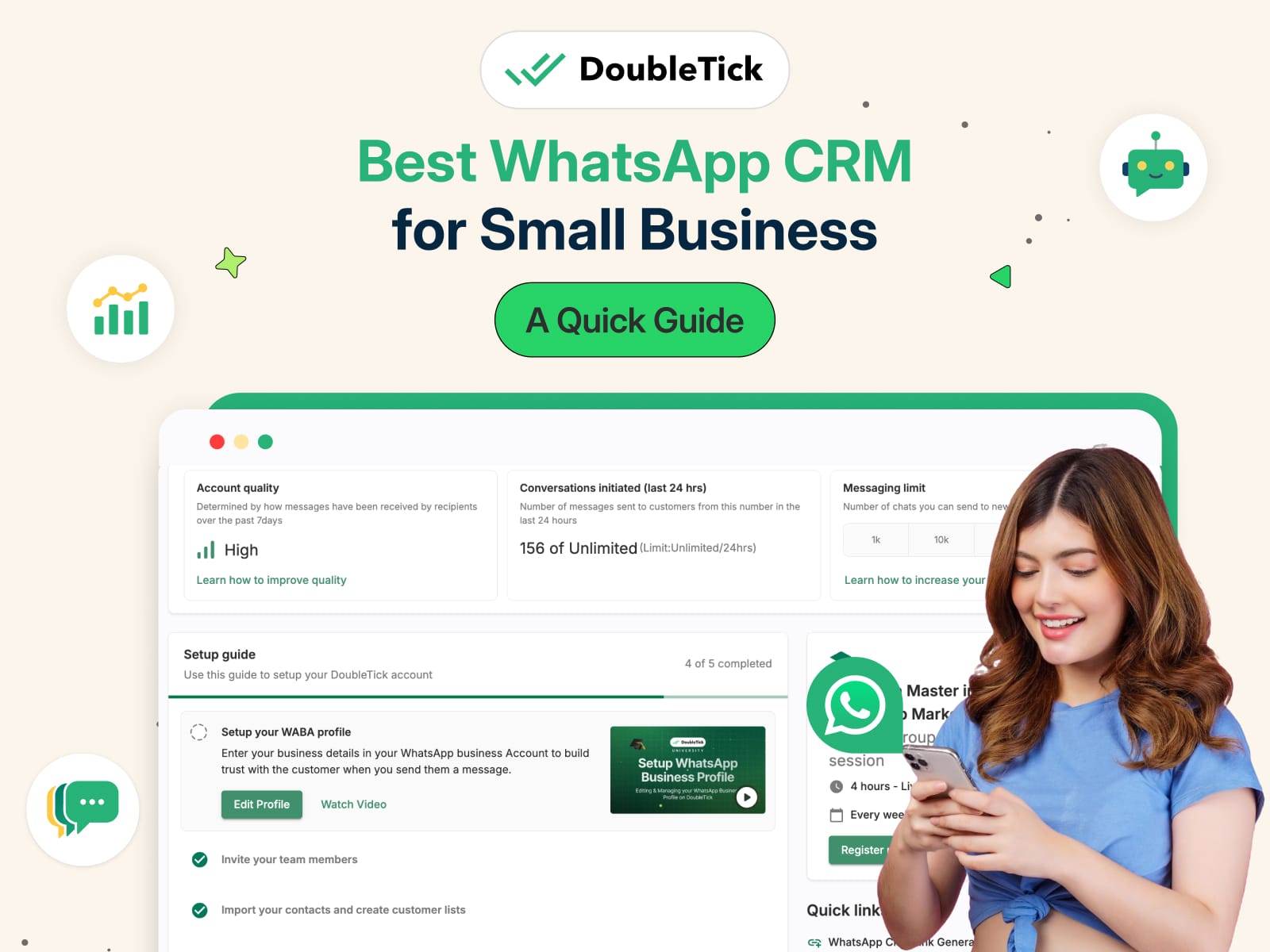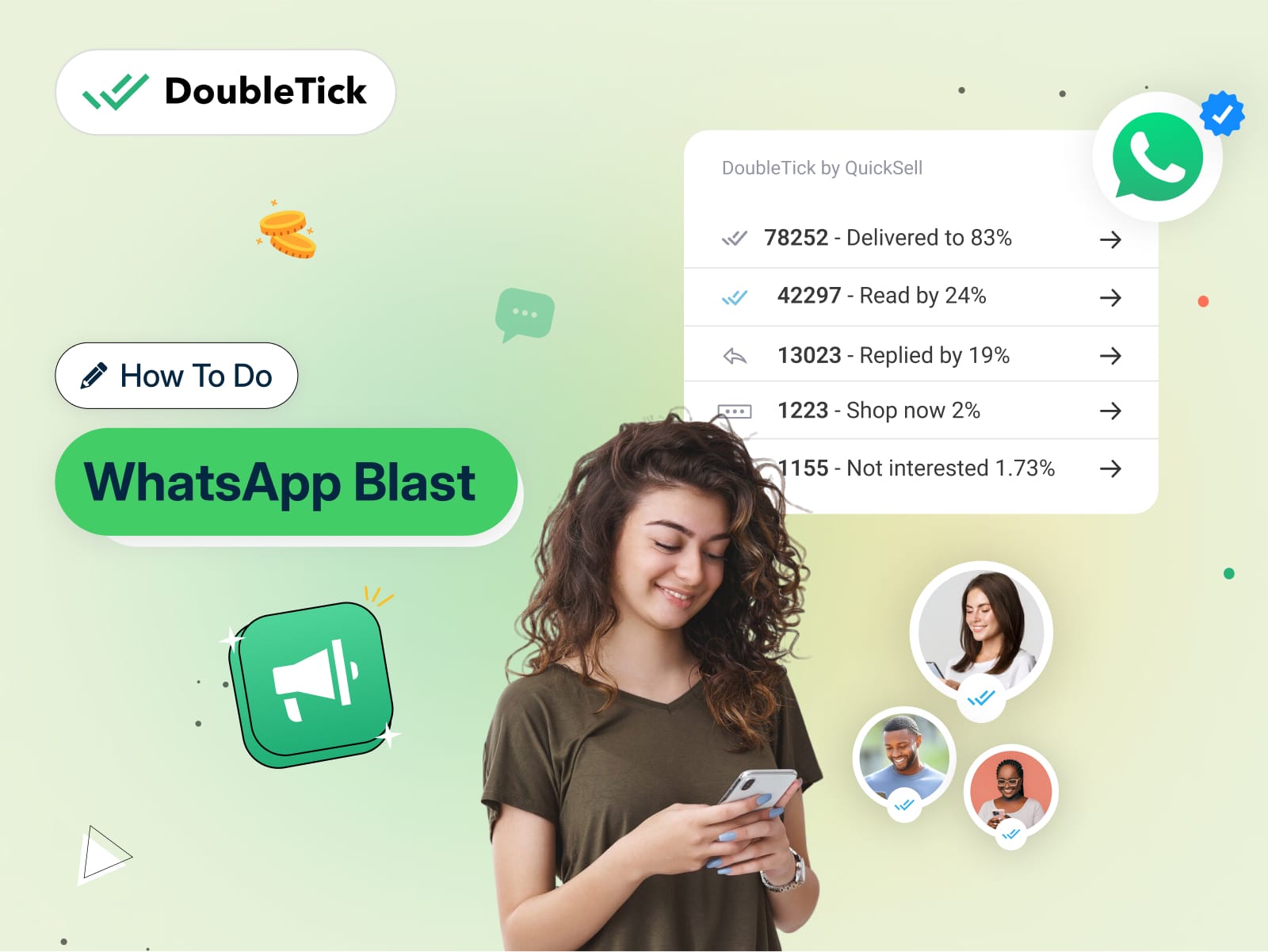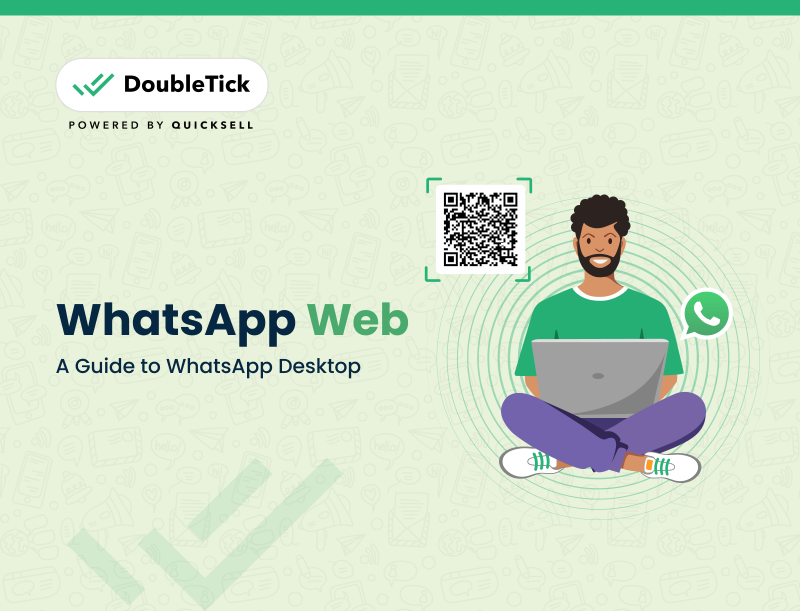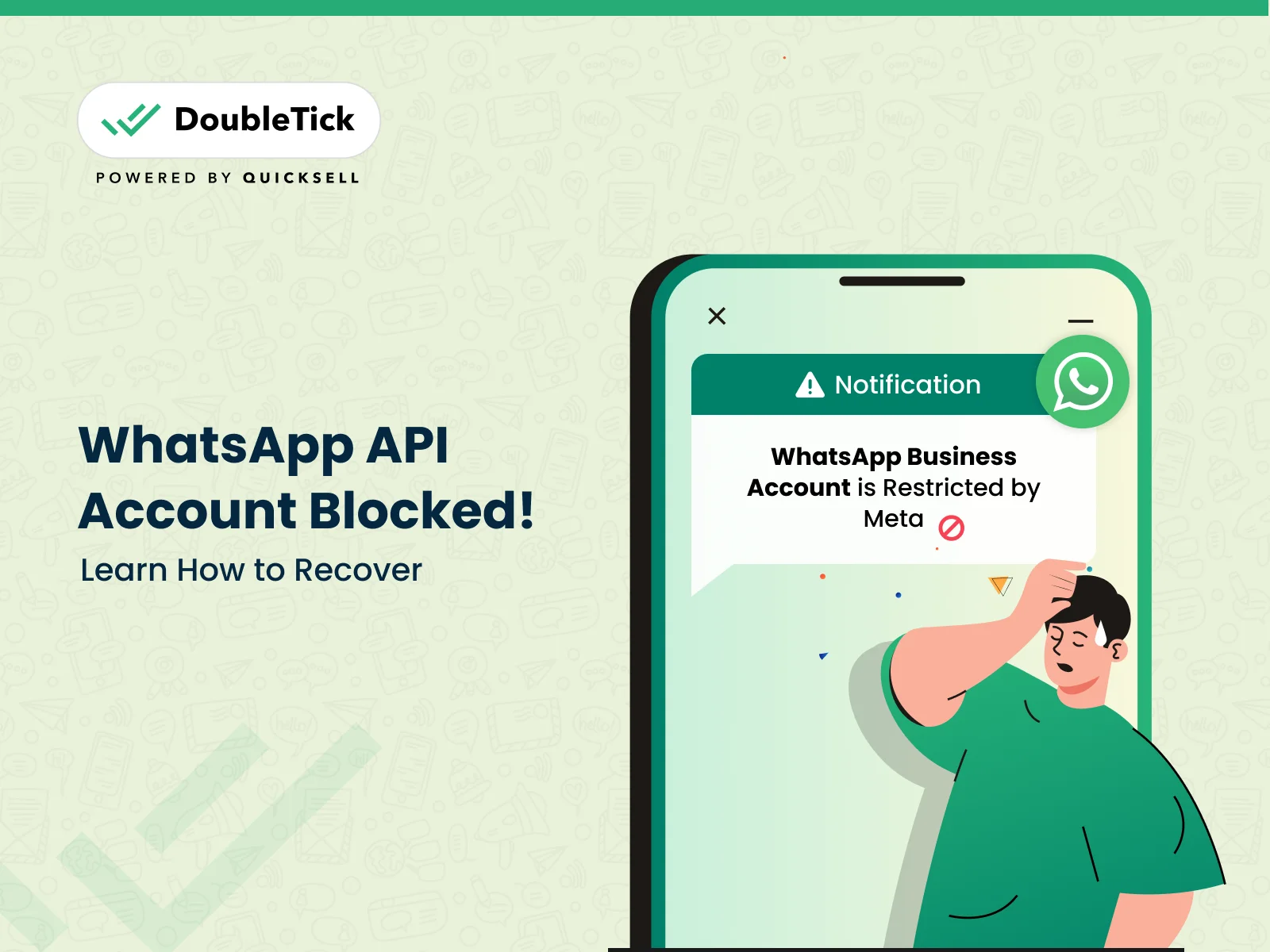
In this post, we're going to look at why your WhatsApp Business accounts get blocked in the first place. This way, you'll know exactly what to do to fix the situation, how to get your account restored, and what measures you should take to make sure it doesn't happen again.
So, let's begin the journey of getting your WhatsApp account back to work!
What Would Happen to Your Account If It is Restricted
To ensure the WhatsApp Business Platform remains a trustworthy and safe space for high-quality interactions, WhatsApp enforces strict compliance with its WhatsApp Business Messaging Policy, the WhatsApp Commerce Policy, and the WhatsApp Business Terms of Service.
If your WhatsApp Business Account is found to be in violation, you'll first receive a warning detailing the specific policy you've violated. Continued violations of the WhatsApp Business Terms of Service or high-risk policy categories such as sending spam messages, the sale of alcohol, tobacco, drugs, adult content, gambling, and unsafe supplements, will lead to incremental messaging restrictions, such as:
- A 1 or 3-day block on opening marketing, utility, and authentication conversations, and adding new phone numbers to the account.
- A 5 or 7-day block on opening any conversations and adding new phone numbers.
- An indefinite account lock, preventing any conversation initiations, which can only be lifted through an appeal process.
- Eventually, permanent disabling from the WhatsApp Business Platform if your businesses fails to amend their practices even after multiple warnings and restrictions.
Note: During this period you won't be able to create any message templates
In cases where policy violations result in severe harm to WhatsApp users, including but not limited to child exploitation, scams, terrorism, or the sale of illegal drugs, WhatsApp will immediately offboard the offending Business accounts from its platform.
Meta reserves the right to limit or offboard businesses from WhatsApp based on excessive negative feedback from users.
Violations can be appealed within 90 days of receipt. If the appeal is successful, the suspension will last only one week; otherwise, your account will face permanent suspension. In the worst-case scenario, this means losing the ability to log into the account, along with all contacts and conversations.
Where Can I Get Details About My Violation?
You'll be notified about your violations through the:
- Business Manager Notifications Center and as a banner in WhatsApp Manager.
- An email will be sent to all the admins set in Business Manager.
- A webhook notification will be sent to those subscribed.
You can get additional details about the policy you've violated by reviewing the violation in the Business Support Home section of Meta Business Suite or Business Manager.
To access Business Support Home in Meta Business Suite:
- Sign into Meta Business Suite.
- Click All tools in the left-hand menu, then click Business Support Home.
- Click Account Overview (the speedometer icon) in the left-hand menu, if necessary.
To access Business Support Home in Business Manager:
- Sign into Business Manager.
- Click the All tools icon (three horizontal lines) at the top of the page, then click Business Support Home.
- Click Account Overview (the speedometer icon) in the left-hand menu, if necessary.
The violation updates include the following information:
- Summary of policy violated and link to the policy itself.
- Examples of what kind of content is allowed or disallowed based on that policy.
- Whether there are any active restrictions on the account and what happens if the violation happens again.
- How to avoid future policy violations and links to helpful resources.
- How to appeal.
How to Unblock My WhatsApp API Account?
To unblock your WABA account, you'll first have to identify the reason why your account has been blocked. Chances are you may have violated the terms of WhatsApp, or sent bulk messages to customers who haven't opted in, or your business details don't match or are not accessible, or a huge number of customers have reported your account.
Note: You will always need a working and accessible website to access WhatsApp API.
To get details about it, go to your Facebook Manager and select the hamburger menu then navigate to Account Quality.
Here you'll get to know about the details of why your account has been banned or restricted, the extent of the ban, and if there is any action that you can take in order to restore it.
Once you're aware of the reasons, you now have to fix it by appealing to the Meta team and publishing the necessary supporting documents.
Here is How You Can Appeal to Meta
Follow the below step-by-step instructions carefully to regain access to your WhatsApp business account:
Step 1: Log into https://business.facebook.com/ and click All tools (three horizontal lines) in the left-hand menu, then click Business Support Home.
Step 2: From the Business Support Home page, click on the relevant WhatsApp Business Account.
Step 3: Choose from the list of violations and click Request Review.
Step 4: A new dialog will open in Business Manager. Enter supporting details and click Submit.
Step 5: After submission, the request and the issue will move to the In Review tab.
Step 6: The appeal review decision will be sent via the Business Manager and typically takes 24 to 48 hours. The appealed violation will either remain Unchanged, or be set as Reversed.
Here is a quick video explaining the step-by-step process to appeal for a review Via Facebook Business Manager.
Note:
- Make sure to thoroughly check your appeal before submitting it, including all required details. Provide a clear explanation of your circumstances and the reasons why you think your account deserves to be reinstated.
- The review typically takes 24 to 48 hours or even more in some cases, depending on the gravity of the situation, so be patient. Stay vigilant for any communications from Facebook about your appeal in the email linked to your business account.
Reasons Why Your WhatsApp Business Account is Restricted or Banned?
There could be multiple reasons why your WABA account is restricted or banned. Here are a few common ones:
- You're violating the rights of WhatsApp, its users, or others, including privacy, publicity, intellectual property, or other proprietary rights.
- You're sending too many unsolicited messages that are spamming users.
- You're overusing the bulk broadcast feature and sending messages to users who haven't opted in to receive communications from you.
- Your account is reported and blocked by too many users in a short period.
- You're sending illegal or impermissible communications.
- You're publishing falsehoods, misrepresentations, or misleading statements.
- You're acquiring personal data from users without their consent.
- You're impersonating someone else.
- You're engaged in illegal, obscene, defamatory, threatening, intimidating, harassing, hateful, racially or ethnically offensive activities or instigating or encouraging illegal behaviour or inappropriate activities.
- You're using an unauthorized WhatsApp API solution.
Up next let's talk about the best practices that would help you safeguard from such incidents.
Don't know what is opt-in and opt-outs in WhatsApp API?
Here is your quick guide to opt-in and opt-outs in WhatsApp Business API
Wrapping Up!
Addressing a blocked WhatsApp API account is crucial; neglecting it can interrupt your customer service, halt your WhatsApp marketing efforts, and completely freeze your WhatsApp sales funnel.
While appealing to restore a restricted WhatsApp account might seem daunting, sticking to the outlined steps enhances your chances of regaining access. Ensure you submit all necessary details and convincingly argue for the legitimacy of your business. Wishing you the best in your appeal process! 🍀