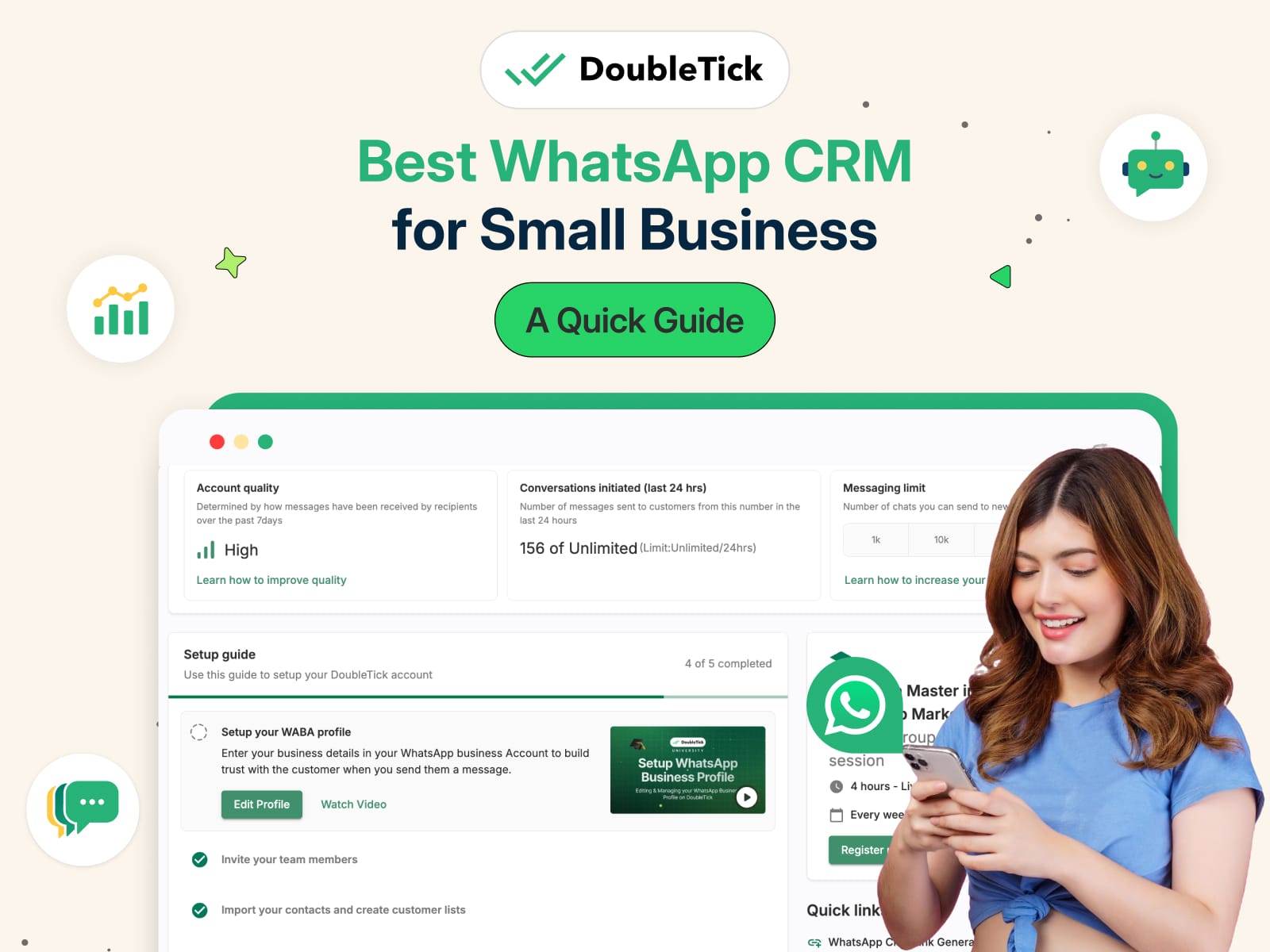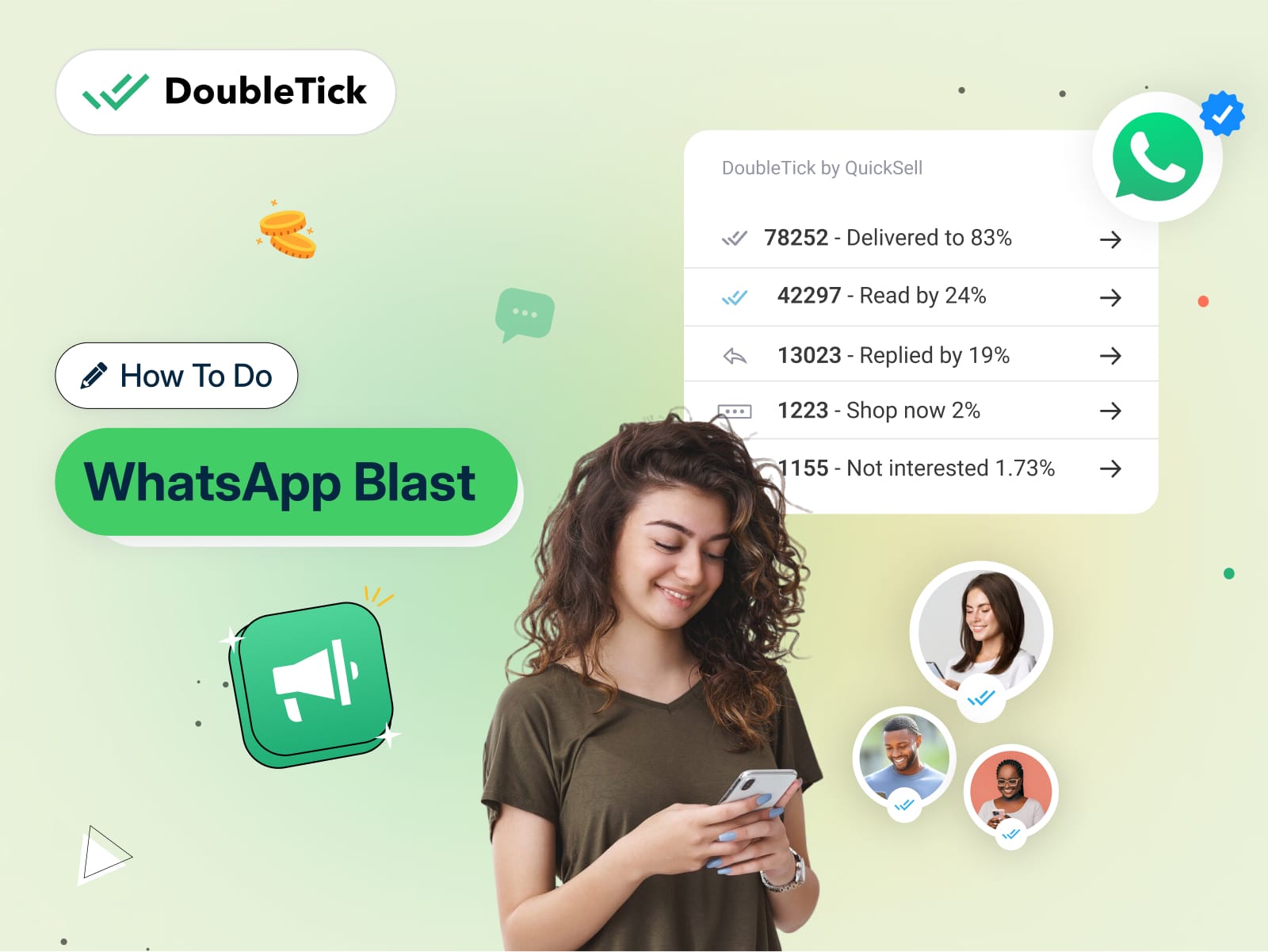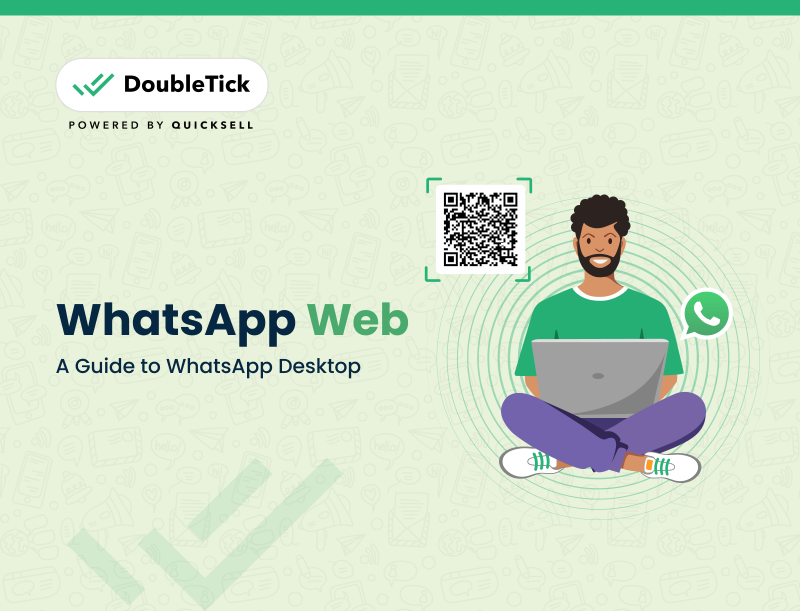What is a WhatsApp Group Link?
A WhatsApp group link is a unique shareable invitation link that allows WhatsApp users to join a WhatsApp group by clicking on it. However, sometimes it becomes difficult to invite people manually to the group.
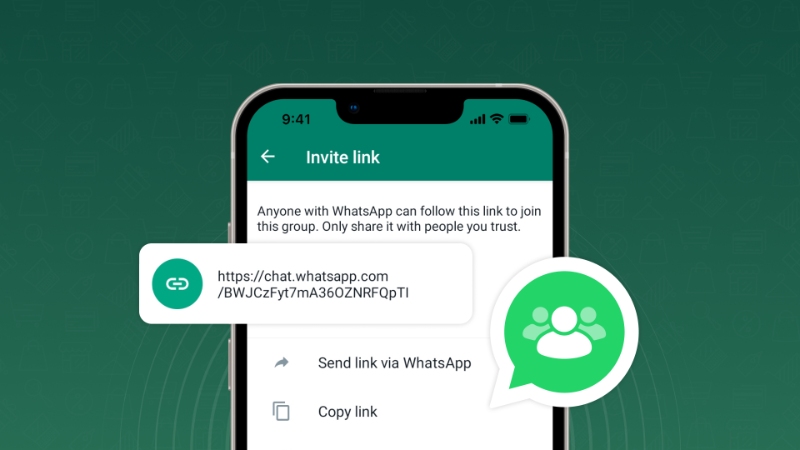
This is why WhatsApp has introduced "invite via link or QR code" which lets you generate a link or QR code and share it with people you want to invite to the group chat. This feature enables businesses to invite users, both contacts and non-contacts to a group by simply sharing an invite link or QR code with them.
Note:
At present, the WhatsApp groups invite feature via link and QR code is only available on the WhatsApp personal and WhatsApp Business app. Unfortunately, they are not supported by WhatsApp Business API.
How to Create WhatsApp Group Link on Android Device
Follow the below simple steps to create a WhatsApp group link on your android device. Make sure you have got the admin rights to perform the below journey.
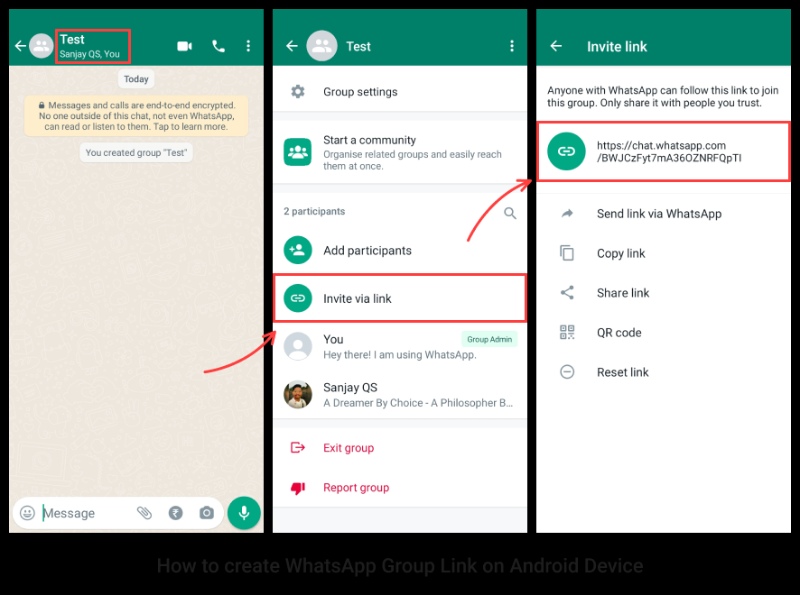
Step 1: Open the WhatsApp group that you want to create an invite link for
Step 2: Tap on the group’s name at the top. You'll be taken to the group info screen
Step 3: Scroll down and tap on “Invite to Group via Link” under the Participants section
A unique link will be generated and you'll get to see various sharing options through which you can invite members.
How to Create WhatsApp Group Link on iPhone
Just like Android, ensure you have the admin rights to follow the below journey.
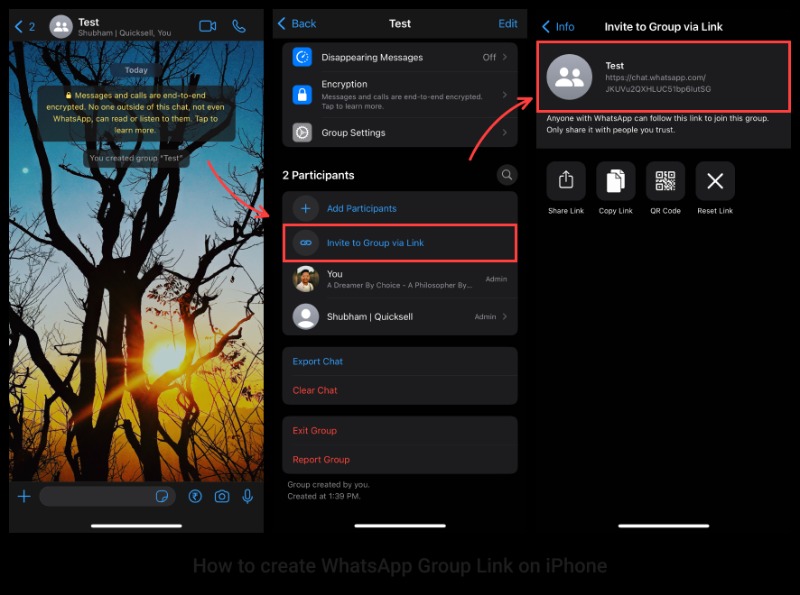
Step 1: Open the WhatsApp group that you want to create an invite link for
Step 2: Tap on the group’s name at the top. You'll be taken to the group info screen
Step 3: Scroll down and tap on “Invite to Group via Link” under the Participants section
A unique link will be created and you will be taken to the screen where you can share, copy or reset a group link.
What is DoubleTick?
DoubleTick is WhatsApp 3.0 designed to empower your sales team to sell more in less time. With DoubleTick you can:
- Broadcast multimedia messages or catalogues to unlimited saved and unsaved contacts
- End-to-end automated catalogue sharing and order booking via AI-Powered Commerce BOT
- Single WhatsApp Number for your entire Company with customer assignment and role-based access
- Send automated anniversaries & birthday wishes, abandoned cart notifications, pending balance reminders, bills and all kinds of alerts to customers
- Integrate it with any third-party tool or applications
Now transform WhatsApp into the ultimate sales engine to delight customers and drive revenue with DoubleTick and QuickSell.
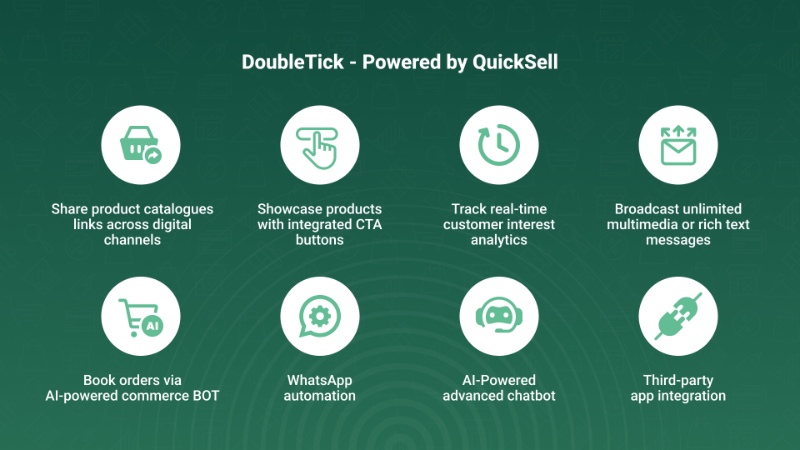
How to Get QuickSell and DoubleTick WhatsApp Business API?
Kindly email us at [email protected] or Click here
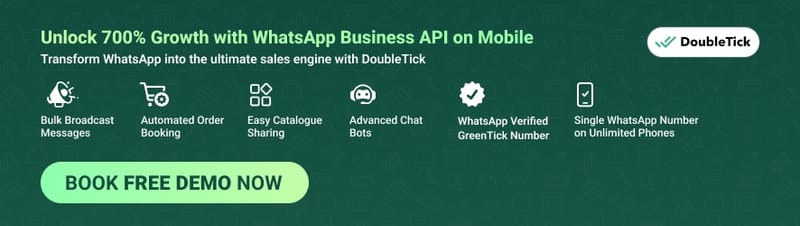
and request a free demo to know about our product offering, features and pricing plans.
Frequently Asked Questions
Question: How many people can join a WhatsApp group?
Answer: 1024 people can join a WhatsApp Group
Question: How to find a group on WhatsApp?
Answer: Follow the below steps to find a group on WhatsApp:
Step 1: Open WhatsApp and tap on the search icon at the top of your WhatsApp screen
Step 2: Type in the name of the group you’re looking for
Step 3: The matching results will appear in the results
Step 4: Tap on the group to access it