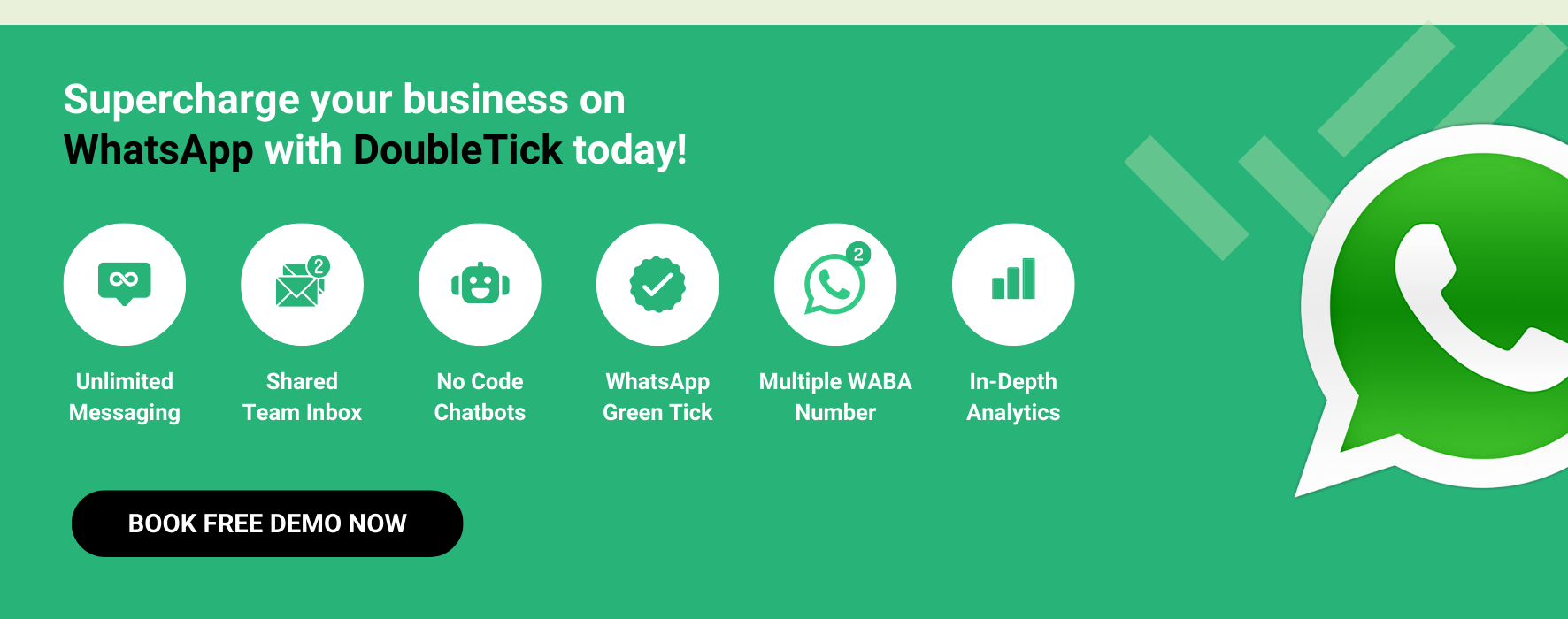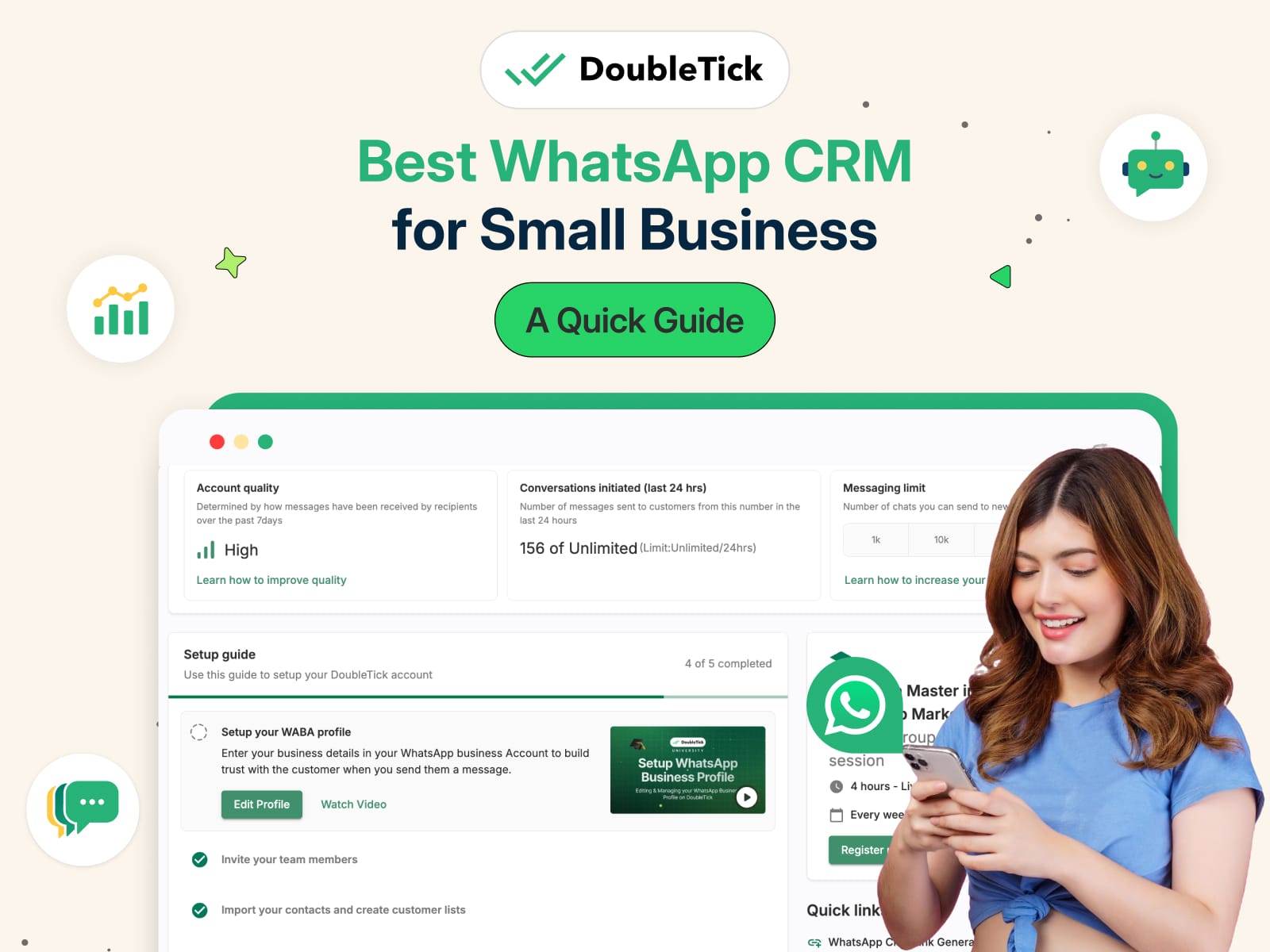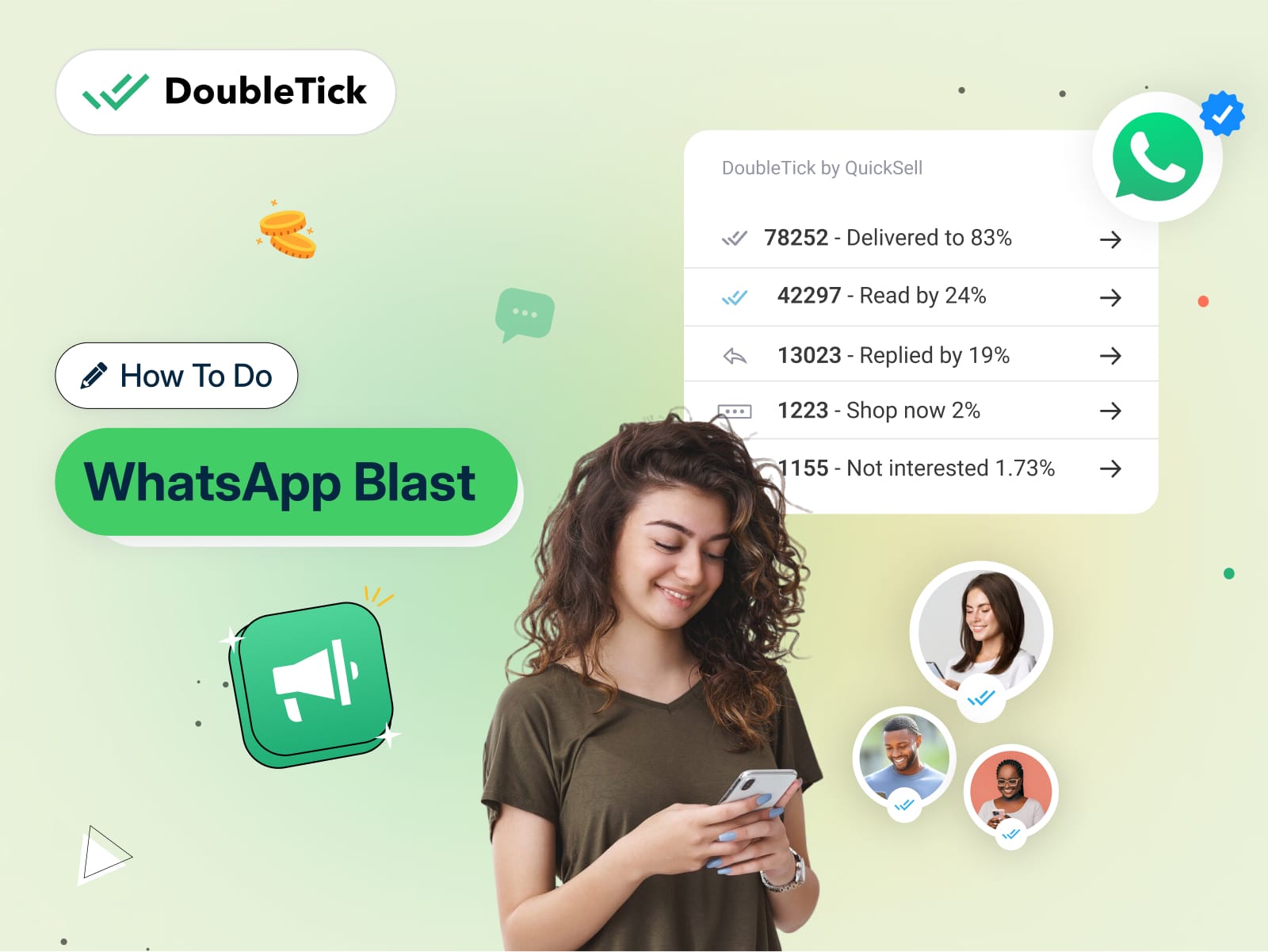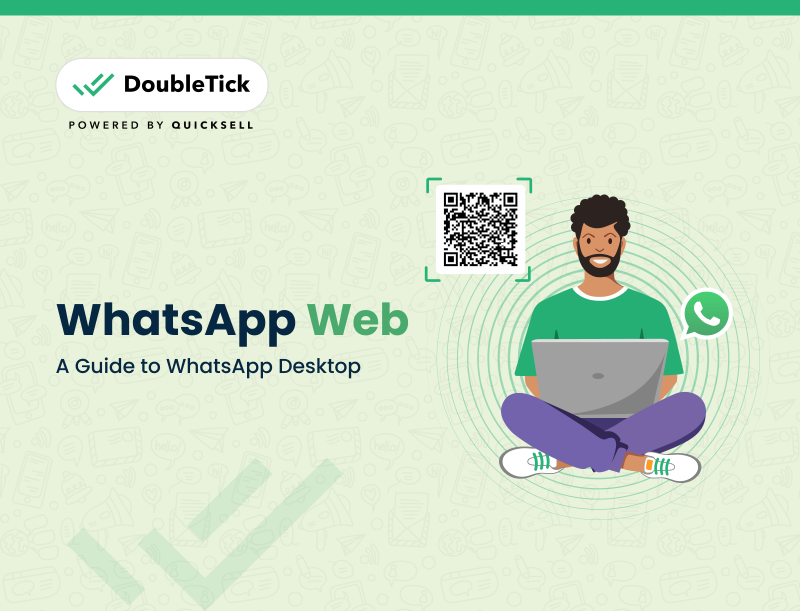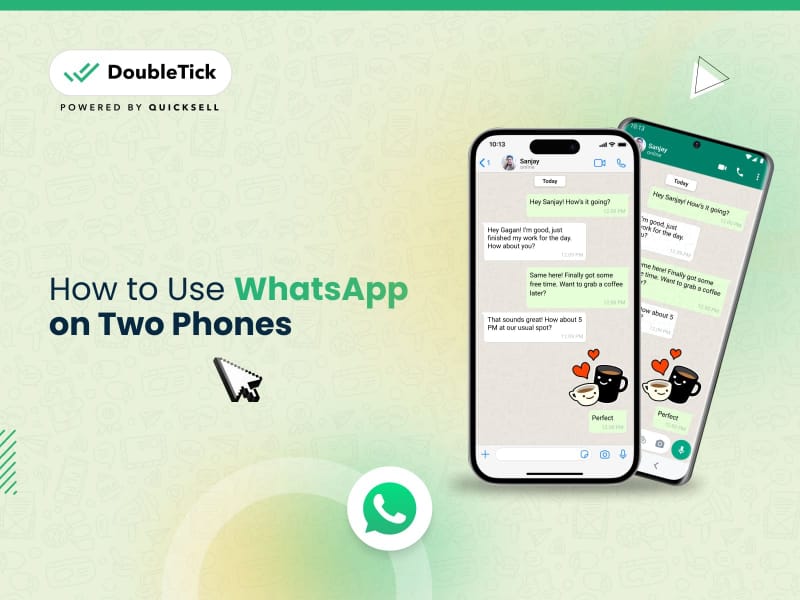
Looking for how to use WhatsApp on two phones with the same number?
Whether you need the convenience of accessing your account on multiple devices or simply want to stay connected across both, we’ve got you covered. Whatever the reason, setting up two WhatsApp on one phone is easier than you think.
So without further ado, let’s dive into how you can do this seamlessly via WhatsApp Companion Mode. We’ll also explore how to install dual WhatsApp and other methods to access your same WhatsApp account on multiple devices using tools like DoubleTick.
Let’s get started!
What is WhatsApp Companion Mode?
WhatsApp Companion Mode is a feature launched by WhatsApp in April 2023 that lets you use the same WhatsApp account on two different devices simultaneously. This feature is perfect for those who use multiple devices, like a phone and a tablet or need to manage chats across several phones.
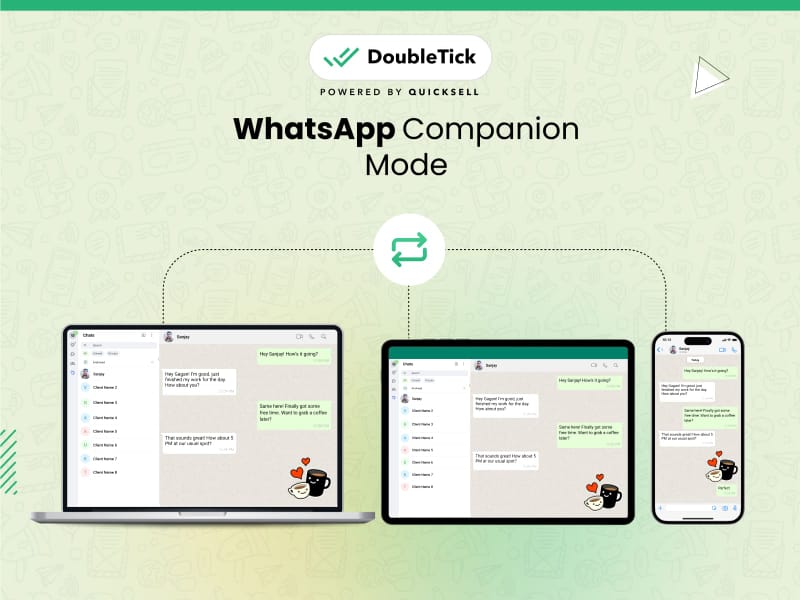
With WhatsApp Companion Mode you can link up to four additional smartphones, making it easier for both Android and iOS users to stay connected on multiple devices with a single phone number.
Up next let’s see how you can link an Android and iOS companion phone!
How to Link an Android Companion Phone to Your Primary Phone
Linking an Android companion phone to your primary phone allows you to access the same WhatsApp account on both devices. Follow these steps to seamlessly link your Android companion phone to your primary phone.
Step 1: Install WhatsApp on the Companion Phone
- Download and install WhatsApp on the Android phone you wish to connect.
- Launch WhatsApp and click "AGREE AND CONTINUE."
Step 2: Link to an Existing Account
- Tap the three dots in the top right corner of your screen.
- Select "Link to an existing account." A QR code will appear.
Step 3: Access WhatsApp on Your Main Phone
- Open WhatsApp on your main phone.
- For Android: Go to Settings > Linked Devices > Link a Device.
- For iPhone: Navigate to WhatsApp Settings > Connected Devices > Connect a Device.
Step 4: Unlock Your Main Phone and Scan the QR Code
- Now unlock your main phone to scan the QR code displayed on the Android companion phone.
- Your WhatsApp account will now be accessible on both devices.
How to Link an iPhone Companion Phone to Your Primary Phone
Linking an iPhone companion phone to your primary phone enables you to manage the same WhatsApp account on both devices effortlessly. This can be beneficial for those who just want the flexibility of using two devices.
Step 1: Install WhatsApp on the Companion iPhone
- Download and install WhatsApp on the iPhone you wish to pair.
- Launch WhatsApp and select "Agree & Continue."
Step 2: Connect as Companion Device
- Tap the three dots in the top right corner.
- Select "Connect as Companion Device." A QR code will appear for scanning.
Step 3: Access WhatsApp on Your Primary Phone
- Open WhatsApp on your primary phone.
- For Android: Tap Settings > Linked Devices > Link a Device.
- For iPhone: Navigate to WhatsApp Settings > Connected Devices > Add a Device.
Step 4: Unlock Your Main Phone and Scan the QR Code
- Now unlock your main phone to scan the QR code displayed on the companion iPhone.
- Your WhatsApp account will now be accessible on both devices.
Note:
- Live location and status updates are not supported on companion phones.
- If the primary phone is inactive for over 14 days, companion devices will be logged out.
- Once the connection is successful, a message indicating “This is a connected device. Learn more” will appear in the settings.
Limitations of Using WhatsApp on a Single Device
WhatsApp is a go-to communication tool for billions worldwide, but it has its limitations when restricted to a single device. Here are some key drawbacks:
Firstly, if you frequently switch between your phone, tablet, or laptop, managing WhatsApp on just one device can be a hassle. Each time you change devices, you have to log in and out, which is both inconvenient and time-consuming.
Secondly, sharing your phone with a family member or using a work phone can make it challenging to access WhatsApp when you need it. This can also be frustrating if you rely on the app for regular communication.
Fortunately, there are ways to overcome these limitations. Using WhatsApp Web and WhatsApp Desktop, you can stay connected across multiple devices without the need for multiple accounts. This allows for a more flexible and efficient way to manage your communications.
Step-by-step Guide to Setting up WhatsApp Web on a Second Device
It’s very easy and quick to set up WhatsApp Web on a second. By following the below simple steps, you can link your WhatsApp account to another device and use it seamlessly across both.
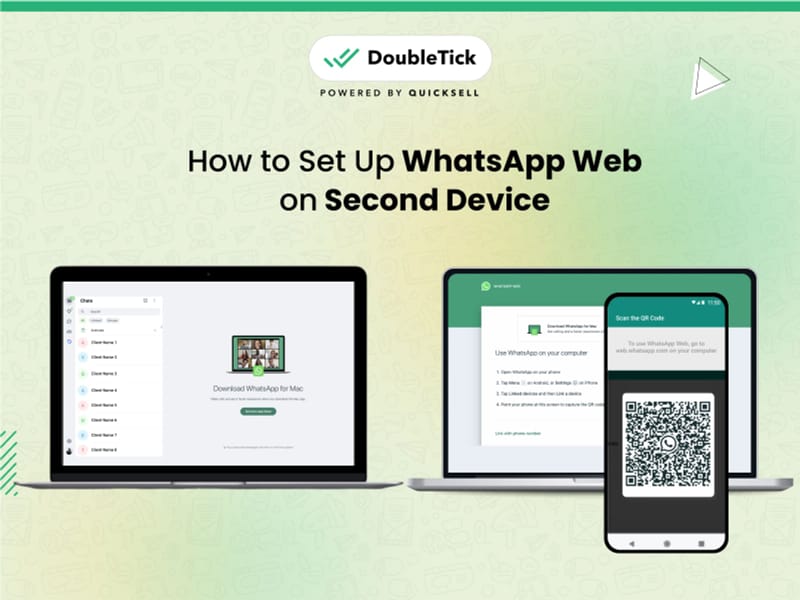
Step 1: Open WhatsApp Web on the Second Device
- On the second device, open your web browser.
- On the web browser open WhatsApp Web
Step 2: Open WhatsApp on Your Phone
- On your phone, open WhatsApp.
- Tap on the three-dot menu in the top right corner.
Step 3: Select WhatsApp Web
- From the menu, select "WhatsApp Web."
- A QR code scanner will open on your phone.
Step 4: Scan the QR Code
- Use your phone to scan the QR code displayed on the second device’s screen.
- Once the QR code is scanned, your WhatsApp account will be linked to the second device.
Notes:
- Both devices must be connected to the internet for WhatsApp Web to function properly.
- Ensure your phone’s battery is sufficiently charged and the app is running in the background to maintain uninterrupted access to WhatsApp Web on the second device.
By following these steps, you can use WhatsApp Web on multiple devices, making it easier to stay connected wherever you are.
How to Use WhatsApp Web on Multiple Devices Simultaneously
Once you’ve set up WhatsApp Web on a second device, here are some practical tips to help you manage it on multiple devices:
Use Different Web Browsers
Open WhatsApp Web on different browsers on each device. For example, you can use Chrome on your phone and Firefox on your tablet. This way, each session runs independently.
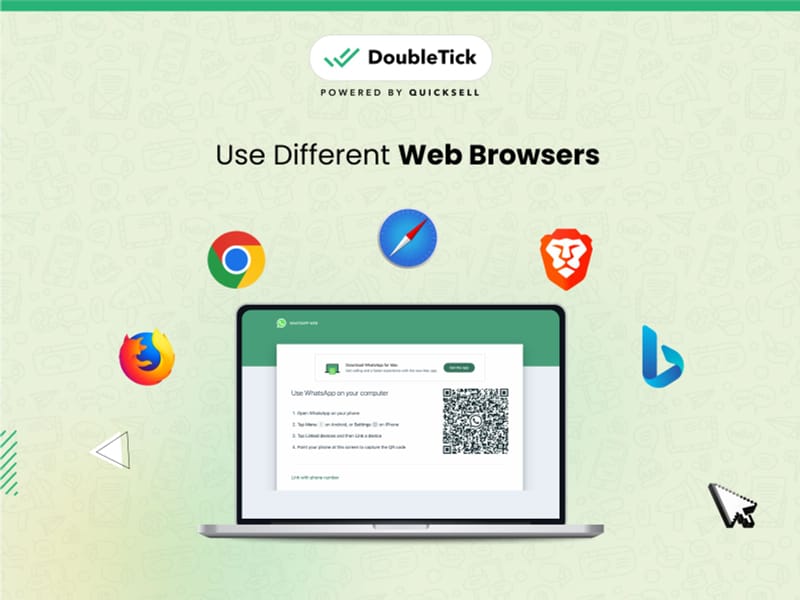
How to Use WhatsApp Web on Multiple Devices Simultaneously Using Different Web Browsers
Utilize Incognito Mode
If you prefer using the same browser on both devices, open an incognito window on one of them. This allows you to access WhatsApp Web without affecting the session on the other device.
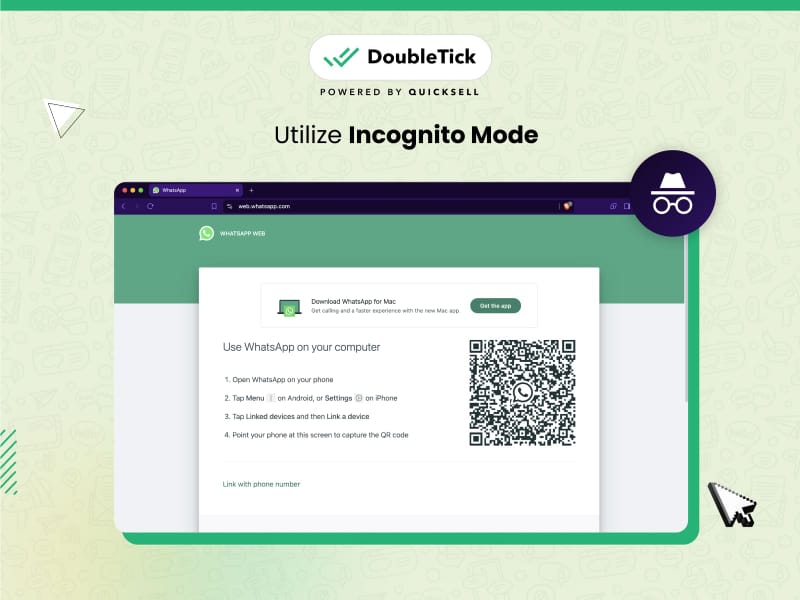
How to Use WhatsApp Web on Multiple Devices Simultaneously Using Incognito Mode
Enable Desktop Notifications
Turn on desktop notifications on both devices. This ensures you stay updated with new messages, calls, and other activities no matter which device you’re using.
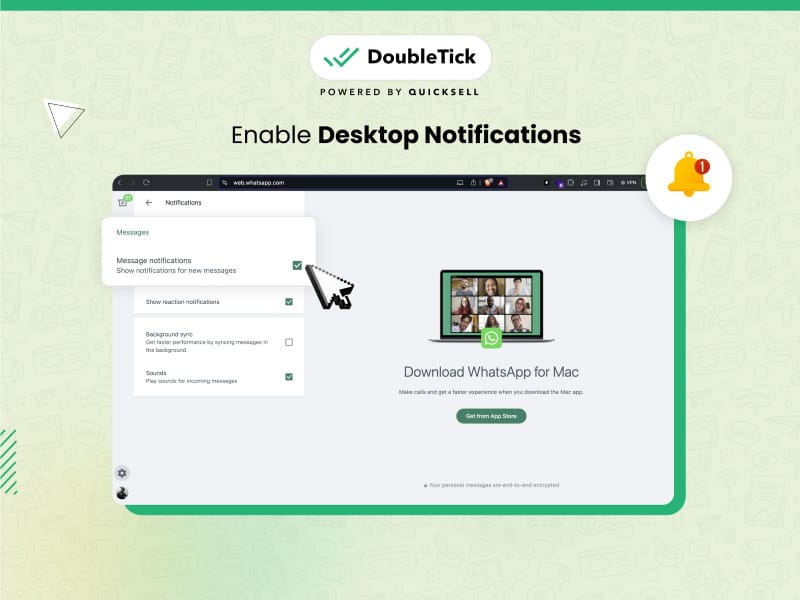
Sign Out When Finished
For security, always sign out of WhatsApp Web sessions when you’re done. This keeps your account safe and prevents unauthorized access.
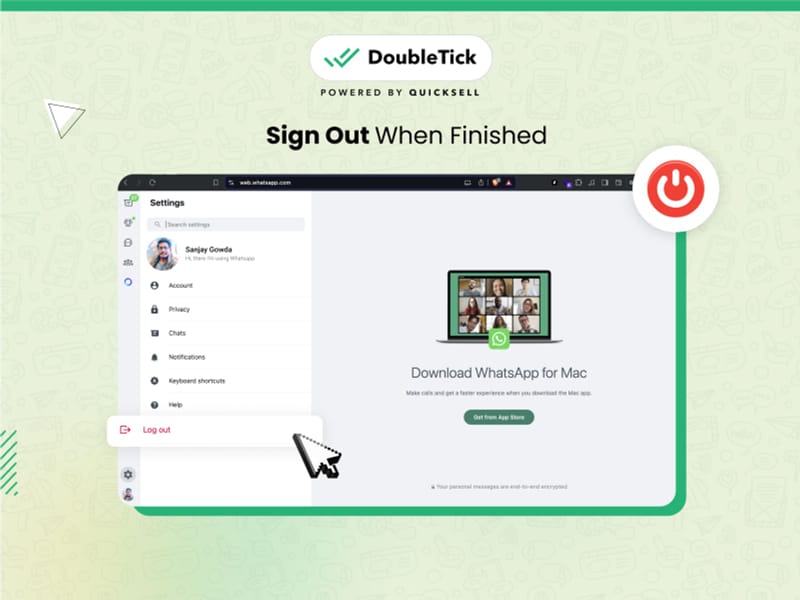
These tips will help you use WhatsApp Web efficiently across multiple devices, making it easier to stay connected wherever you are.
Access Your WhatsApp Account on Multiple Devices with DoubleTick
If you’re looking for a solution that allows you to use your WhatsApp account on multiple devices seamlessly, DoubleTick is perfect for you. With DoubleTick’s team inbox feature, you and your team can access your WhatsApp account on multiple devices and respond to customer queries in seconds. You can set roles and permissions to match your team structure, and detailed analytics help track team productivity and chat quality. Plus, DoubleTick lets you send unlimited broadcasts to saved and unsaved numbers, automate routine queries with chatbots, and integrate with your favourite tools for seamless communication. With DoubleTick, the possibilities are endless!
Frequently Asked Questions
Question: Can I use WhatsApp on 2 phones?
Answer: Yes, by using WhatsApp Companion Mode or WhatsApp Web, you can access your WhatsApp account on two phones.
Question: How to use WhatsApp on two phones with the same number?
Answer: By using WhatsApp Companion Mode or WhatsApp Web, you can access your WhatsApp account on two phones with the same number.
Question: How to use two WhatsApp in one phone?
Answer: To use two WhatsApp in one phone, you can use a dual-SIM phone with two separate WhatsApp accounts, or install a third-party app that allows multiple instances of WhatsApp. However, the safest method is using a dual-SIM phone.
Question: Does Companion mode work on business accounts?
Answer: Yes, as of the WhatsApp update in April 2023, Companion Mode works for both personal and business accounts.
Question: Can WhatsApp be used without carrier service on my companion phone?
Answer: Yes, you can use WhatsApp on a phone without carrier service as long as your primary phone, which is used to link new devices, has carrier service.
Question: Will my message history appear on all my linked devices?
Answer: When linking a new device, WhatsApp transfers an encrypted version of your recent message history to it. This data is stored locally on each device. Older messages might not appear on companion devices but will be accessible on your primary phone.
Question: How to install dual WhatsApp?
Answer: On a dual-SIM phone, download WhatsApp from the app store and register each SIM with a separate WhatsApp account. Alternatively, some phones have built-in features to clone apps, allowing you to install dual WhatsApp accounts. However, we never recommend using such third-party apps as your data will be at theft risk.