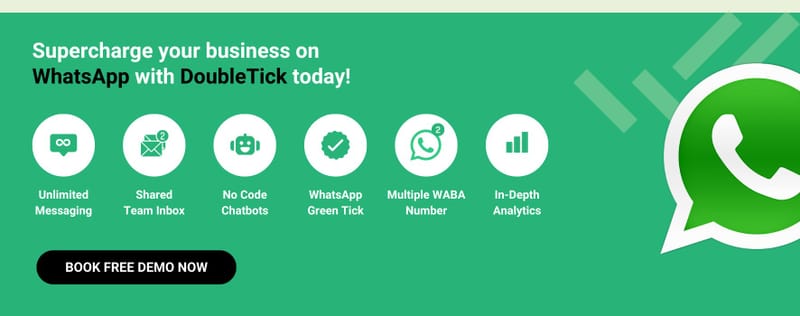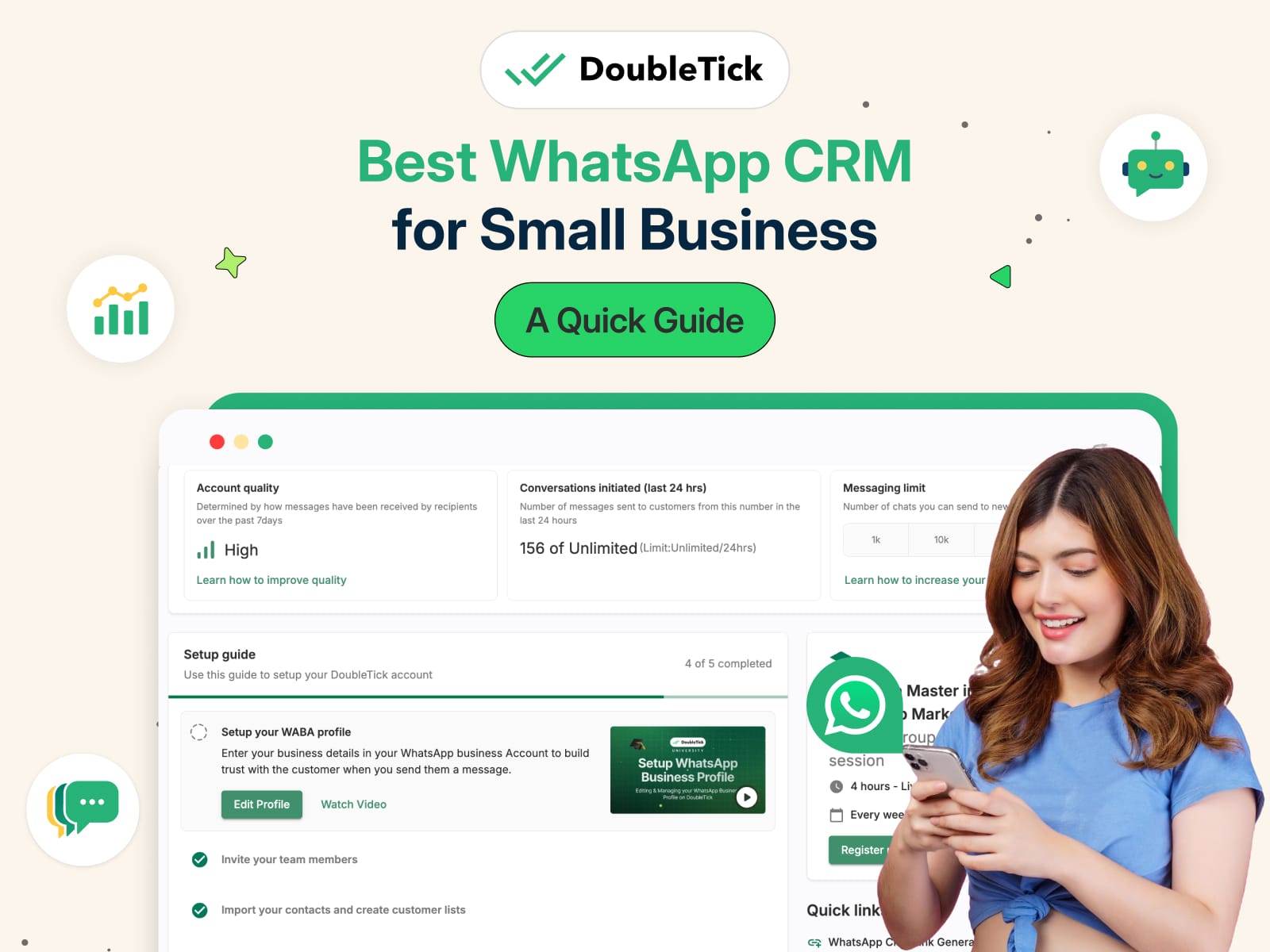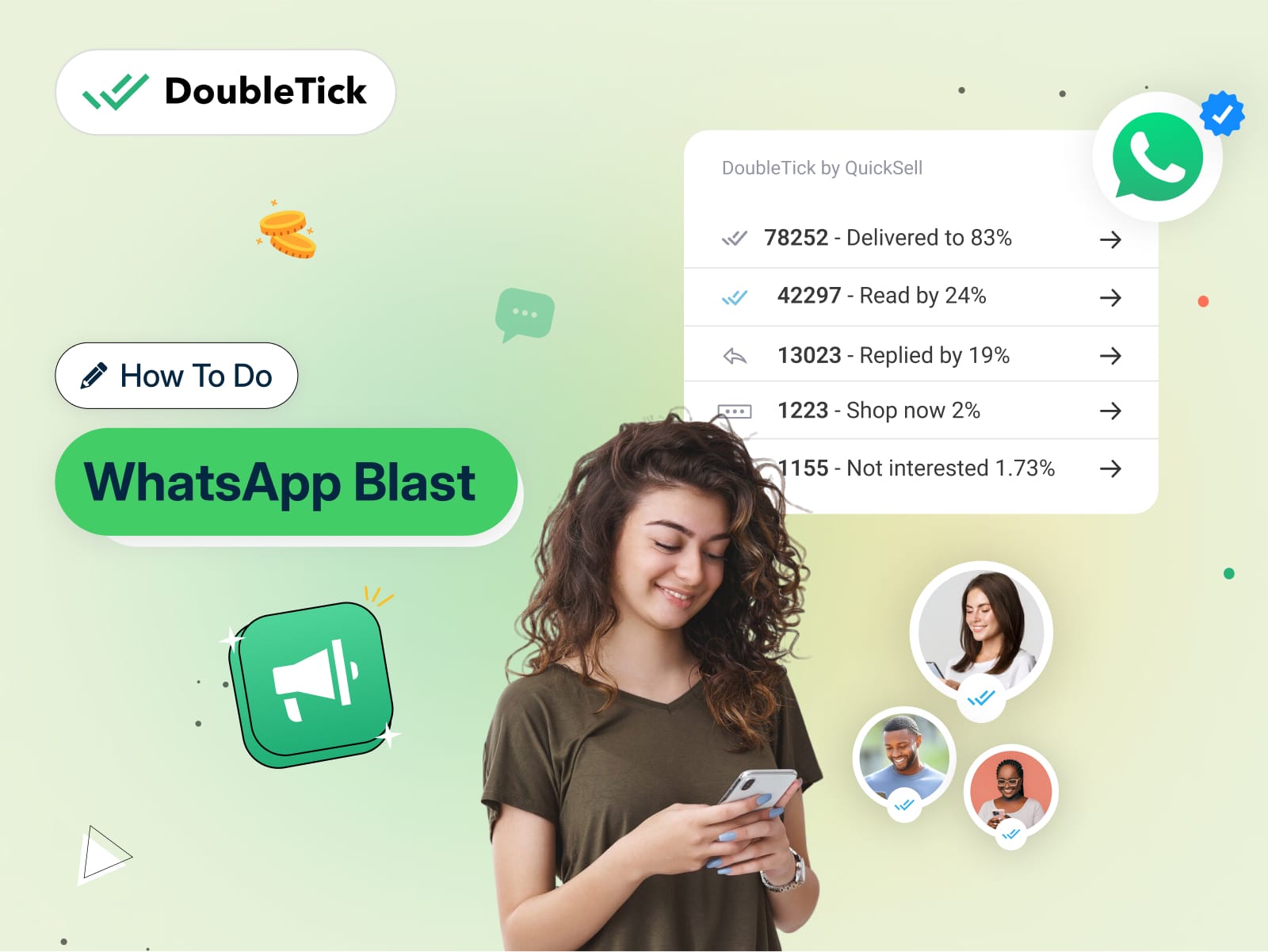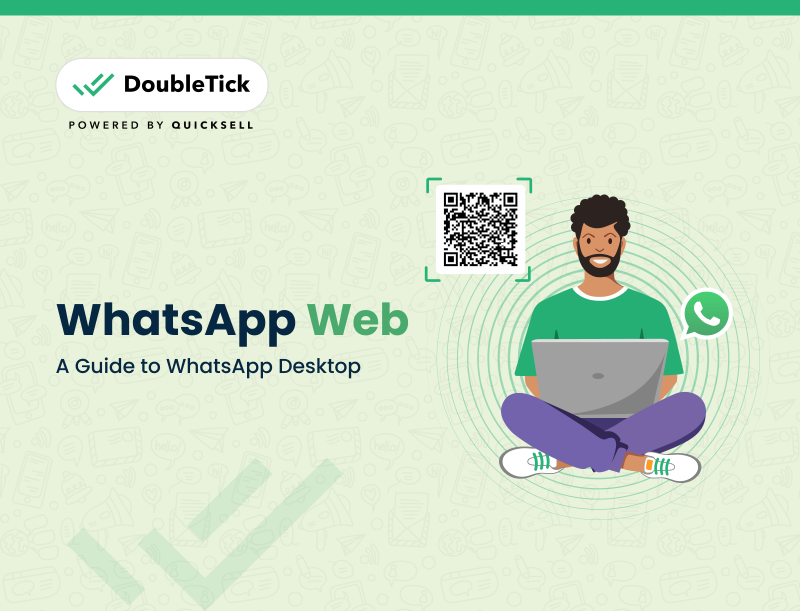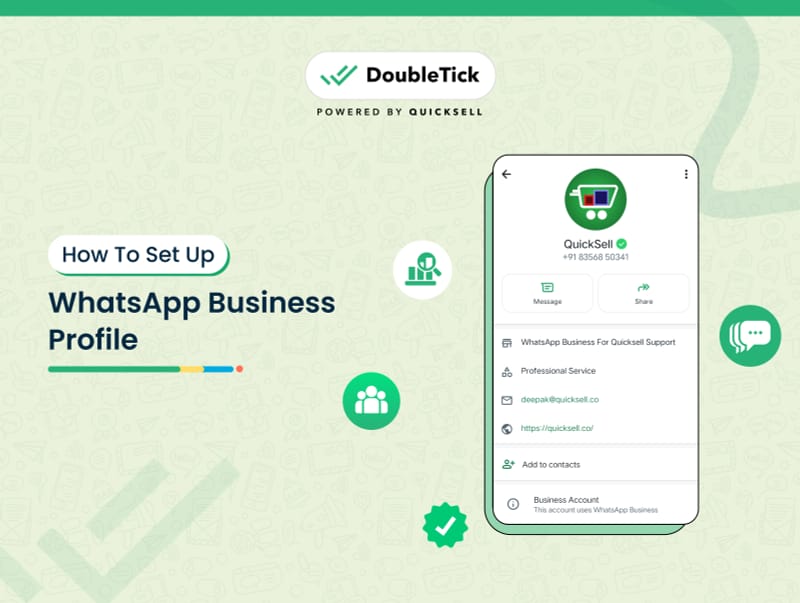
In this article we'll walk you through how to setup WhatsApp business account, show you how to edit your profile and highlight the WhatsApp tools available to optimize your operations.
So without further ado, let's get started!
How to Set Up a WhatsApp Business Profile
Your WhatsApp Business profile is the face of your brand on the platform. It includes vital details about your business, and you should pay attention to each aspect to ensure it represents your brand effectively.
A. Adding Business Information
Steps to Set Up Your Business Information:
Business Name and Category:
- Launch the WhatsApp Business app.
- Go to Settings > Profile.
- Tap on 'Business Name' and 'Category' to enter the relevant details.
Description:
- In the Profile section, scroll to the 'Business Description' field.
- Enter a brief, informative, and engaging description of your business.
- Click OK or SAVE to confirm your changes.
B. Uploading Profile Picture and Cover Photo
Profile Picture:
- Go to your WhatsApp Business account.
- Click on the profile picture and select Edit.
- Choose an existing photo from your Gallery or take a new photo using the Camera.
- Crop or rotate the photo as needed and click Done.
Cover Photo:
- In the Profile section, look for the cover photo option.
- Upload a high-quality image that represents your brand effectively.
C. Setting Business Hours and Auto-Replies
Steps to Set Up Business Hours:
Business Hours:
- Navigate to your WhatsApp Business account.
- Select 'Business Hours' and tap Edit.
- Choose your schedule (always available, open for selected hours, by appointment only).
- Define your hours of operation for each day of the week.
- Save your changes.
Auto-Replies:
- Go to Settings > Business Tools > Away Message.
- Toggle the Away Message switch to On.
- Customize your auto-reply message.
- Set the schedule for when the auto-reply should be sent.
D. Utilizing WhatsApp Business Features Effectively
Quick Replies:
- Automate responses to common questions.
- Go to Settings > Business Tools > Quick Replies.
- Add quick replies for frequently asked questions to enhance customer experience and save time.
Organizing Contacts with Labels:
- Label contacts based on categories like Leads, Prospects, and Loyal Customers.
- Go to Chats > Select a Contact > Tap Label icon > Add Label.
- Use these labels to manage contacts effectively for personalized interactions and targeted communication.
Broadcast Lists for Marketing Efforts:
- Create lists of targeted contacts and send promotional messages or updates to multiple recipients at once.
- Go to Chats > Broadcast Lists > New List.
- Select contacts and create your message.
E. Setting Up Your Business Address/Location and Contact Information
Steps to Set Up Your Business Address:
Business Address:
- Navigate to your WhatsApp Business account.
- Select the address field and tap Edit.
- Input your business address.
- You can also 'set location on map' or 'update location on map'.
- Click Done after making edits.
Contact Information:
- Open the WhatsApp Business application.
- Select your profile and tap Edit.
- Scroll down to the sections for email address and website.
- Input or revise your business contact details.
- Click Save to confirm changes.
F. Setting Up a Product Catalog
Steps to Set Up a Product Catalog:
- Product Catalog:
- Go to your WhatsApp Business profile and tap Edit.
- Tap Manage to update or create a new catalog.
- Add or edit items in your catalog.
- Save the changes.
By following these steps, you can create a comprehensive and professional WhatsApp Business profile that effectively represents your brand and engages your customers.
How DoubleTick Can Elevate Your Business With WhatsApp
Setting up a WhatsApp Business Account is a great start for marketing and customer engagement. To maximize the benefits of WhatsApp for your business, leveraging an advanced solution like DoubleTick can be beneficial. DoubleTick, an end-to-end WhatsApp Business API solution provider, offers a comprehensive platform to enhance your WhatsApp marketing and sales effort. Here’s how DoubleTick can help:
If you're looking for the best MarCom tool that can send unlimited WhatsApp messages to your customers without getting blocked then DoubleTick is the best business solution for you.
DoubleTick is designed to empower your sales team to sell more in less time. It's one of the best WhatsApp CRM and MarCom tools that comes with premium WhatsApp API features such as a cloud-based shared team inbox, unlimited WhatsApp broadcast messaging, dynamic catalogue sharing, an advanced Chatbot, order booking bots, and much more. An all-in-one solution, DoubleTick has everything that you've been looking for in a salesforce tool.
Here are a few reasons to love DoubleTick:
- Super intuitive, easy to use and mobile-friendly solution.
- Robust mobile app to chat with customers on the go.
- Bulk broadcast your messages and catalogue to unlimited saved and unsaved contacts.
- Automate WhatsApp marketing by scheduling your broadcast messages.
- Stay on top of your WhatsApp marketing campaign with real-time analytics and detailed reports to identify customer interests, and optimize communication and timing to fine-tune your approach.
- Monitor agents' and customers' chat responses with performance metrics from the analytics dashboard.
- Single WhatsApp number for your entire company with a cloud-based team inbox and role-based access to route and assign customer conversations to the right agent automatically.
- Automate agent workflows by directly assigning incoming customer chats as per agent's availability.
- End-to-end automated catalogue sharing and order booking via AI-powered commerce BOT.
- WhatsApp automation via AI-powered active chatbot that can automate lead qualification, answer customers’ queries, send automated anniversaries & birthday wishes, abandoned cart notifications, pending balance reminders, bills and all kinds of alerts to customers.
- Choose your favourite tools such as Shopify, Zapier, Pabbly, Google Sheets, WooCommerce etc. and integrate them with DoubleTick in just a few clicks.
- Effortlessly integrate DoubleTick's chat widget onto your website with just a few clicks.
- Differentiated WABA numbers cater to cross-functional teams, ensuring specialized handling of diverse business operations.
- Block unwanted messages and maintain the quality of your business interactions.
- Speed up response times by utilizing custom, pre-made chat templates for common inquiries.
- Collision detection feature that prevents duplicate responses and ensures streamlined communication by notifying agents when a colleague is already handling a chat.
- Cultivate positive customer relationships through lead nurturing via leads and chat management bots.
- Number masking so that your customer data is saved with you.
- 24/7 Customer support is available on call, WhatsApp or email.
DoubleTick is revolutionizing the way businesses use WhatsApp API with its innovative mobile-focused platform, allowing you to manage your business on the go.
Sign up with DoubleTick Today and transform WhatsApp into the ultimate sales engine to delight customers and drive revenue.
How to Get DoubleTick
Kindly email us at [email protected] or Click the Below Banner to get a FREE DEMO to learn about our product offering, features and pricing plans.
Now transform WhatsApp into the ultimate sales engine to delight customers and drive revenue with DoubleTick!