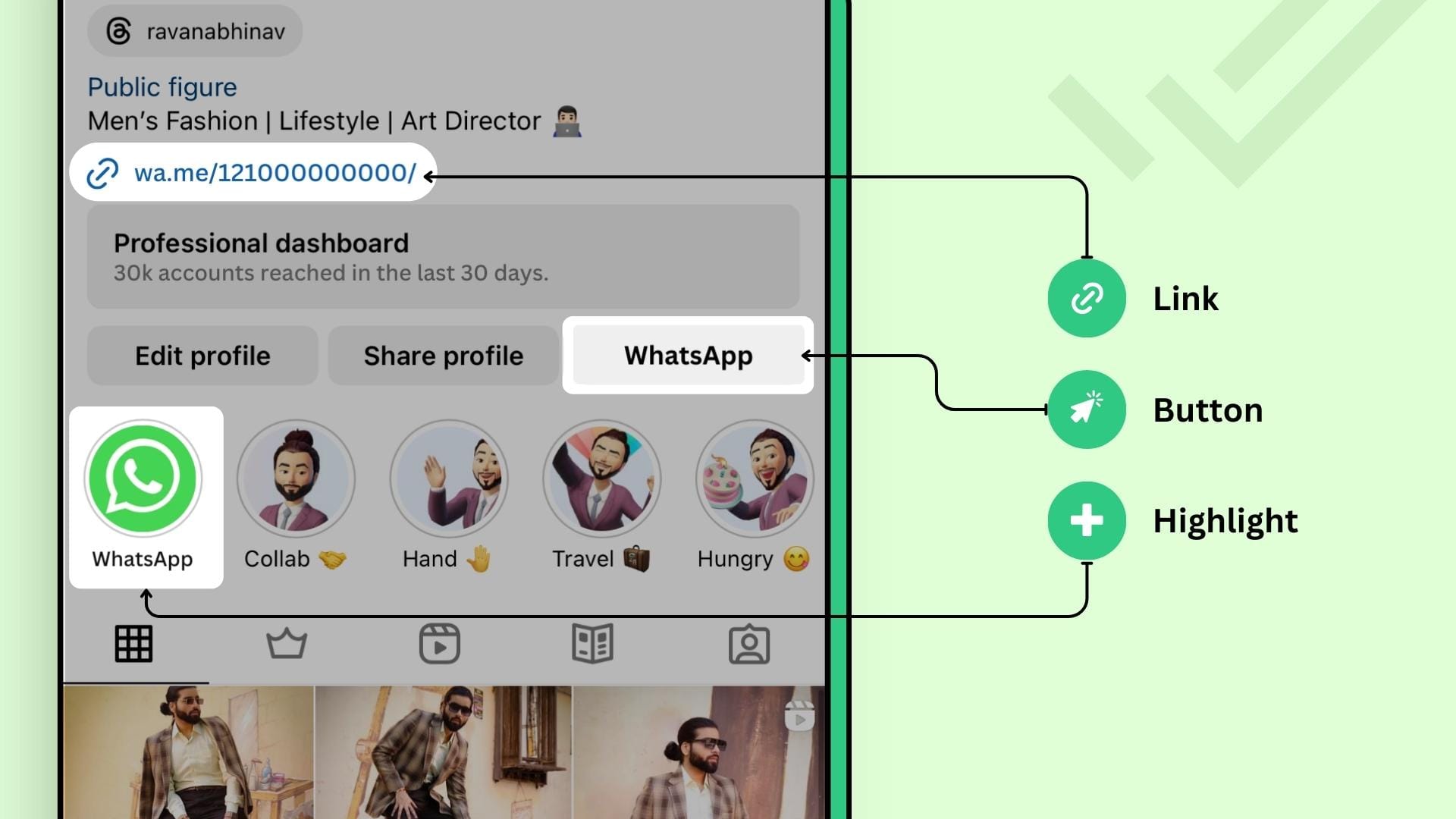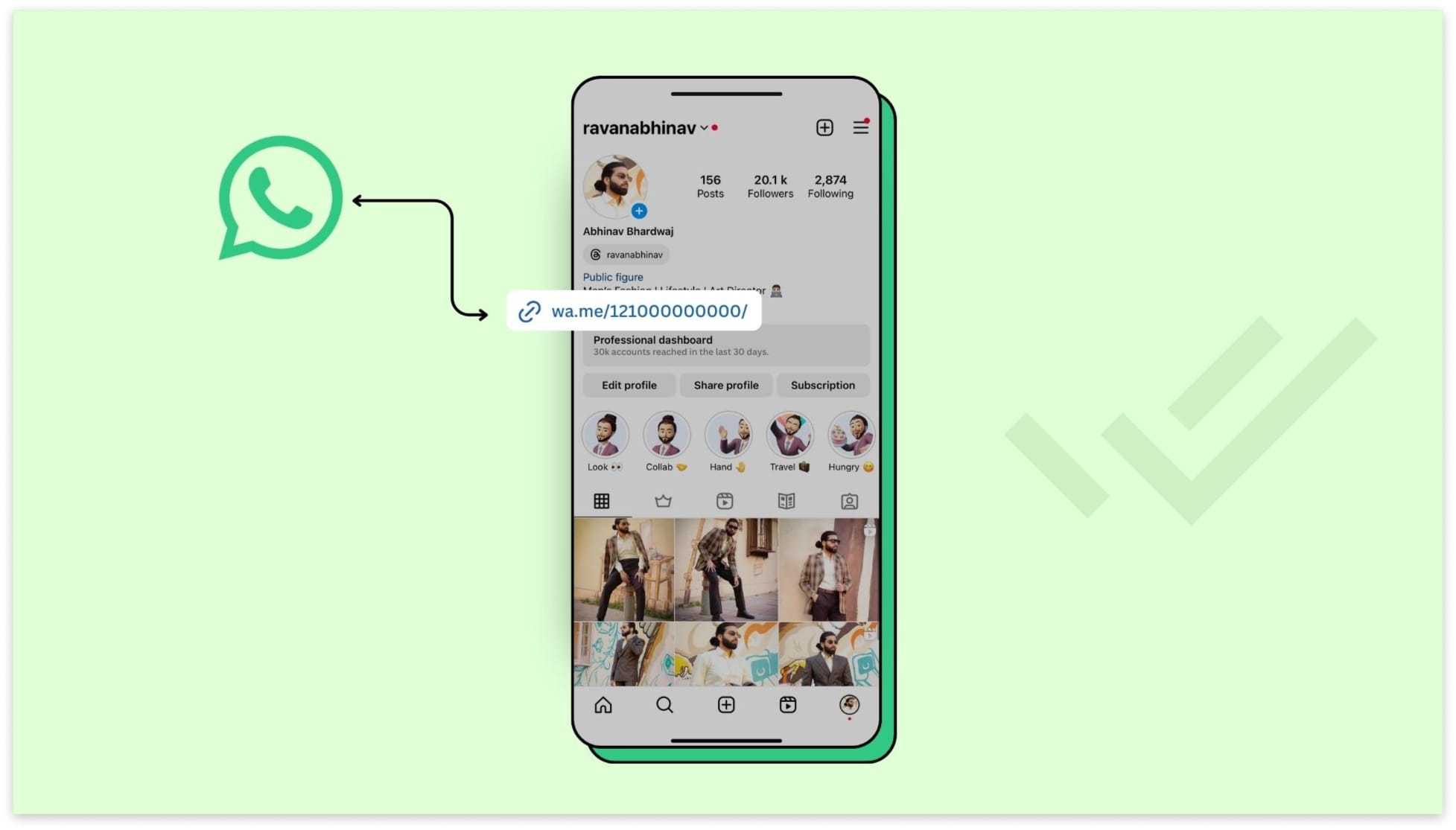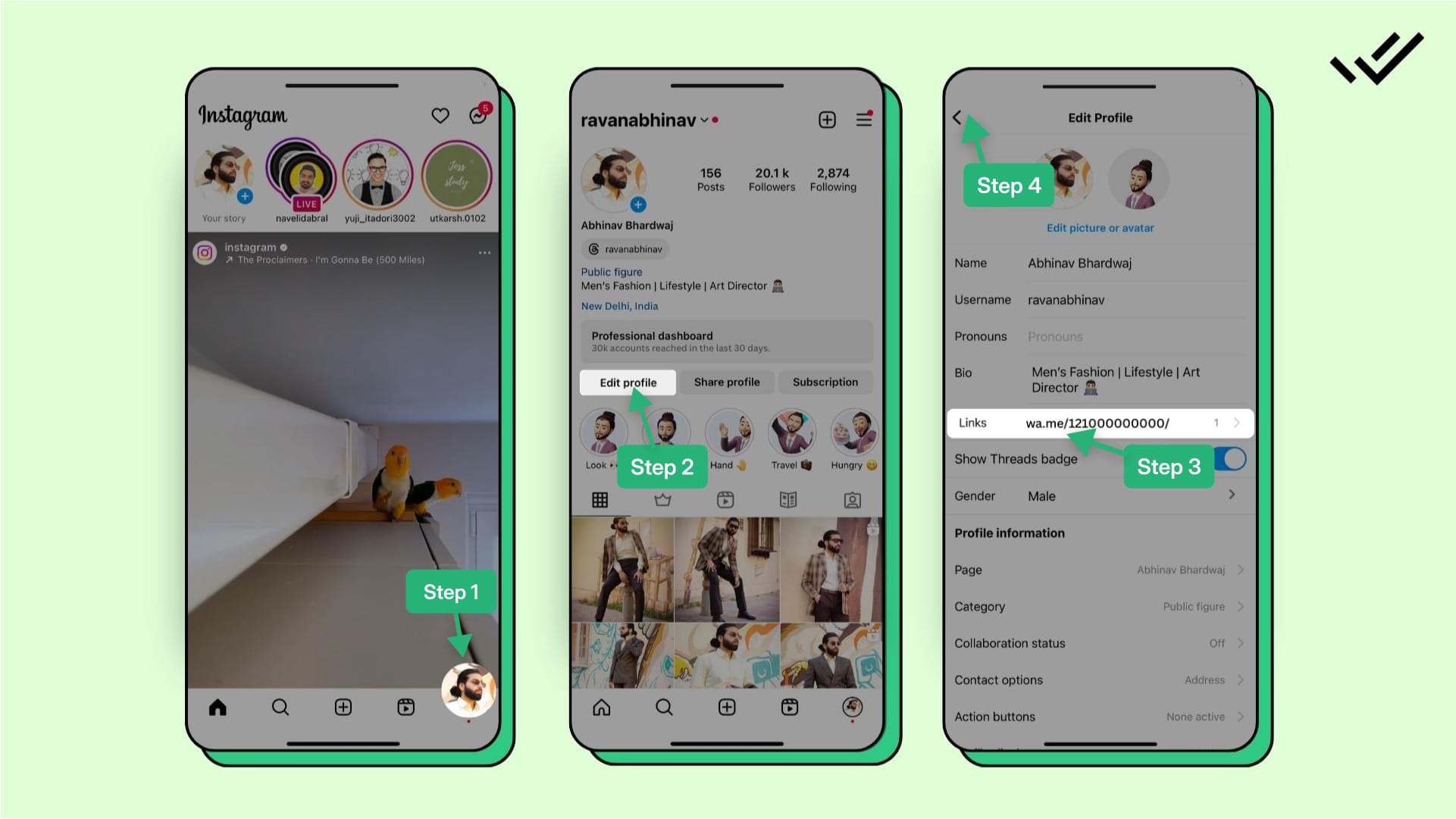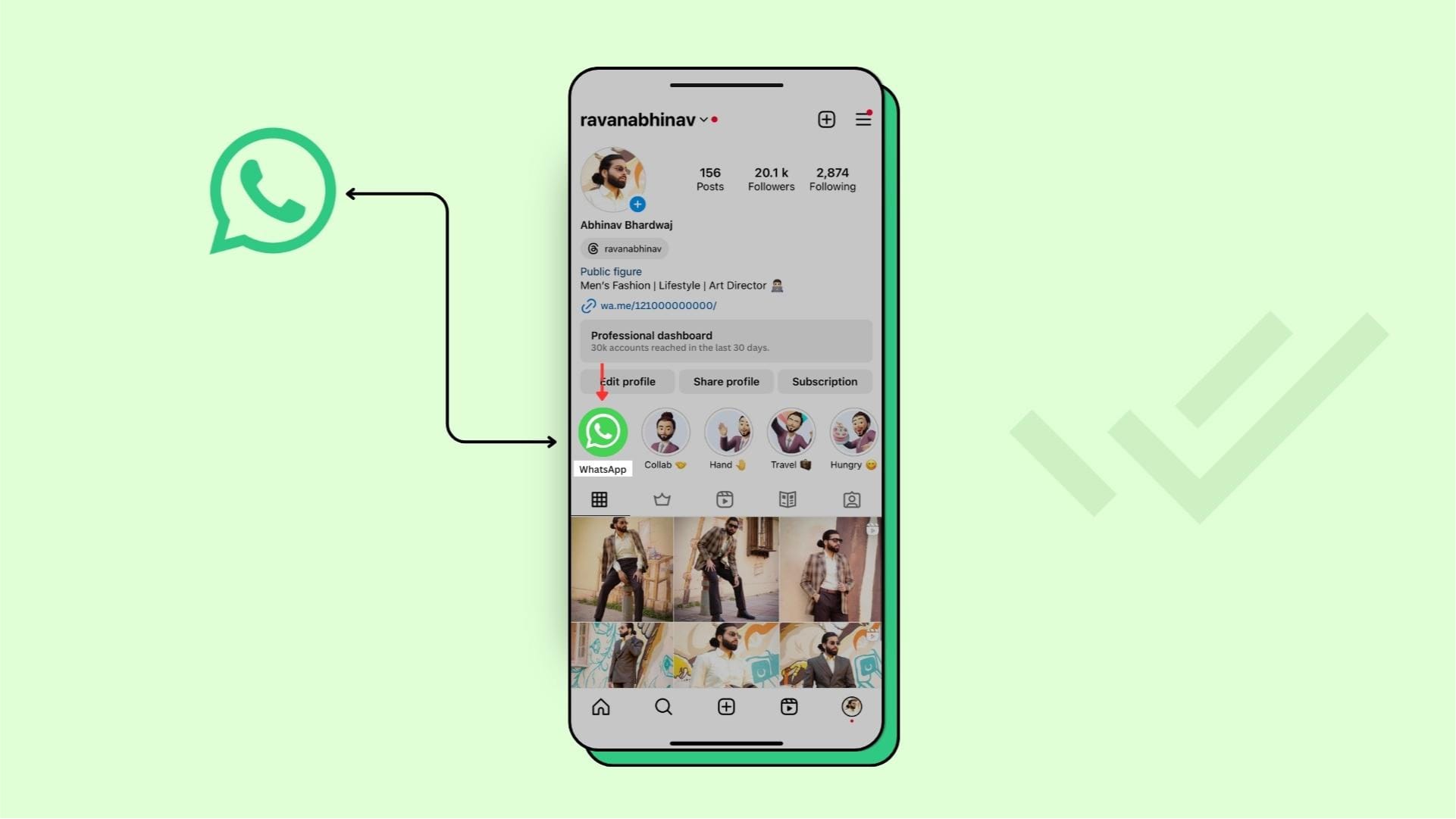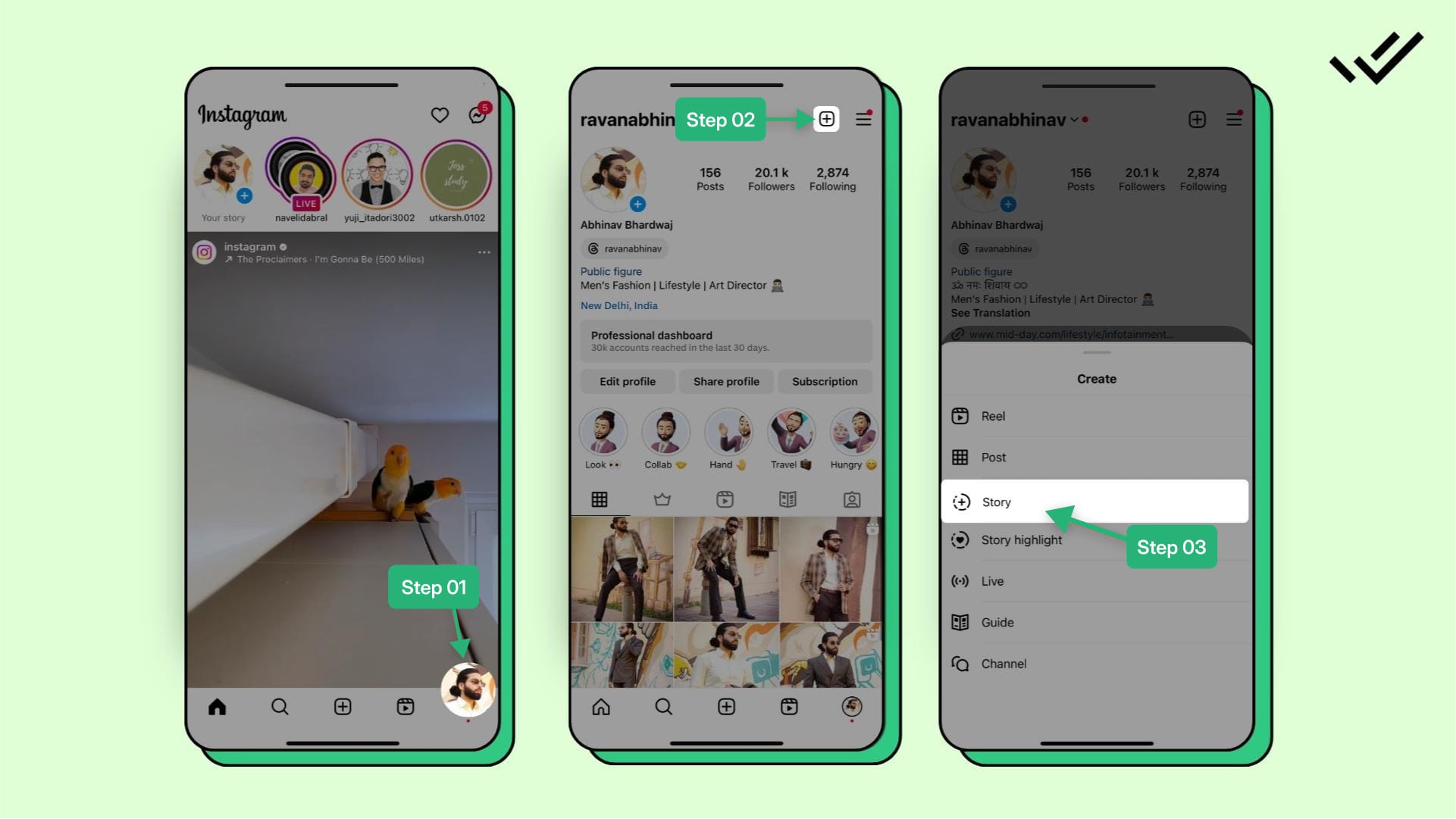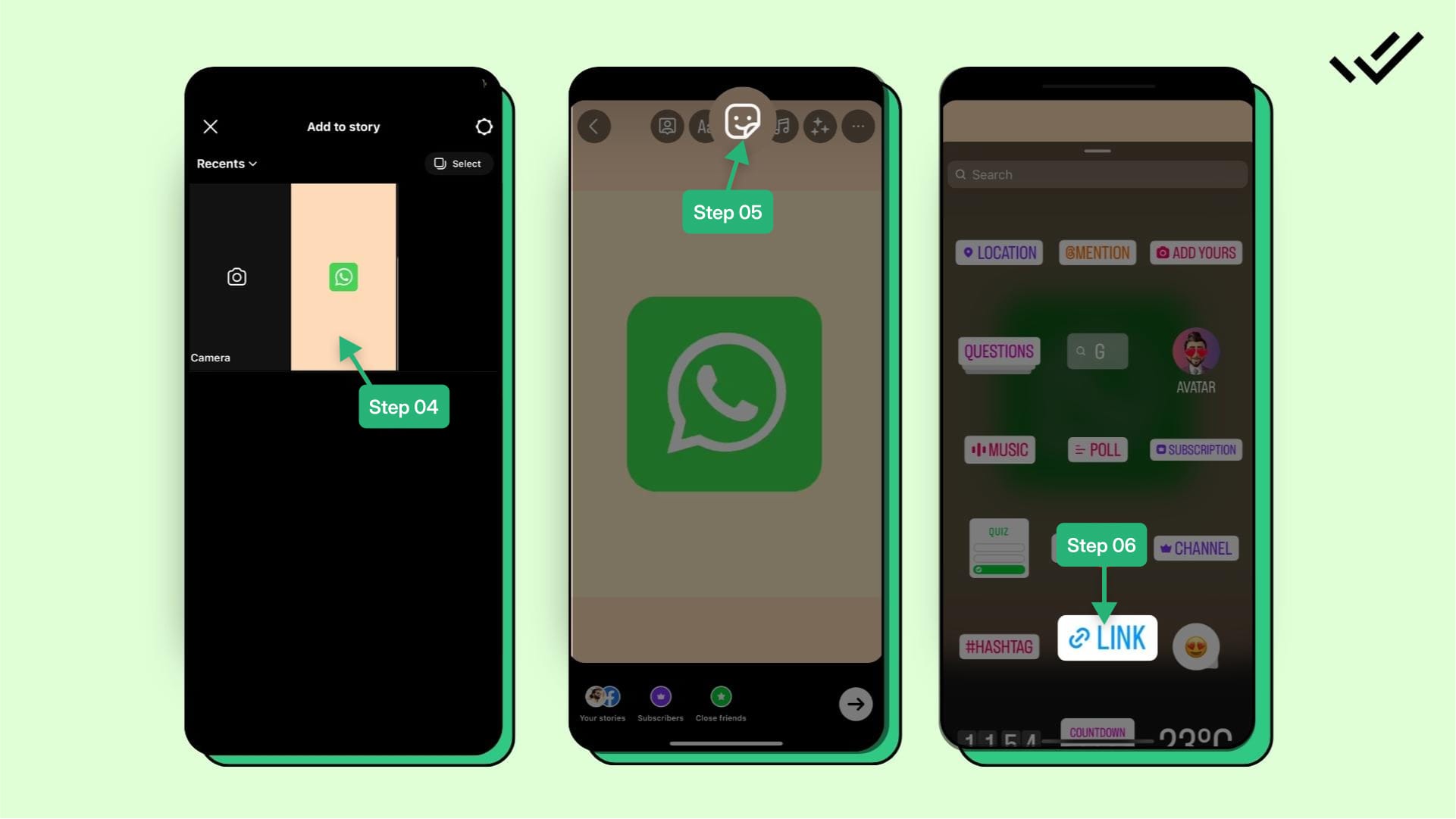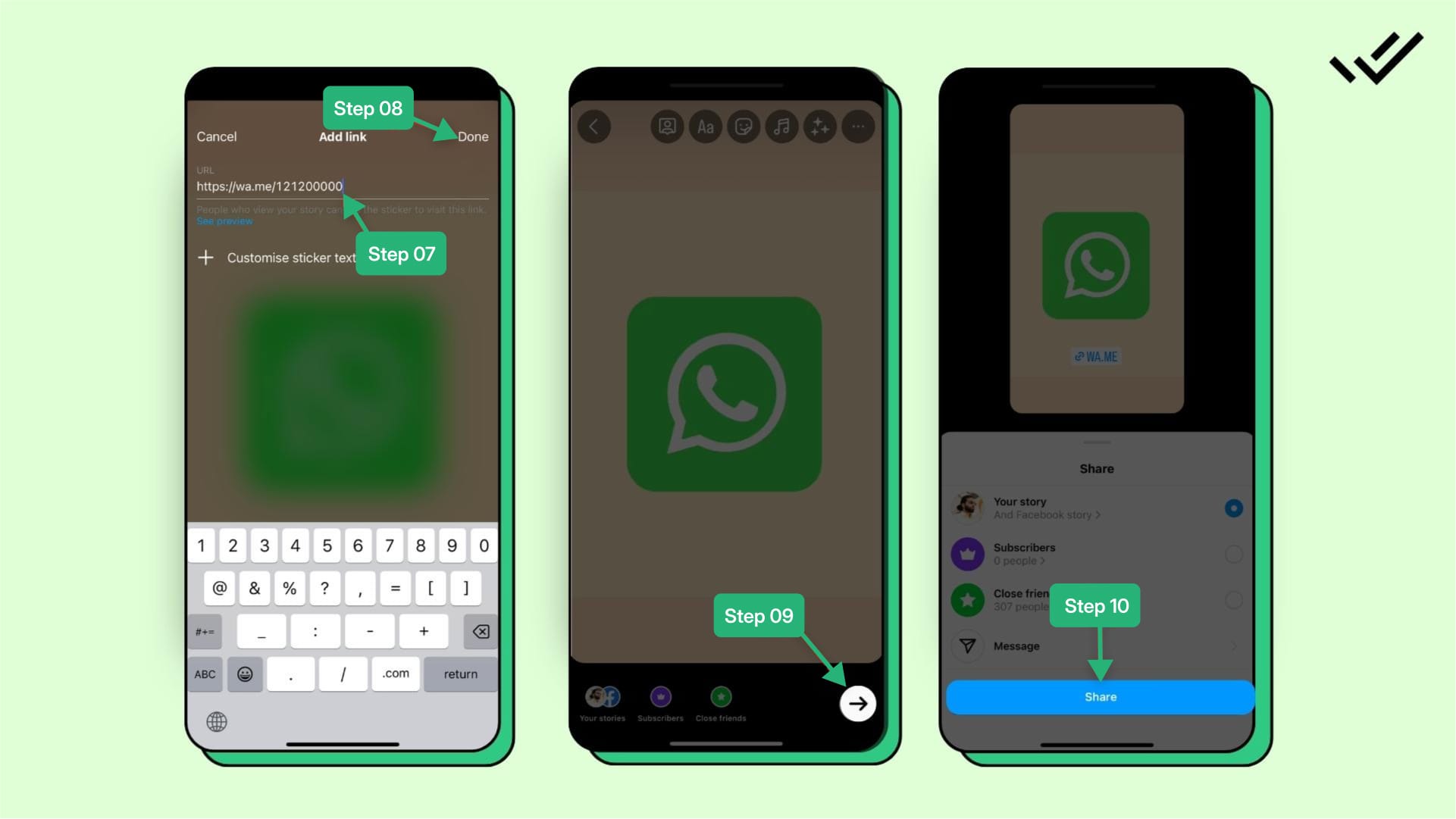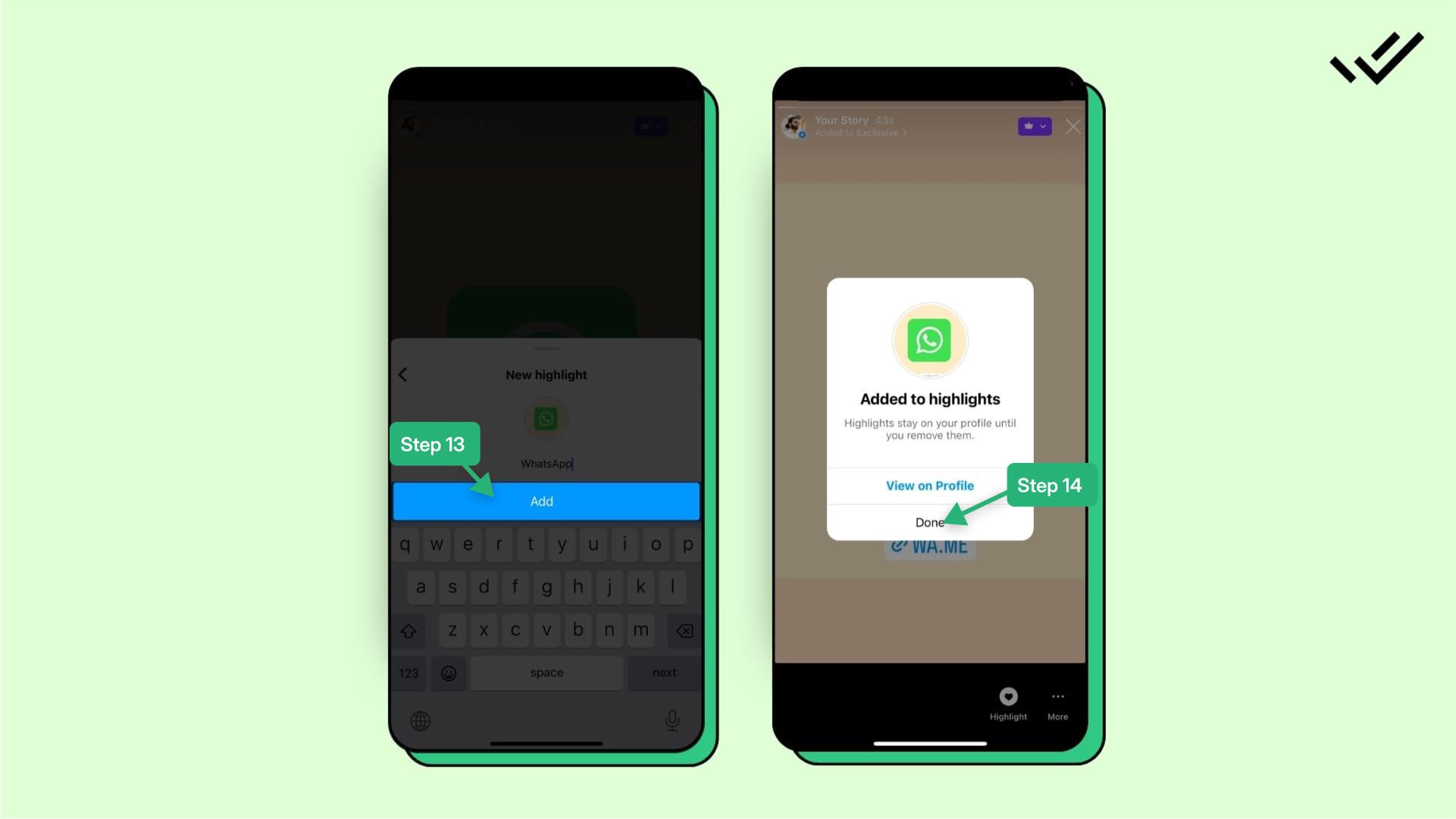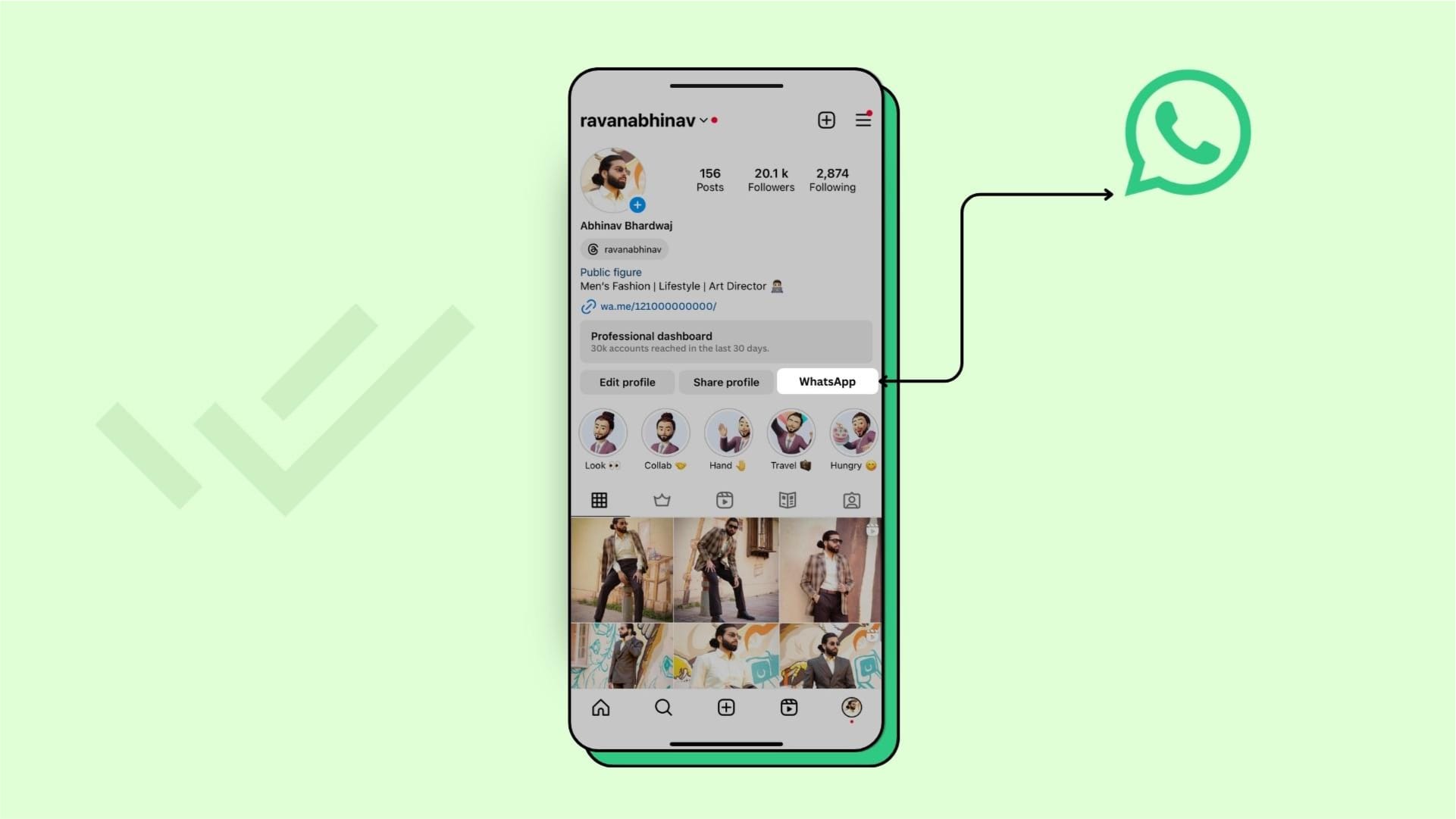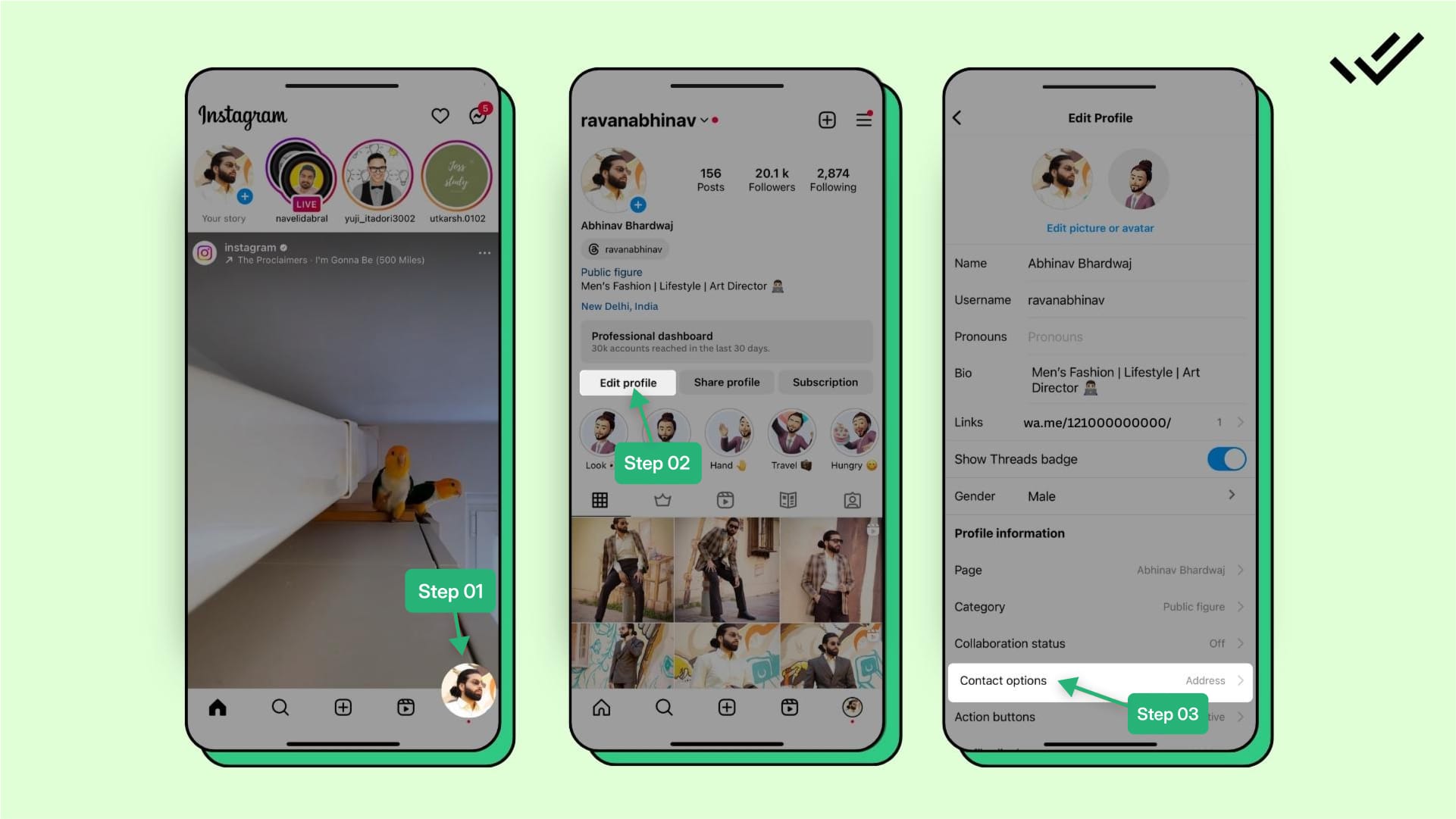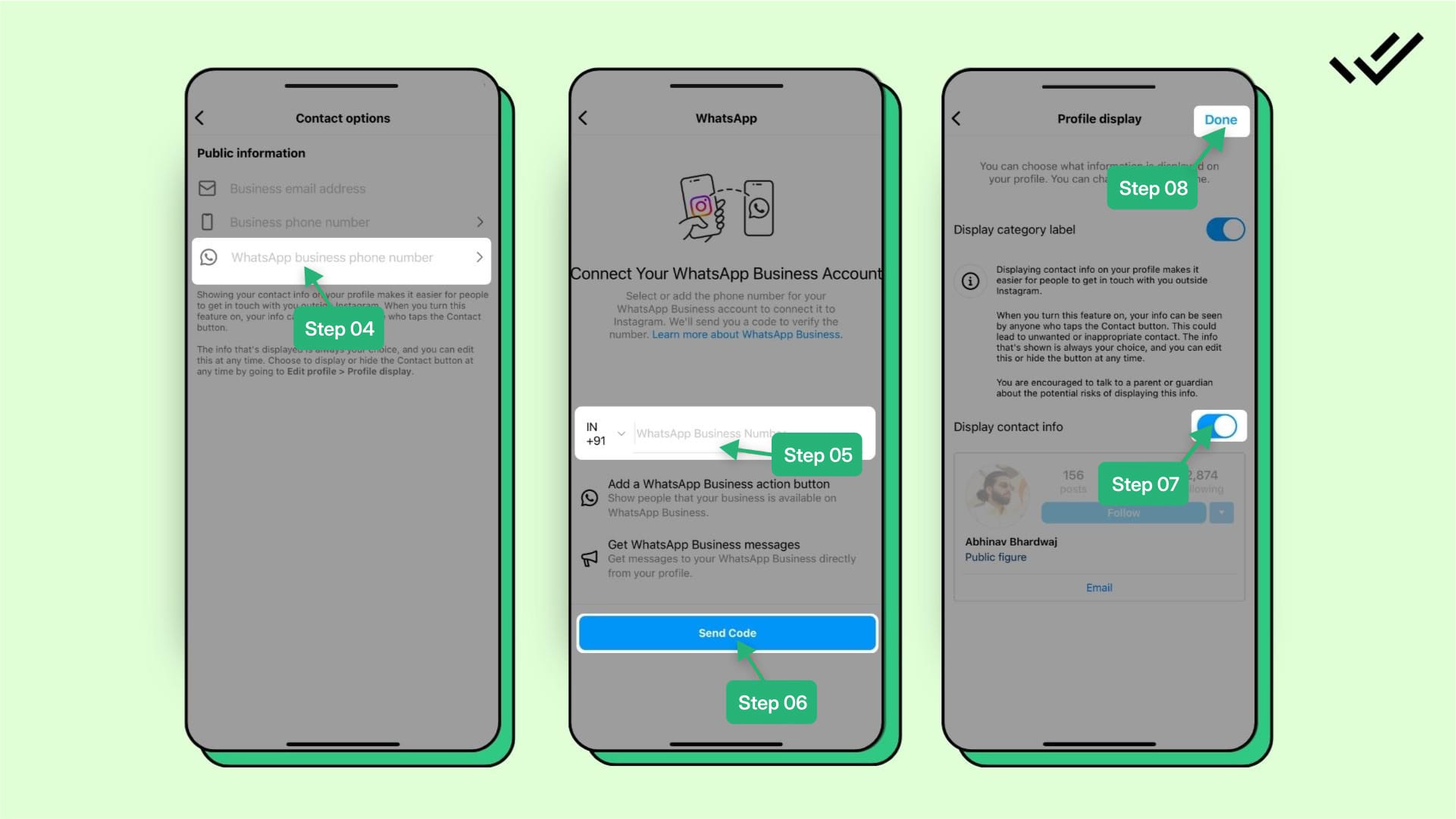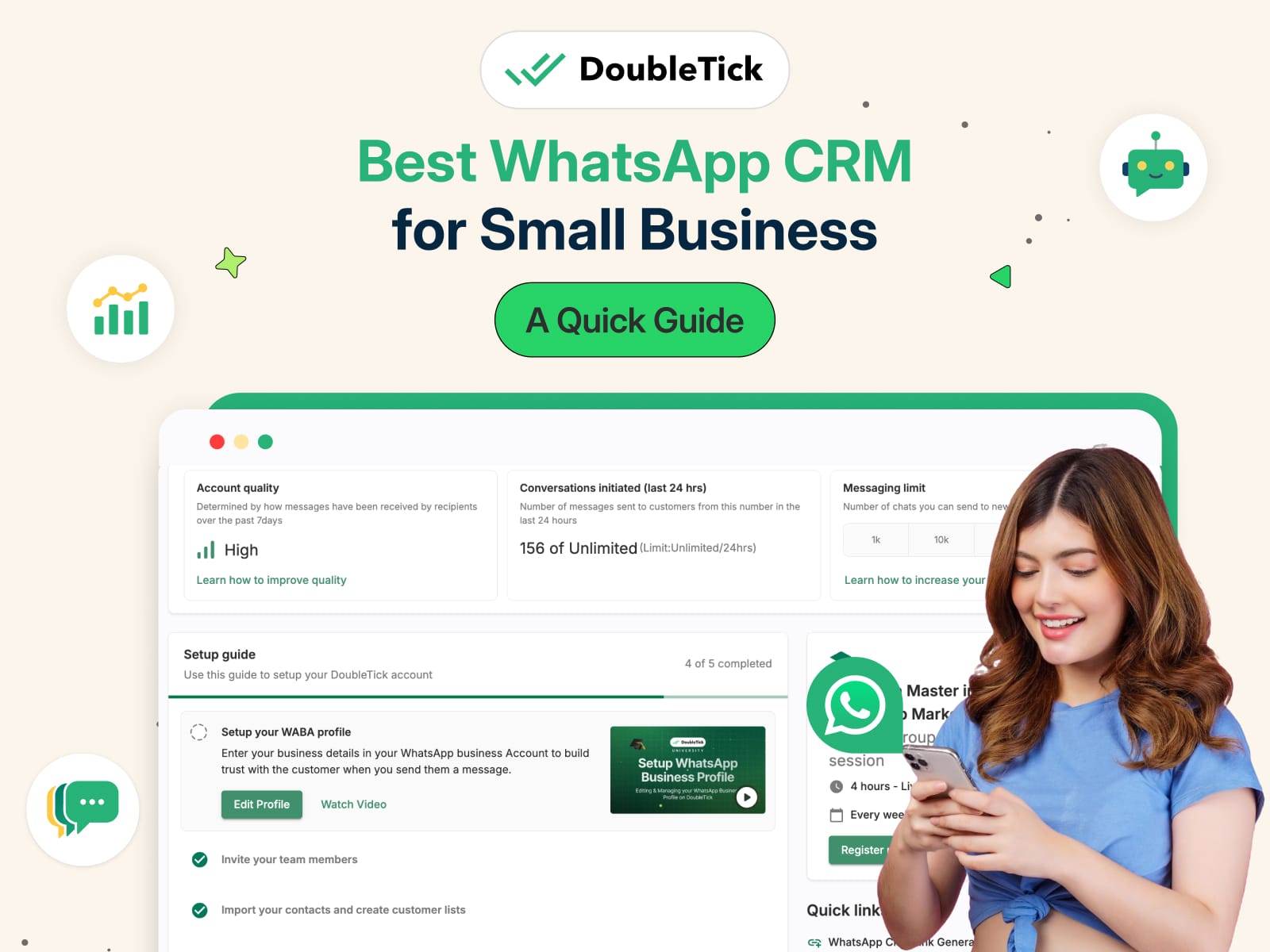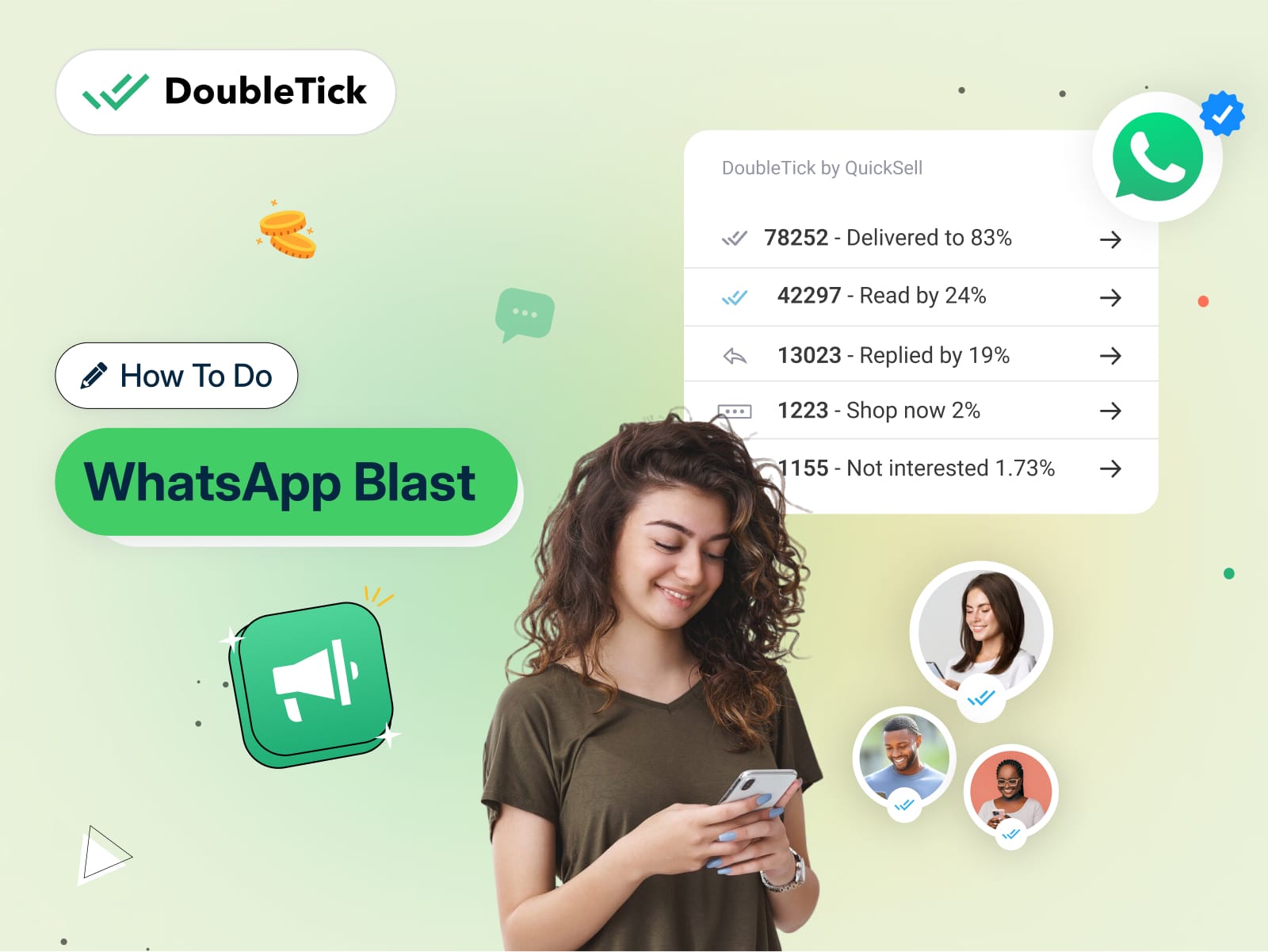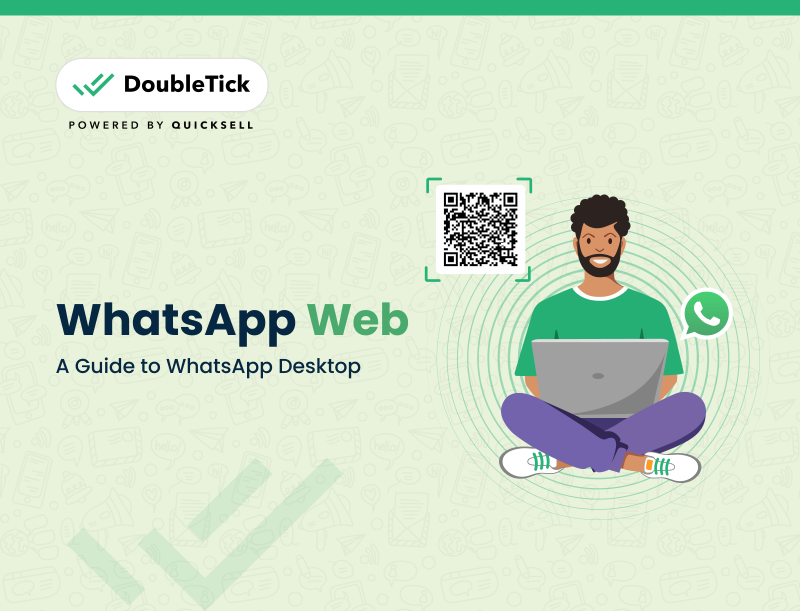Are you looking to direct your Instagram conversations to WhatsApp?
If YES, then integrating WhatsApp with Instagram is your key to unlocking this potential.
In this guide, we'll walk you through the steps to effectively add a WhatsApp link to your Instagram. Plus, we'll share key tips to ensure your link not only works flawlessly but also maximizes your engagement and reach.
So, without further ado, let's get started!
What Are the Ways to Add WhatsApp to Instagram?
There are 4 ways to add WhatsApp to Instagram, including:
- Add WhatsApp Link to Instagram Bio
- Add WhatsApp Link to Instagram Story Highlights
- Add WhatsApp Button to Instagram Profile
- Add WhatsApp Link on Instagram Stories
We'll explain each of them step-by-step.
1. How to Add WhatsApp Link to Instagram Bio
Before adding a WhatsApp link to your Instagram bio, first, create your click-to-chat WhatsApp links using DoubleTick. Once you have your WhatsApp link:
Step 1: Visit your Instagram profile and tap on 'Edit Profile'.
Step 2: In the 'Website' field, paste your WhatsApp link.
Step 3: Click on the 'Back' button to save the changes.
Now, your WhatsApp link is successfully added to your Instagram bio.
If you want to add more links to your bio, you can now add up to five links, which is a big step up from the previous limit of only one link. This feature is open to all types of accounts, including businesses and creators. To use this feature, make sure your app is updated. And if you want to boost your Instagram story views consider leveraging interactive elements to captivate your audience's attention.
Adding multiple links to your profile is as simple as adding a single one. You also have the flexibility to arrange these links in your preferred order by simply dragging and dropping them.
2. How to Add WhatsApp Link to Instagram Story Highlights
Featuring your WhatsApp link in a Stories Highlight on your Instagram profile offers permanent visibility. Here’s the step-by-step do this:
Step 1: Create a new story featuring an image with the WhatsApp logo. Insert your WhatsApp link in this story.
Step 2: Once published, view the story and click on 'Highlight' to save it as a permanent feature on your profile.
Step 3: Label the highlight with a concise name like 'Chat on WA,' keeping in mind the 15-character limit for Highlight names.
3. How to Add WhatsApp Button to Instagram Profile
Follow the below steps to add a WhatsApp button to your Instagram profile:
Step 1: Visit your Instagram profile and tap 'Edit Profile.'
Step 2: Tap on 'Contact options' and then select 'WhatsApp.'
Step 3: Now enter your WhatsApp number and tap 'Send code.'
Step 4: Tap 'Done' to finalize the changes.
Ensure the 'Display contact info' button is active to show your contacts, including the WhatsApp button, on your page.
This completes the integration of the WhatsApp button to your Instagram profile.
4. How To Add WhatsApp Link on Instagram Stories
Adding a WhatsApp link to the Instagram stories is really simple. Follow the below steps to add one to your Instagram story:
Step 1: Create your WhatsApp link by using our free WhatsApp chat link generator.
Step 2: Open Instagram, swipe right to start a new Story, and select a photo or video to share.
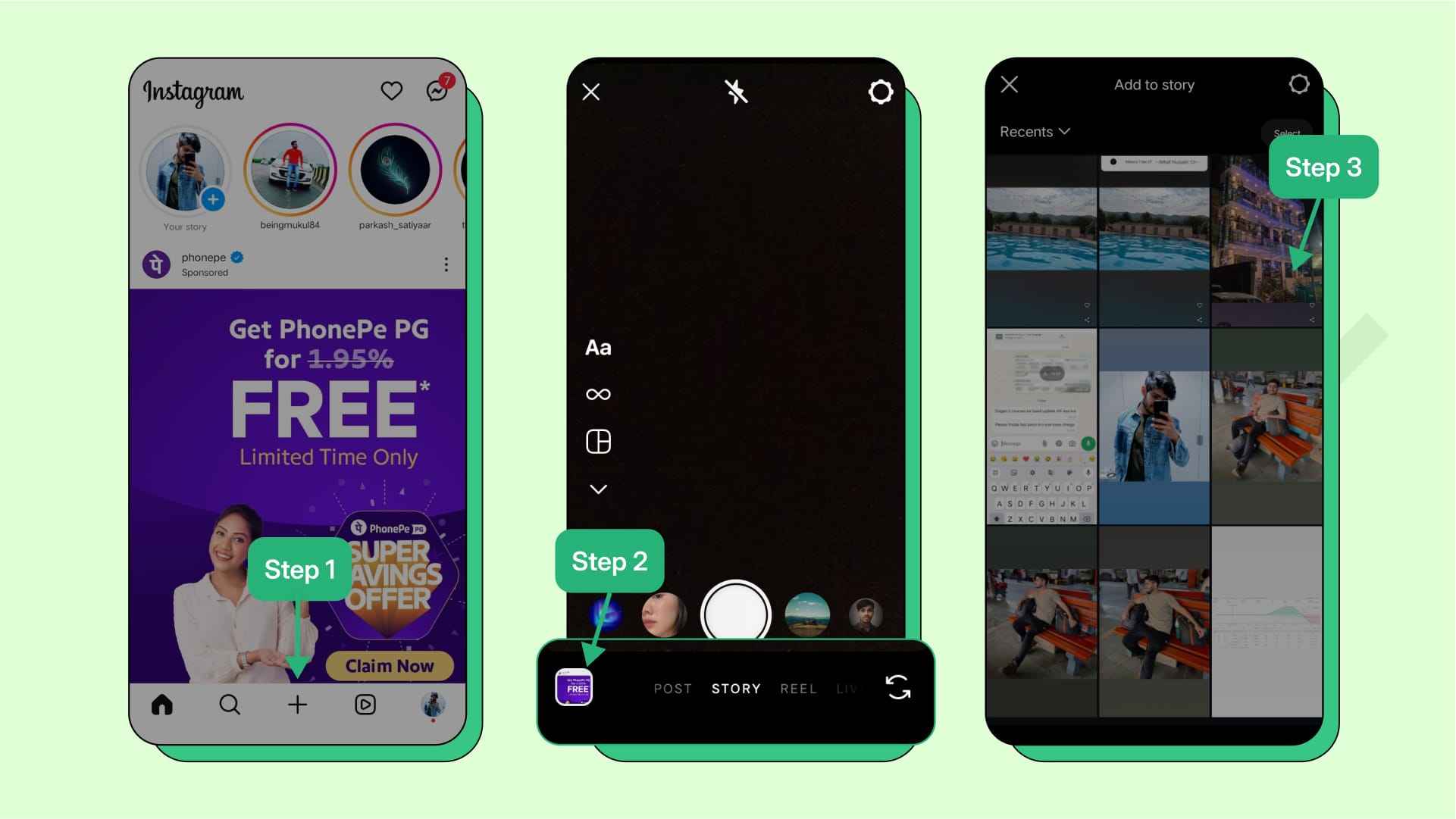
Steps To Add WhatsApp Link on Instagram Stories
Step 3: Tap the sticker icon at the top, choose the “Link” sticker, and paste your created WhatsApp link.
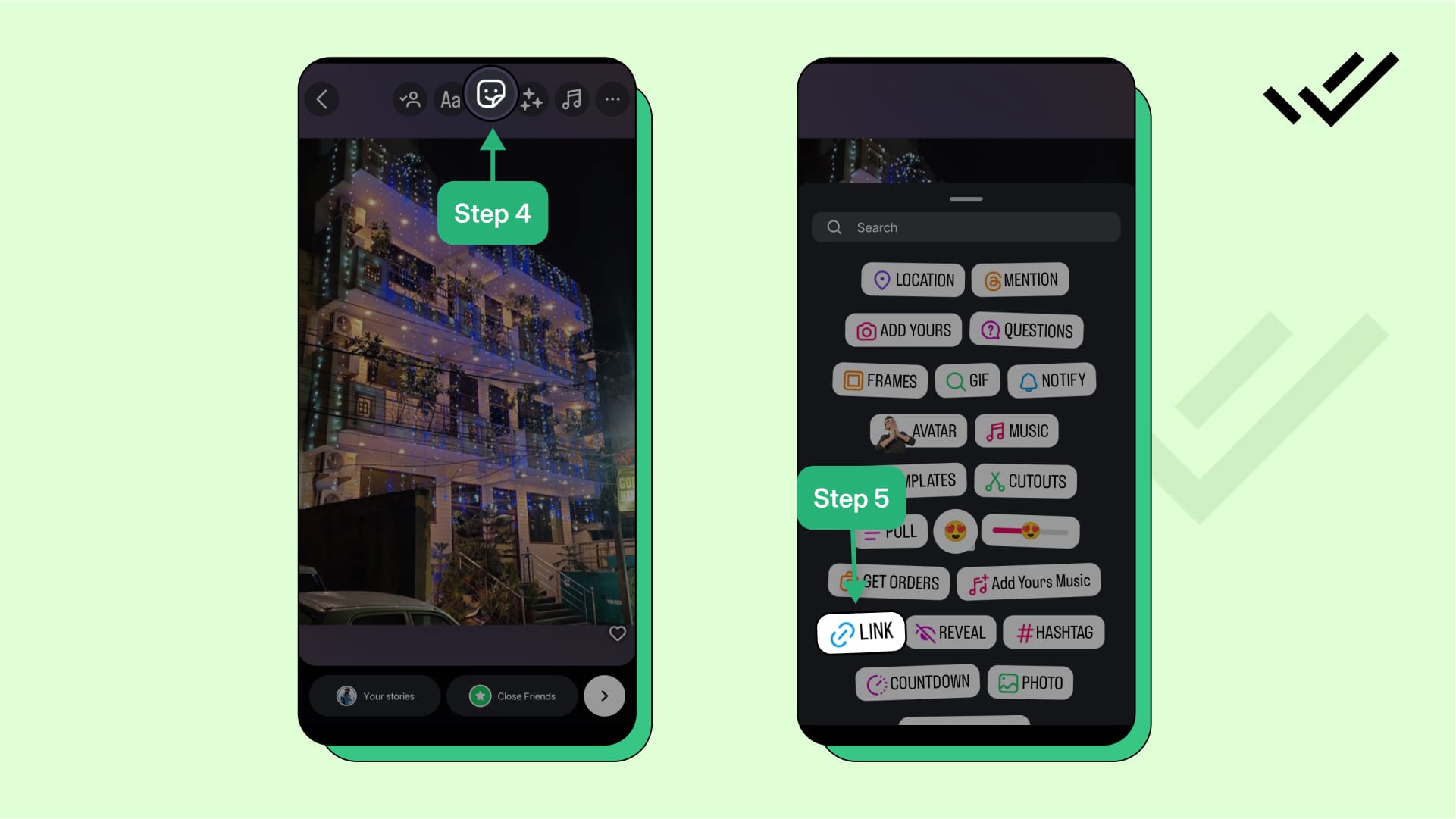
Step 4: Customize the sticker text (e.g., "Message us on WhatsApp"), place it on your Story, and tap “Share.”
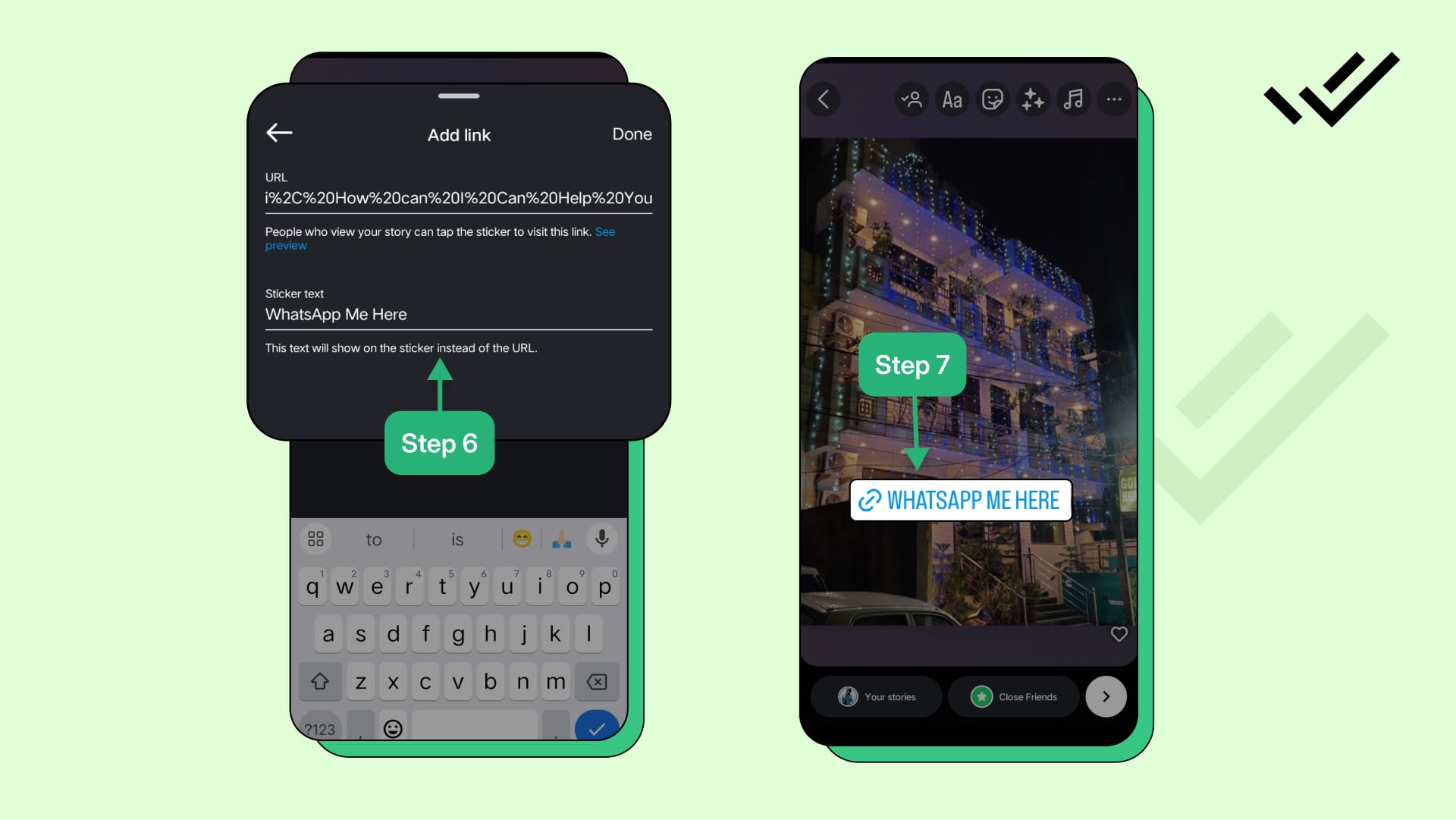
Now, viewers can easily tap the link to start a WhatsApp chat with you!
How to Share WhatsApp and Other Links Together on Instagram
You'll have to take the help of a third-party tool to share your WhatsApp and other links on Instagram. Follow the below steps to set up a link-in-bio with multiple links:
Step 1: Open a link-in-bio tool like Linktree or Taplink and sign up for an account.
Step 2: Add your WhatsApp link, along with any other links (e.g., website, social media) to the tool.
Step 3: Copy the unique URL generated by the tool after adding all links.
Step 4: Open the Instagram app and go to your profile.
Step 5: Tap 'Edit Profile,' then paste the copied URL into the Website field.
Step 6: Save changes to update your Instagram bio with a single link that contains all your important links.
Now, followers can access all your key links by clicking on the link in your Instagram bio.
By now, we've covered all the possible ways to add a WhatsApp link to your Instagram profile. Let's now move to understand how you can remove an added link after adding it to your Instagram bio.
How to Remove an Added Link from Instagram Bio
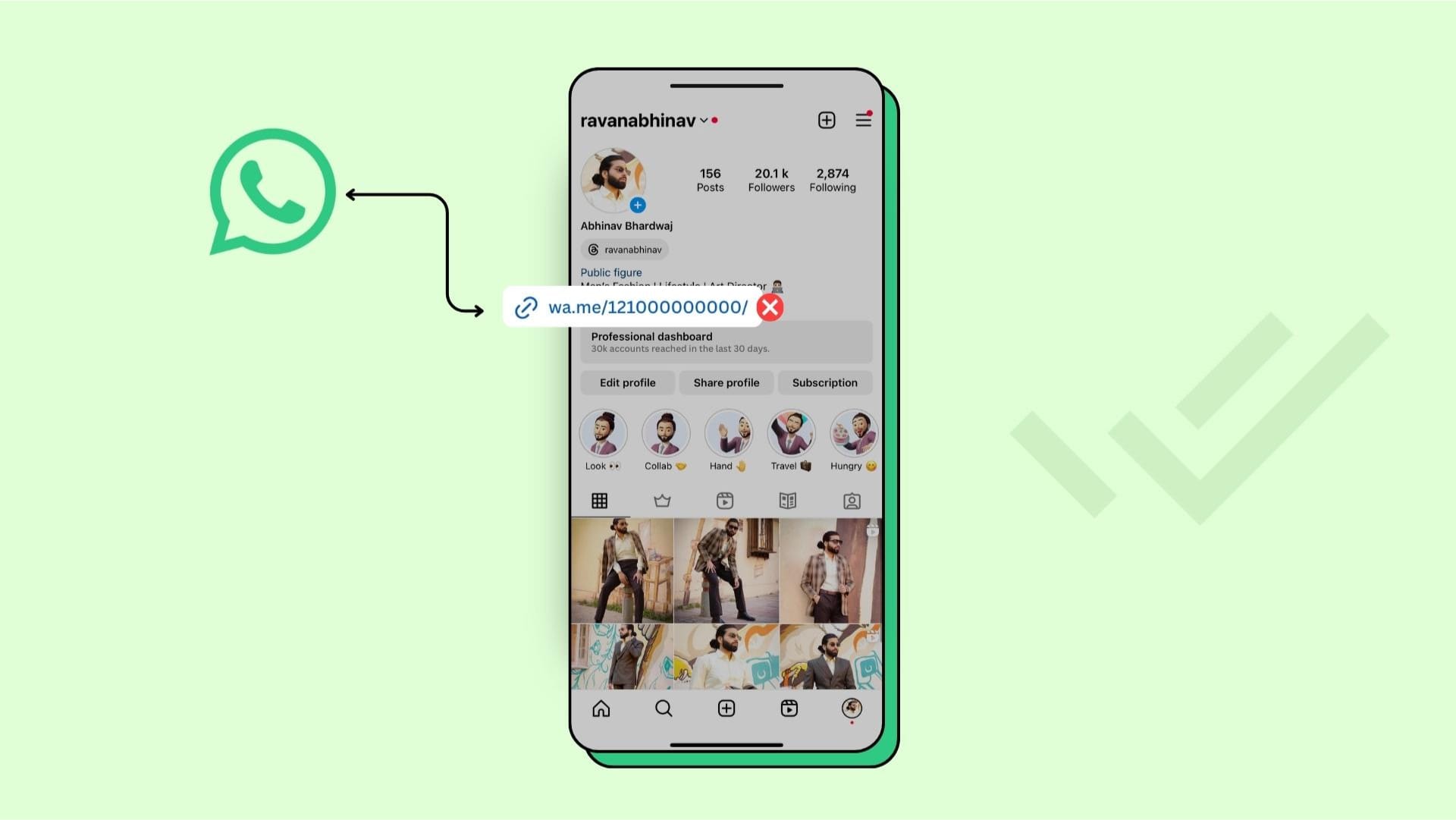
Remove an Added Link from Instagram Bio
If for whatever reason, you want to remove a WhatsApp link from your Instagram bio, the process is simple:
Step 1: Open the Instagram app.
Step 2: Tap on the Profile icon at the bottom right of the screen.
Step 3: Select 'Edit Profile'.
Step 4: Go to the 'Links' section.
Step 5: Find and tap on the WhatsApp link.
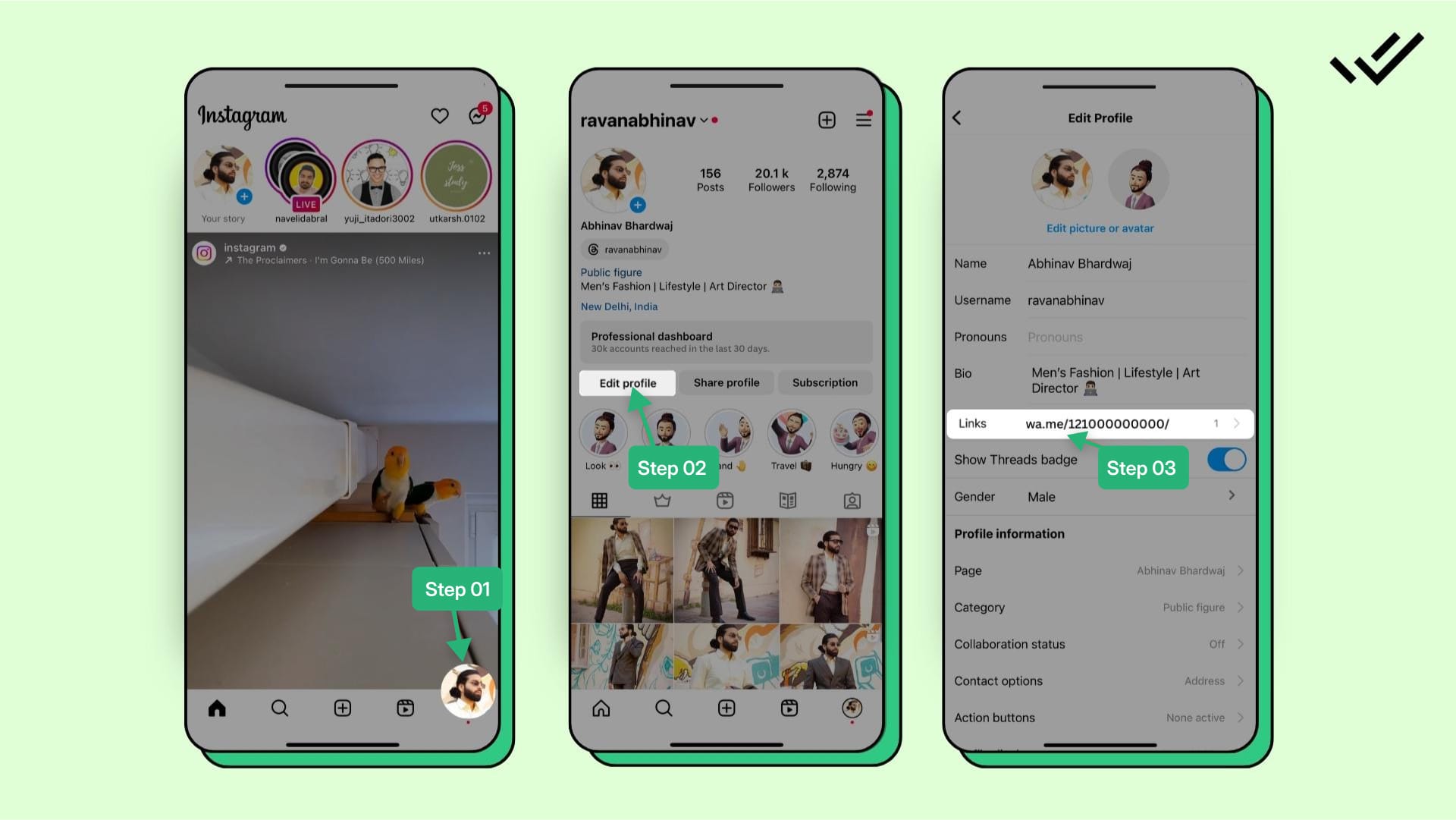
Steps to Remove an Added Link from Instagram Bio
Step 6: Choose 'Remove Link' highlighted in red.
Step 7: Confirm the removal by clicking 'Remove' in the confirmation pop-up.
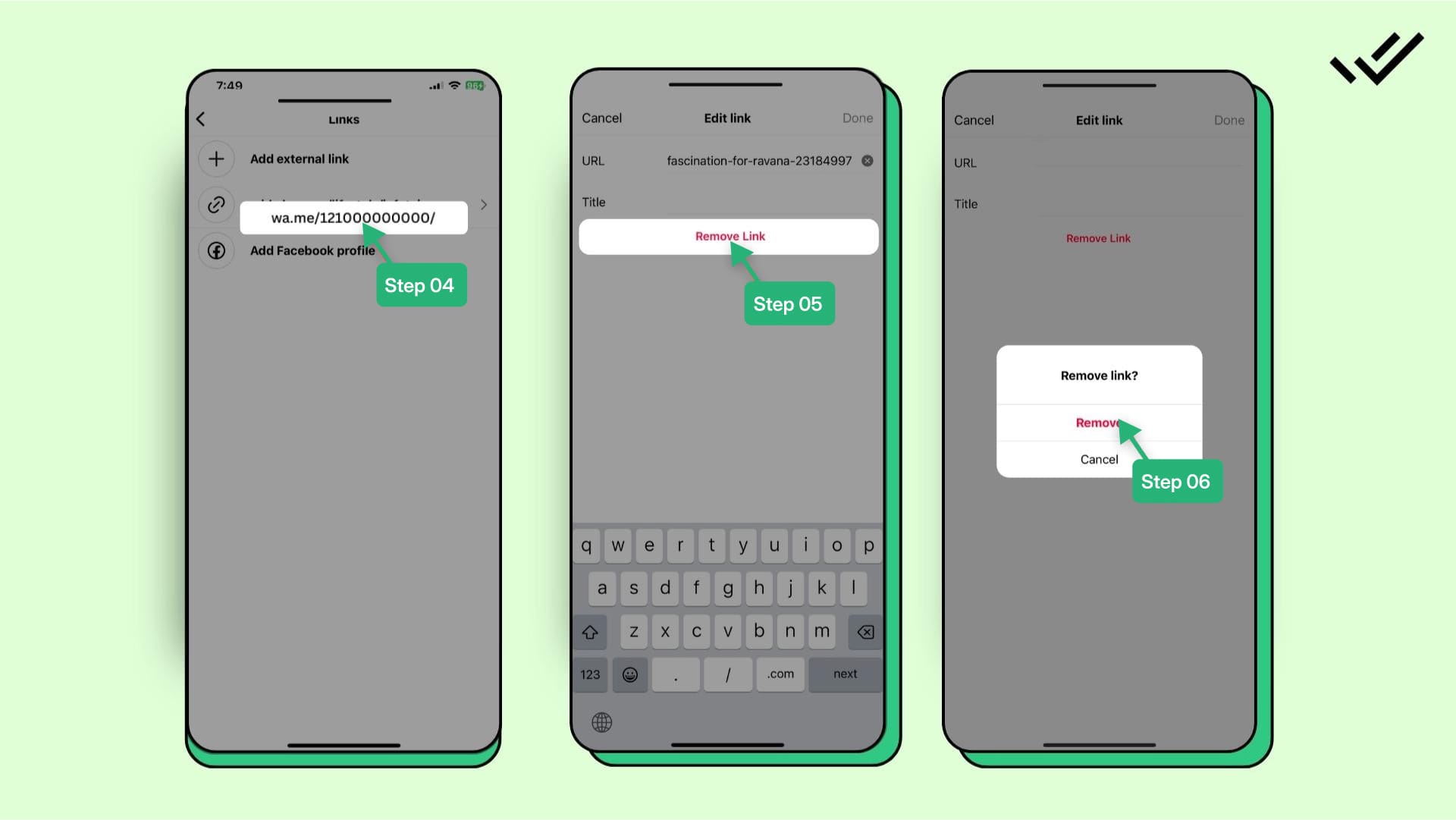
Steps to Remove an Added Link from Instagram Bio
Once completed, the link will no longer appear in your Instagram bio. Should you wish to re-add a WhatsApp link in the future, simply revisit the steps outlined earlier in this article.
Adding a WhatsApp link to your Instagram is a halfway job done. You'd need some professional WhatsApp Greeting Messages as well. Here is a guide to WhatsApp Business Greeting Message: Examples & Best Practices
Manage WhatsApp and Instagram for Business Effortlessly with DoubleTick
With our free WhatsApp chat link generator, you can create a WhatsApp chat link that you can put on your Instagram bio to drive your business and enquiries over WhatsApp. Further, you can leverage DoubleTick's WhatsApp marketing suite to drive sales, support and marketing on WhatsApp.
Here are all the reasons to love DoubleTick:
- Super intuitive, easy to use and mobile-friendly solution.
- Robust mobile app to chat with customers on the go.
- Bulk broadcast your messages and catalogue to unlimited saved and unsaved contacts.
- Automate WhatsApp marketing by scheduling your broadcast messages.
- Stay on top of your WhatsApp marketing campaign with real-time analytics and detailed reports to track your metrics and fine-tune your approach.
- Monitor agents' and customers' chat responses with performance metrics from the analytics dashboard.
- Single WhatsApp number for your entire company with a cloud-based team inbox and role-based access to route and assign customer conversations to the right agent automatically.
- Automate agent workflows by directly assigning incoming customer chats as per agent's availability.
- End-to-end automated catalogue sharing and order booking via AI-powered commerce BOT.
- WhatsApp automation via AI-powered active chatbot that can automate lead qualification, answer customers’ queries, send automated anniversaries & birthday wishes, abandoned cart notifications, pending balance reminders, bills and all kinds of alerts to customers.
- Choose your favourite tools such as Shopify, Zapier, Google Sheets, WooCommerce etc. and integrate them with DoubleTick in just a few clicks.
- Effortlessly integrate DoubleTick's chat widget onto your website with just a few clicks.
- Differentiated WABA numbers cater to cross-functional teams, ensuring specialized handling of diverse business operations.
- Block unwanted messages and maintain the quality of your business interactions.
- Speed up response times by utilizing custom, pre-made chat templates for common inquiries.
- Collision detection feature that prevents duplicate responses and ensures streamlined communication by notifying agents when a colleague is already handling a chat.
- Cultivate positive customer relationships through lead nurturing via leads and chat management bots.
- Number masking so that your customer data is saved with you.
- 24/7 Customer support is available on call, WhatsApp or email.
DoubleTick is revolutionizing the way businesses leverage WhatsApp with its innovative platform, empowering you to manage your business on the go.
Wrapping Up!
Integrating WhatsApp with Instagram is a game-changer for seamless communication. With these steps, you’re all set to make connecting with followers easier and more direct. Whether it’s through your bio, stories, or profile button, each method offers unique visibility for your WhatsApp link. Start engaging your audience on a personal level—just a tap away!
Struggling to get customer opt-ins on WhatsApp? Here are 10 Quick and Easy Ways to Get WhatsApp Opt-in from Users
Frequently Asked Questions
Question: How do I copy my WhatsApp link?
Answer: First, create your WhatsApp chat link using our free WhatsApp chat link generator. Once your link is ready, you'll see an option to "Copy to Clipboard". Click on this button to copy your WhatsApp chat link and use it anywhere you’d like.
Question: How do I create a WhatsApp link for my Instagram?
Answer: You can create your WhatsApp chat link using our Free WhatsApp chat link generator.